Analyze preference settings – Apple Final Cut Server 1.5 User Manual
Page 19
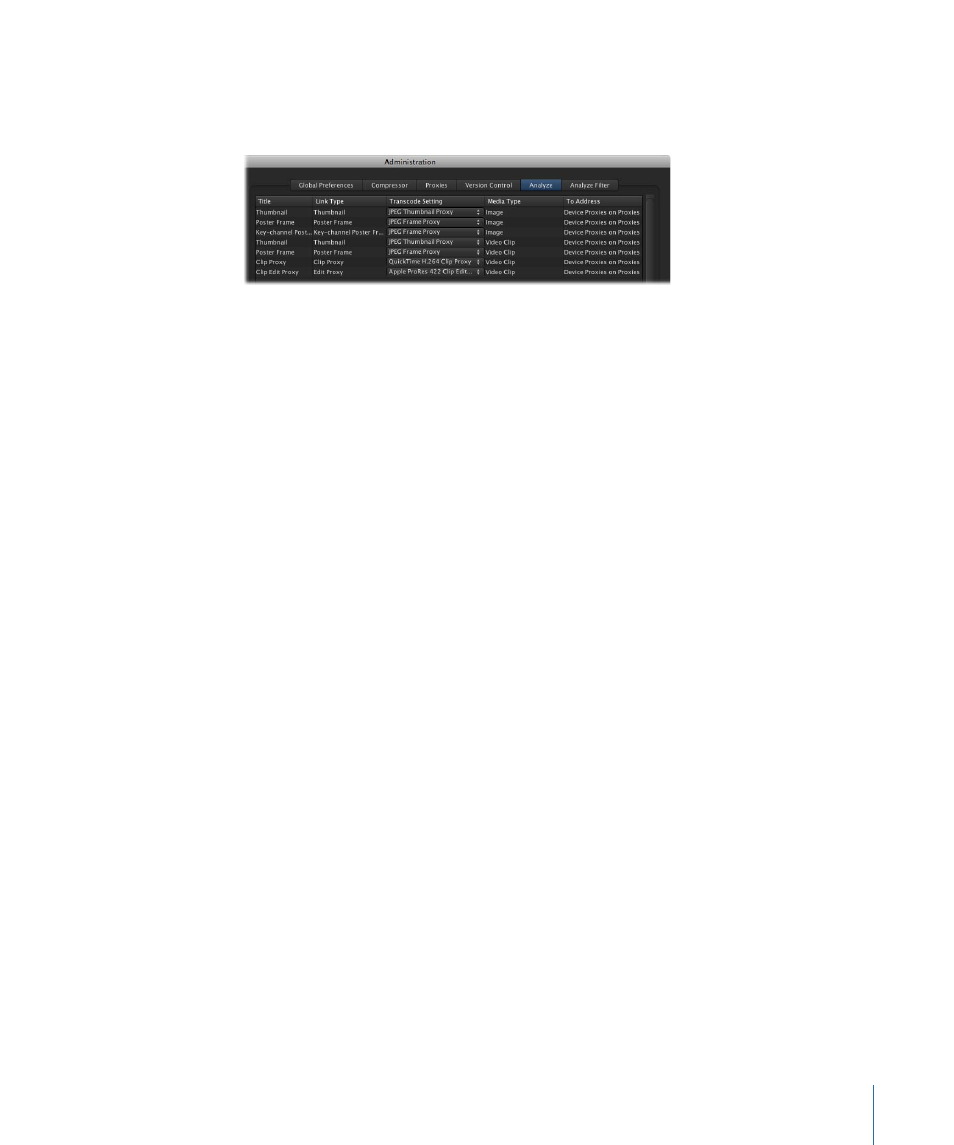
Analyze Preference Settings
The Analyze pane is where you configure the various proxy formats created when an
asset is added to the catalog.
For each item in the list, you can choose a format to use for that representation of an
asset. There are two media types: image and video clip.
Following are the Analyze pane settings:
• Thumbnails: These are the small images that appear in the Thumbnails view of the
client’s main window.
• Poster Frame: These are full-resolution images that a user can export from the main
window. Poster frames are intended to be a generic file format version, such as a JPEG
version, that you can use in place of the original asset. These are especially useful when
the original asset is a proprietary format that you want to view on computers that don’t
support that format.
• Key-channel Poster Frame: For images and certain image sequence formats only. These
are identical to normal poster frames except that they contain an image’s alpha channel.
• Clip Proxy: For video clips only. Clip proxies are low-resolution representations of the
asset that are used whenever you do not need to use the full-resolution version of the
asset. These files are copied to your system when you preview an asset in the client’s
main window.
Final Cut Server automatically detects the aspect ratio of the video and adjusts the clip
proxy aspect ratio to match.
Note: The options you have for the clip proxy transcoding are determined by the
settings you create in Compressor. You can create additional settings in Compressor
to customize your transcoding options. See the Compressor documentation, available
from the Compressor Help menu, for more information.
• Clip Edit Proxy: For video clips that are uploaded with a Final Cut Pro project only. This
setting provides a proxy format for use when exporting or checking out a Final Cut Pro
project. See
for more information.
19
Chapter 1
General Settings and Preferences
