Managing automations, About final cut server automation, Managing – Apple Final Cut Server 1.5 User Manual
Page 101: Automations
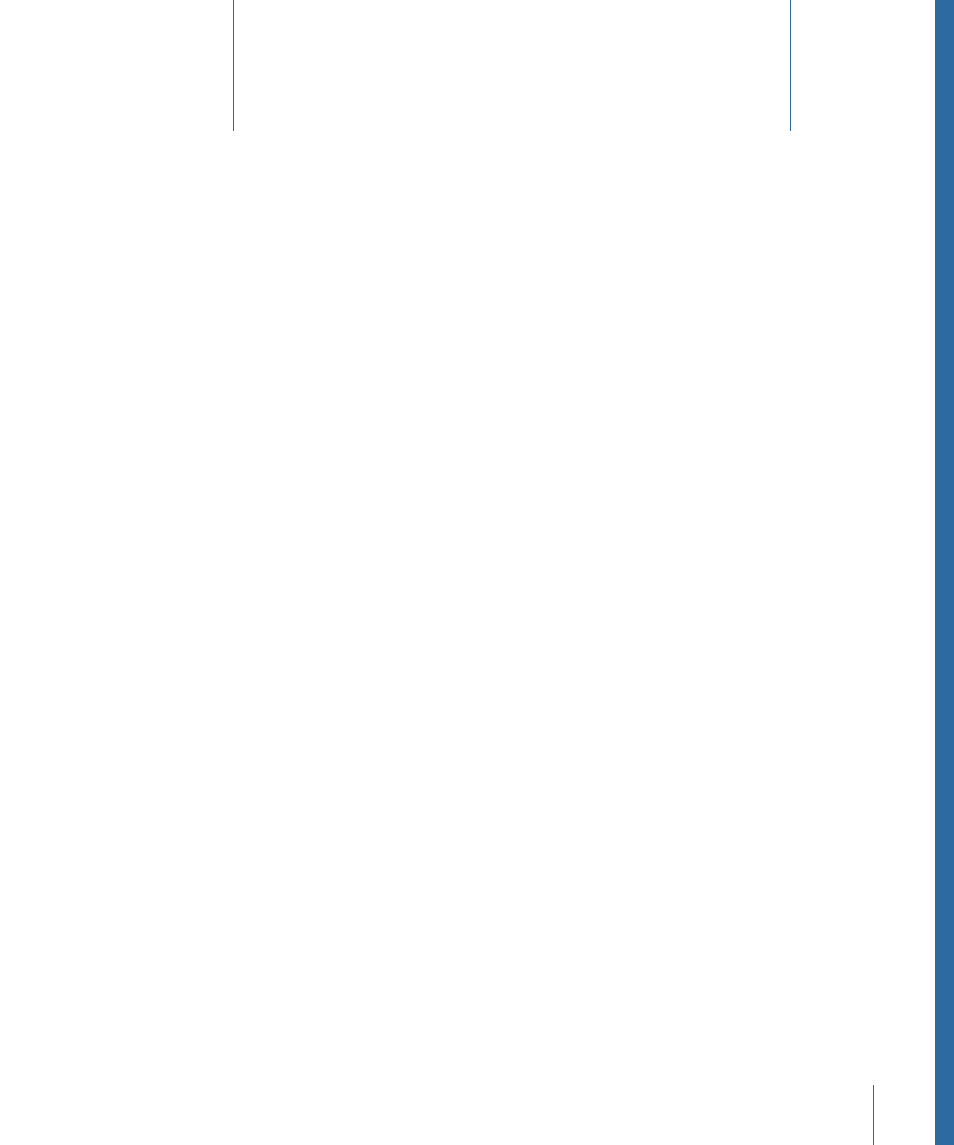
Final Cut Server includes several methods you can use to automate your workflow. Each
method is completely configurable and extremely powerful.
This chapter covers the following:
•
About Final Cut Server Automation
(p. 101)
•
(p. 102)
•
(p. 102)
•
(p. 104)
•
(p. 118)
•
(p. 121)
•
(p. 122)
About Final Cut Server Automation
Configuring the Final Cut Server automation features can help your workflow in many
ways. Just two of these ways are sending emails when specified events occur, such as a
change in an asset’s status or a job failing, and automatically copying assets to specified
devices.
Final Cut Server provides two methods for configuring automations for your system: using
Automation Setup Assistant in Final Cut Server System Preferences or using a group of
panes in the Final Cut Server client’s Administration window. This chapter explains how
to use the panes in the Final Cut Server client’s Administration window. For information
about using the Automation Setup Assistant in Final Cut Server System Preferences, see
the Final Cut Server Setup Guide.
Using the automation panes of the Administration window provides you the greatest
flexibility and the most power when setting up your automations. This flexibility and
power does add to the complexity of the process though. In many cases, you will find
that using Automation Setup Assistant is easier and provides the types of automation
you need.
101
Managing Automations
7
