Creating proxy transcode settings, About editing existing proxy transcode settings – Apple Final Cut Server 1.5 User Manual
Page 21
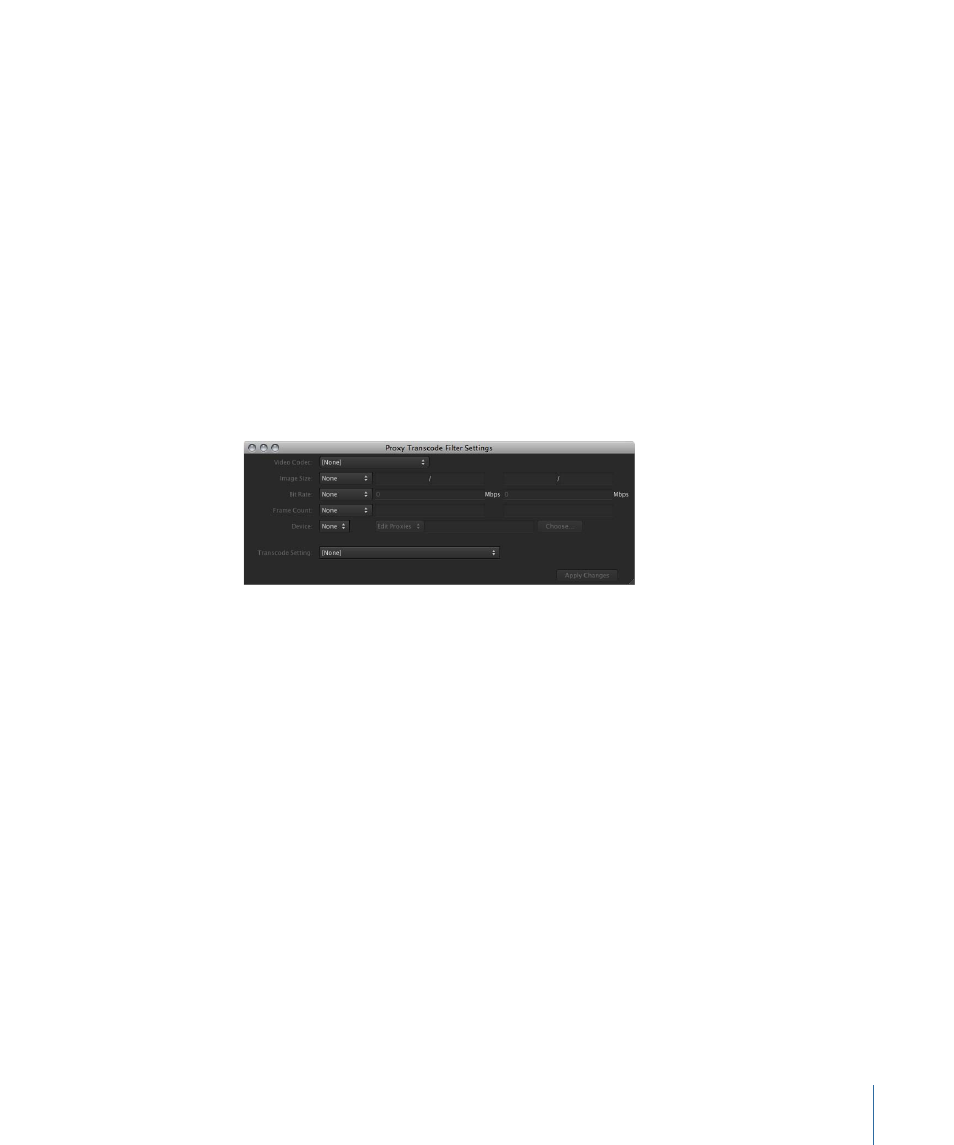
Important:
When you create several proxy transcode settings for the same filtering
criteria, Final Cut Server will apply the filters from the top down in their listed order. It
is suggested that you order multiple proxy transcode settings for the same filtering
criteria by complexity, listing the most specific one first, and the more general ones
second and third, to optimize the proxy transcode process.
Creating Proxy Transcode Settings
When you create a proxy transcode setting, you describe the files you want to be
transcoded using video codec, image size, bit rate, frame count, and device location filters.
Then you select a transcode setting for the defined filter. Using one or more filtering
criteria, you can create very broad or very specific analyze filters to meet your organization’s
specific needs.
To create a proxy transcode setting
1
In the Analyze Filter pane, click the Add button.
The Proxy Transcode Filter Settings window appears.
2
Enter one or more types of filtering information.
3
Enter a transcode setting for the filtering information.
4
Click the Apply Changes button.
The new analyze filter appears in the Analyze Filter list.
About Editing Existing Proxy Transcode Settings
When you edit an existing proxy transcode setting, Final Cut Server does not automatically
re-create the asset’s proxy files. The administrator needs to manually regenerate all of
the proxies. For more information, see
Manually Analyzing Assets and Regenerate All
.
To regenerate an asset’s proxy files
1
In the Final Cut Server main window, select the asset or assets that you want to regenerate
proxy files for.
2
Control-click the asset, then choose Regenerate All Proxies from the shortcut menu.
The proxy files will be re-created for the assets you selected.
21
Chapter 1
General Settings and Preferences
