Backing up your final cut server catalog – Apple Final Cut Server 1.5 User Manual
Page 29
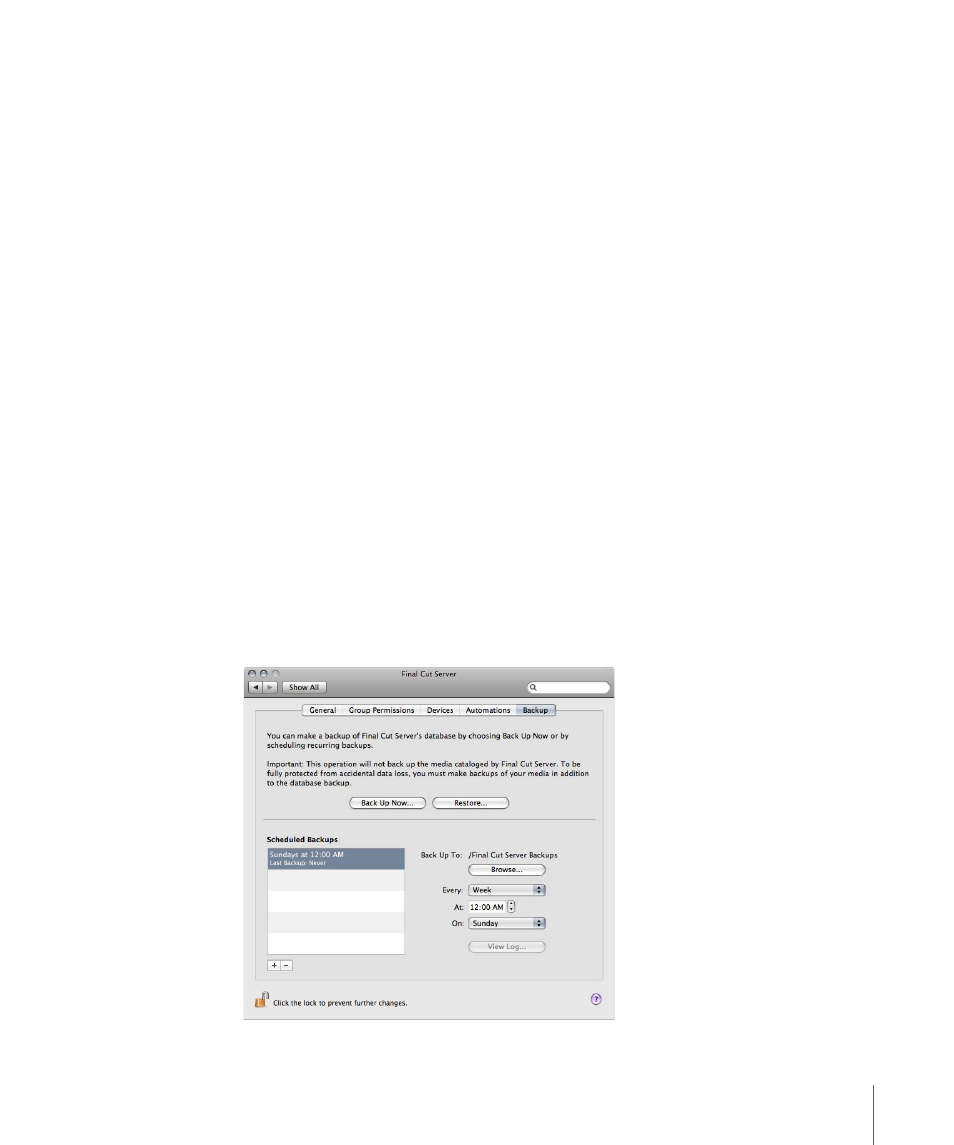
Stage 4:
Installing Final Cut Server
You need to reinstall Final Cut Server from the original installation disc. Any settings you
configure during the installation process, such as the location for the proxy server, are
changed back to the previously backed up settings when you restore the Final Cut Server
catalog.
Important:
The backup files are specific to the version of Final Cut Server being used
when the files are saved. Before you can restore a backup file, you must make sure that
the Final Cut Server version is exactly the same as when the backup file was created. This
may mean using Software Update after installing Final Cut Server from your original
installation disc.
Be sure to deselect the “Catalog Media device automatically” item in the Final Cut Server
Installer’s “Settings for Profile” pane to ensure that no automations begin running while
you are in the process of restoring your catalog. See the Final Cut Server Setup Guide for
more information.
Stage 5:
Restoring the Previous Final Cut Server Catalog
When the Final Cut Server installation is finished, you can click the Restore button in the
Backup pane of Final Cut Server System Preferences. This configures Final Cut Server to
the same state it was in during that backup process.
Note: You may need to reset network passwords for devices that require them.
Backing Up Your Final Cut Server Catalog
The backup feature is accessible through Final Cut Server System Preferences.
29
Chapter 2
Backing Up Final Cut Server
