Apple Power Macintosh 7300 series - PC Compatibility Card User Manual
Page 91
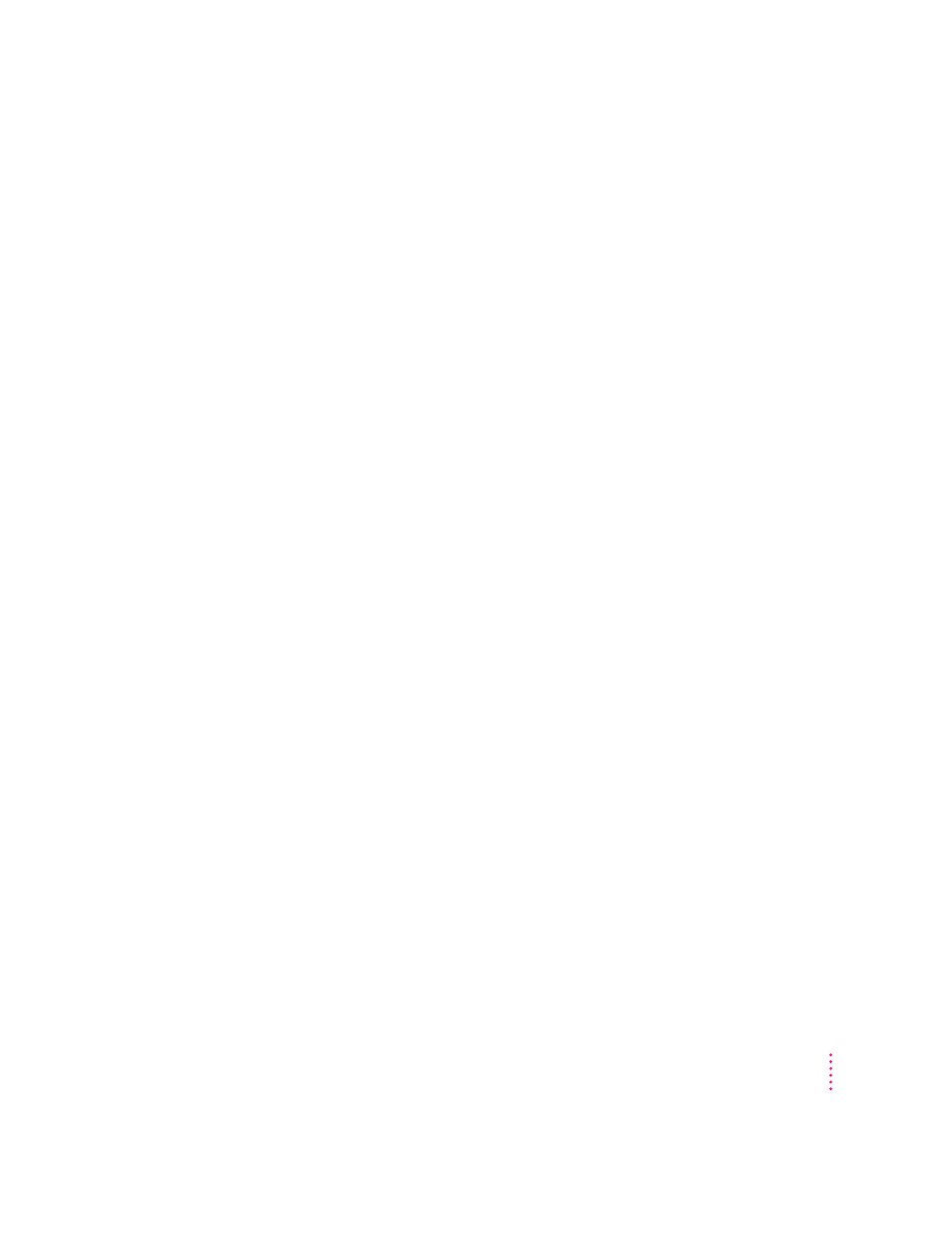
I can’t print a test page in Windows 95.
When you use Add Printer Wizard to set up a printer, do not print a test page
until the printer is configured according to the instructions in “Setting Up
Printing in Windows 95” in Chapter 3, “Setting Up the PC Environment.”
Then you can print a test sheet by doing the following:
1. In the Printers window, click the icon of the printer you just added.
2. Choose Properties from the Printer menu.
3. In the dialog box that appears, click Print Test Page.
When I print from Windows 95 to my Hewlett Packard PostScript printer, I get several
pages of strange text.
This occurs with some Hewlett Packard printers that support both PCL and
PostScript, including the following printers:
m LaserJet 6 Series w/ PostScript
m LaserJet 5 Series w/ PostScript
m LaserJet 4 Series w/ PostScript
m DeskJet 1600C/CM
m DeskJet 1200C/PS
The Windows 95 printer drivers for these printers include non-PostScript
information called a PJL (Printer Job Language) header that causes the PC
Compatibility Card to incorrectly print the PostScript code.
If the first line of every print job contains the letters PJL, you are experiencing
this problem. Configure the printer driver not to send a PJL header by setting
the printer driver to “archive format.” To do so, follow these steps:
1. Open the Properties window for the HP printer driver.
2. Select the PostScript tab.
3. Change the “PostScript output format” option to “Archive format.”
4. Click OK.
91
Troubleshooting
