Apple Power Macintosh 7300 series - PC Compatibility Card User Manual
Page 46
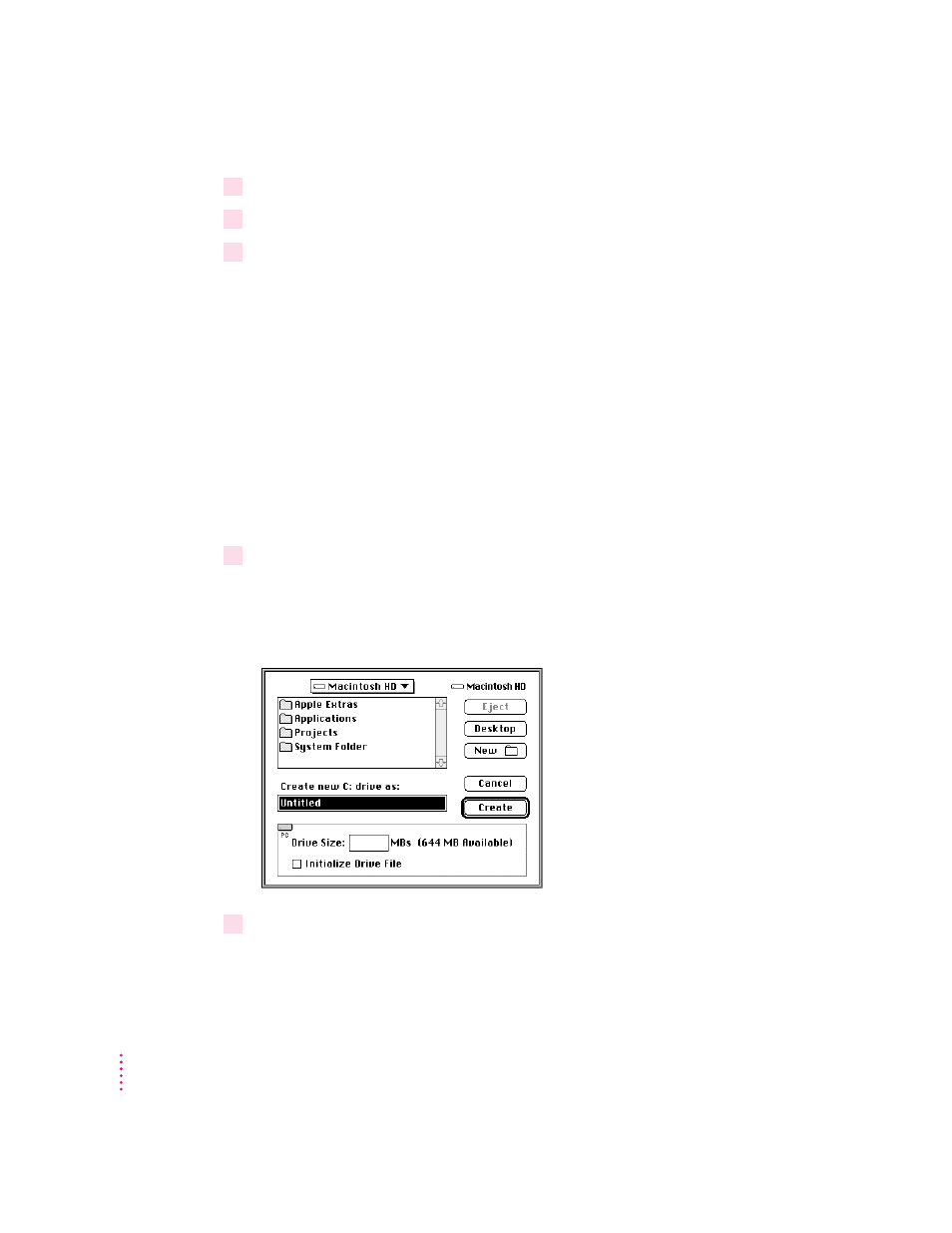
3
Choose New Drive File from the C: or D: pop-up menu.
4
In the dialog box that appears, choose a location for the drive container.
5
Type a name and a size for the container.
You can make the container as small as 2 MB or as large as 1023 MB. The
amount of space you need depends on the software you want to install. If you
are installing DOS and a few small applications, you’ll need about 100 MB. If
you are installing Microsoft Windows, you’ll need at least 150 MB. If you are
installing Microsoft Windows 95, you’ll need at least 200 MB.
IMPORTANT
Once a drive container is created, its size cannot be changed.
Before choosing a size for your drive container, decide which PC operating
system and applications you want to run. Check the documentation that came
with the software to estimate how much space you’ll need; then allow some
extra room for additional applications. If you still run out of space on the drive
container, you can create another drive container and assign it to another drive.
6
To format the drive container with multiple partitions, make sure the Initialize Drive File
box is not checked.
When this box is unchecked, PC Setup does not initialize the container for
you. You have to do it manually in DOS, as described in step 8.
7
Click Create.
The time that it takes to create a drive container depends on the size of the
container.
46
Chapter 3
