Getting started – Apple Power Macintosh 7300 series - PC Compatibility Card User Manual
Page 186
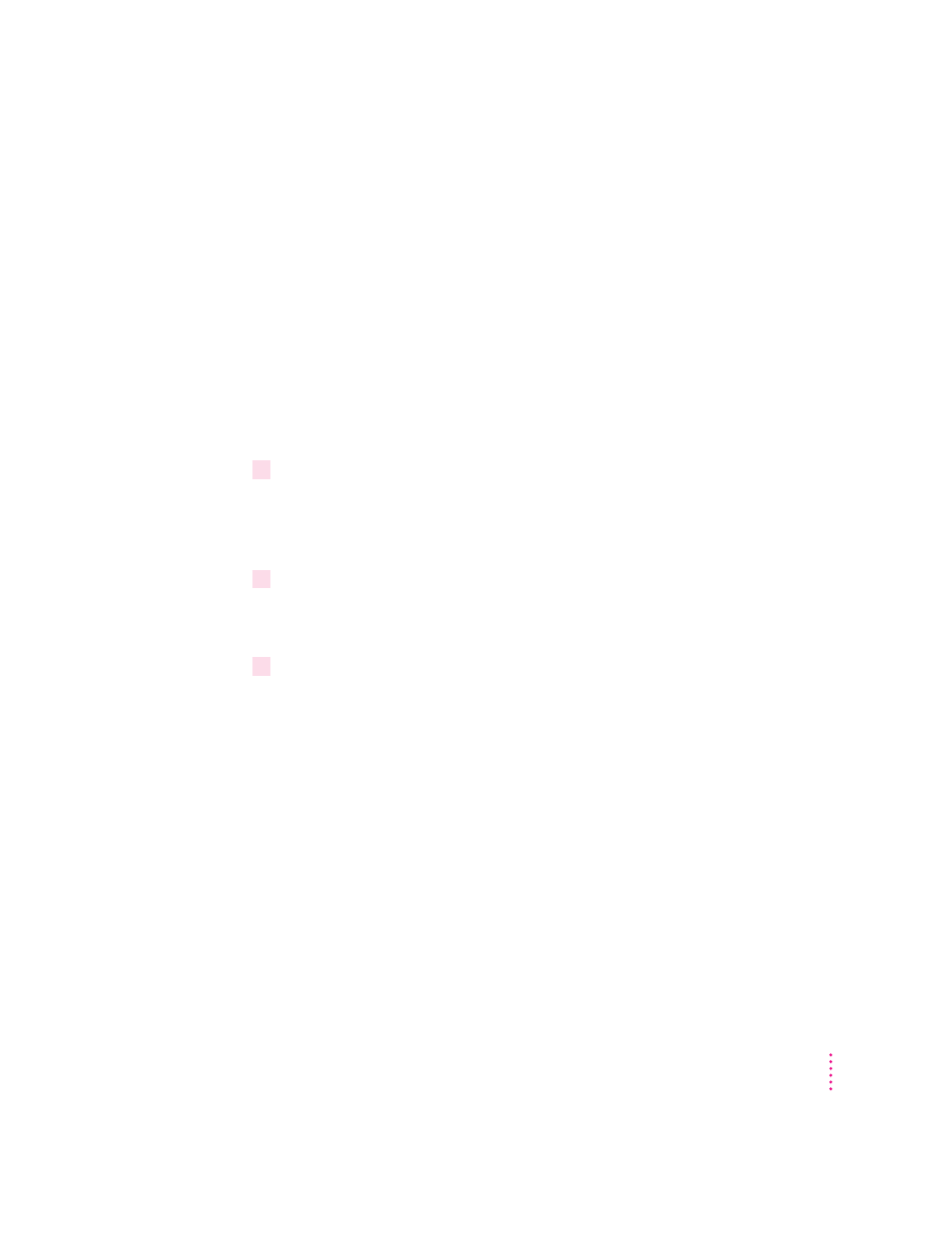
Getting started
This manual describes how to connect monitors and other equipment to your
PC Compatibility Card, how to set up the software that came with your card,
and how to work with the PC and Mac OS environments.
All the necessary PC Compatibility Card software has already been installed
on your new computer. In addition, a drive container with Windows 95 has
also been created and designated to be the startup disk for the PC
environment. A drive container is a file on your computer’s hard disk that acts
as a hard drive for the PC environment. This 500 MB drive container (with
Windows 95) is located in the Drive Containers folder on your hard disk.
To start using the PC environment, follow these steps:
1
Make sure that a monitor is correctly connected to the PC Compatibility Card.
For instructions on how to connect a monitor and other equipment to the
PC Compatibility Card, see Chapter 1, “Connecting Monitors and Other
Equipment.”
2
Start up the Mac OS environment.
Wait until the Mac OS has finished starting up and the computer desktop and
menu bar appear.
3
Switch to the PC environment by pressing
x
-Return.
The Mac OS desktop disappears. (If you set up a dedicated monitor for the
PC environment, the image on the Mac OS monitor dims.) After a moment
the PC environment boots and then starts Windows 95.
The first time you run Windows 95, the Windows 95 setup program
automatically starts.
xiii
Quick Start
