Apple Power Macintosh 7300 series - PC Compatibility Card User Manual
Page 78
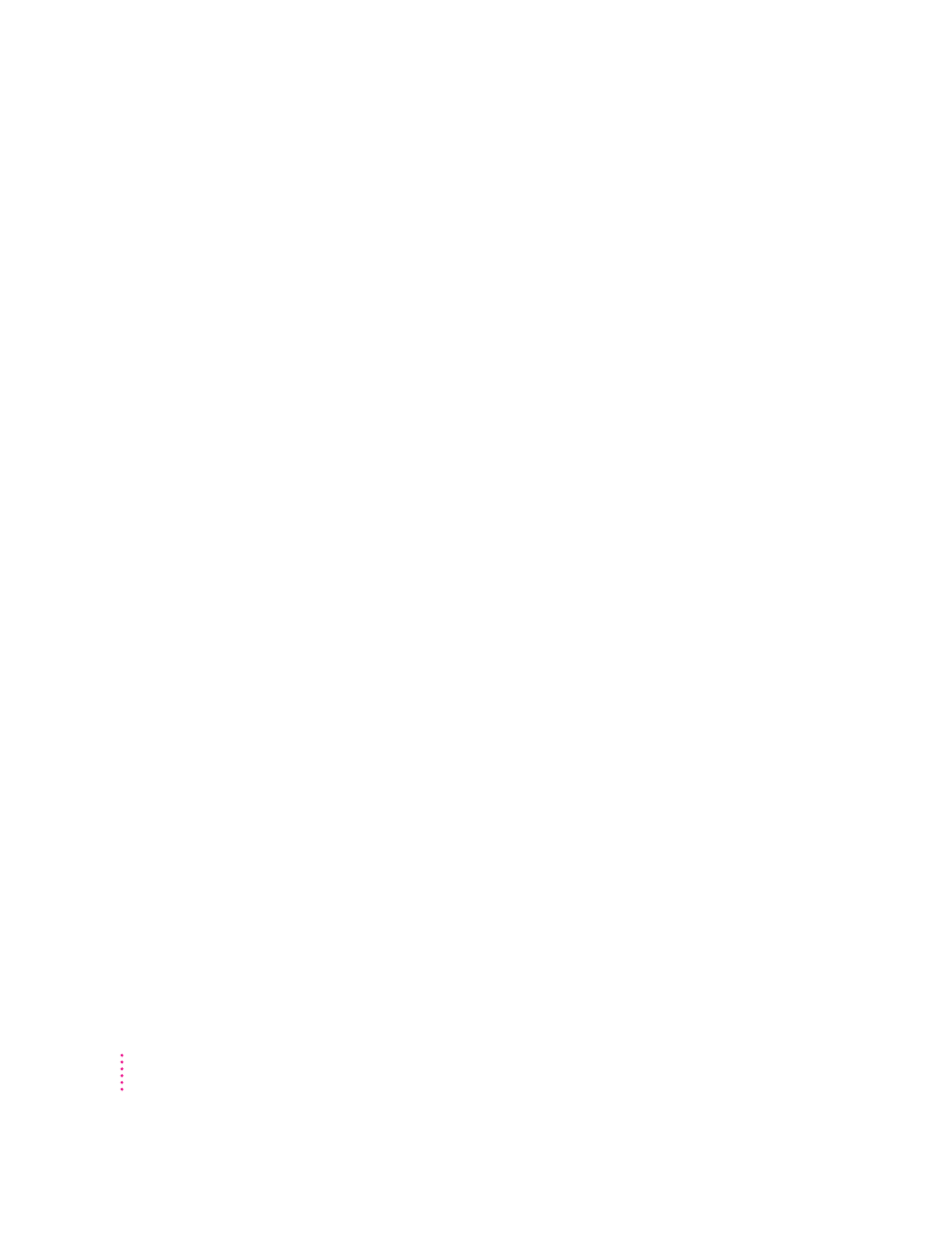
Make sure that you’ve configured your video software correctly. The PC
Compatibility Card does not support resolutions greater than 1280 x 1024. For
more information, see Chapter 2, “Installing the PC Compatibility Card
Software,” and Appendix E, “Configuring Video Software.”
The PC Setup Prefs file may be damaged. Locate the file (in the Preferences
folder inside the System Folder) and drag it to the Trash; then restart the
Macintosh. When the Mac OS starts up, open the PC Setup control panel
and reconfigure your settings.
I tried configuring my display and now it won’t work properly.
In Windows 95, if you choose a configuration that doesn’t display properly,
follow these steps to correct the problem:
1. Switch to the Mac OS by typing
x-Return.
2. In the PC Setup control panel, click Restart PC.
3. Switch to the PC.
4. When you see the message “Starting Windows 95,” press F8 to enter
Safe Mode.
5. When Windows 95 starts up, click Start, choose the Settings menu item,
and click Control Panel.
6. Double-click the Display icon.
7. Click the Settings tab, and select a correct monitor setting in the list that
appears (such as 640 x 480). Then restart Windows 95.
My monitor flashes oddly when I switch environments.
When you are using a single monitor for both environments, there is a flash
when you switch from one environment to the other. If you prefer not to see
the flash, select the Fade Screens option in the PC Setup control panel.
When I start up certain software in the PC environment, my monitor shows a jumbled or
rolling image.
You may have selected the wrong monitor type when configuring your video
software. For more information, see Chapter 2, “Installing the PC
Compatibility Card Software.”
78
Chapter 5
