Starting up – Apple Power Macintosh 7300 series - PC Compatibility Card User Manual
Page 74
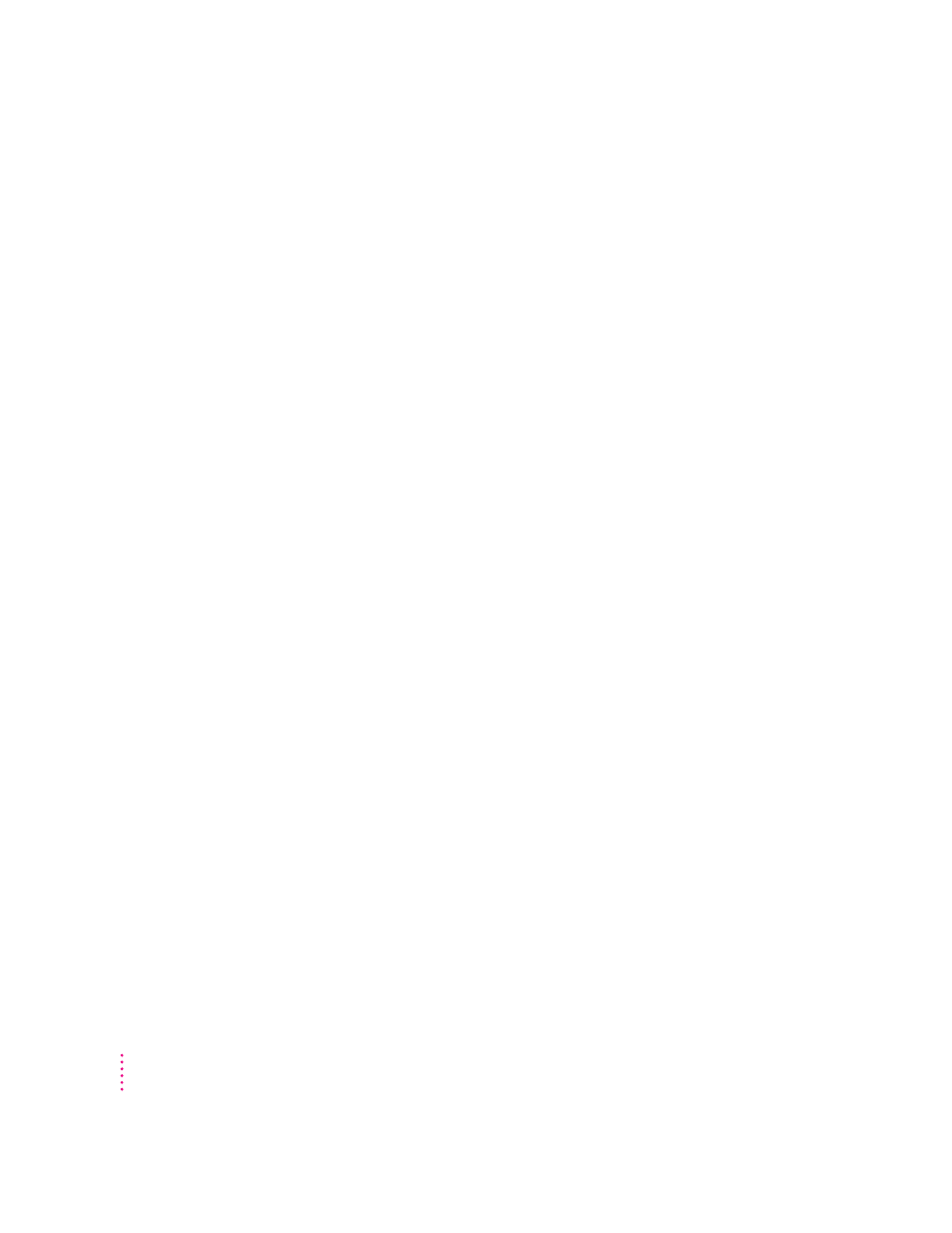
74
Chapter 5
Starting up
The Macintosh “freezes” during startup.
Restart the computer while holding down the Shift key. This turns off
extensions. After the computer starts up, restart the computer again. If the
computer still doesn’t start up, consult the troubleshooting information in the
user’s manual that came with the computer.
The PC Setup icon has a red slash through it at startup.
The PC setup extension did not load.
You may have started up the computer holding down the Shift key, which
turns off extensions. Restart the computer without holding down the Shift key.
A RAM disk or RAM cache in the Mac OS may be using too much memory.
Reduce the size of the RAM disk or RAM cache, and restart the computer.
There may be a problem with the PC Setup Prefs file (in the Preferences
folder within the System Folder). Remove the file and restart the Macintosh.
Then use the PC Setup control panel to recreate your settings. If this doesn’t
work, try reinstalling the PC software (see Chapter 2, “Installing the PC
Compatibility Card Software”).
The Mac OS software for the PC Compatibility Card doesn’t seem to be installed.
See Chapter 2, “Installing the PC Compatibility Card Software,” for a list of
the Mac OS software that is required for the PC Compatibility Card. If any
of these items is missing, and you are having trouble using the PC
Compatibility Card, try reinstalling the software, following the instructions
in Chapter 2.
The PC didn’t start up.
Open the PC Setup control panel. If drive C is not assigned to a drive
container or hard disk drive, you see a question mark icon in the C drive box.
In this case, either assign drive C to an existing drive container or create a
new drive container (see “Creating a Drive Container” in Chapter 2).
