Apple Power Macintosh 7300 series - PC Compatibility Card User Manual
Page 142
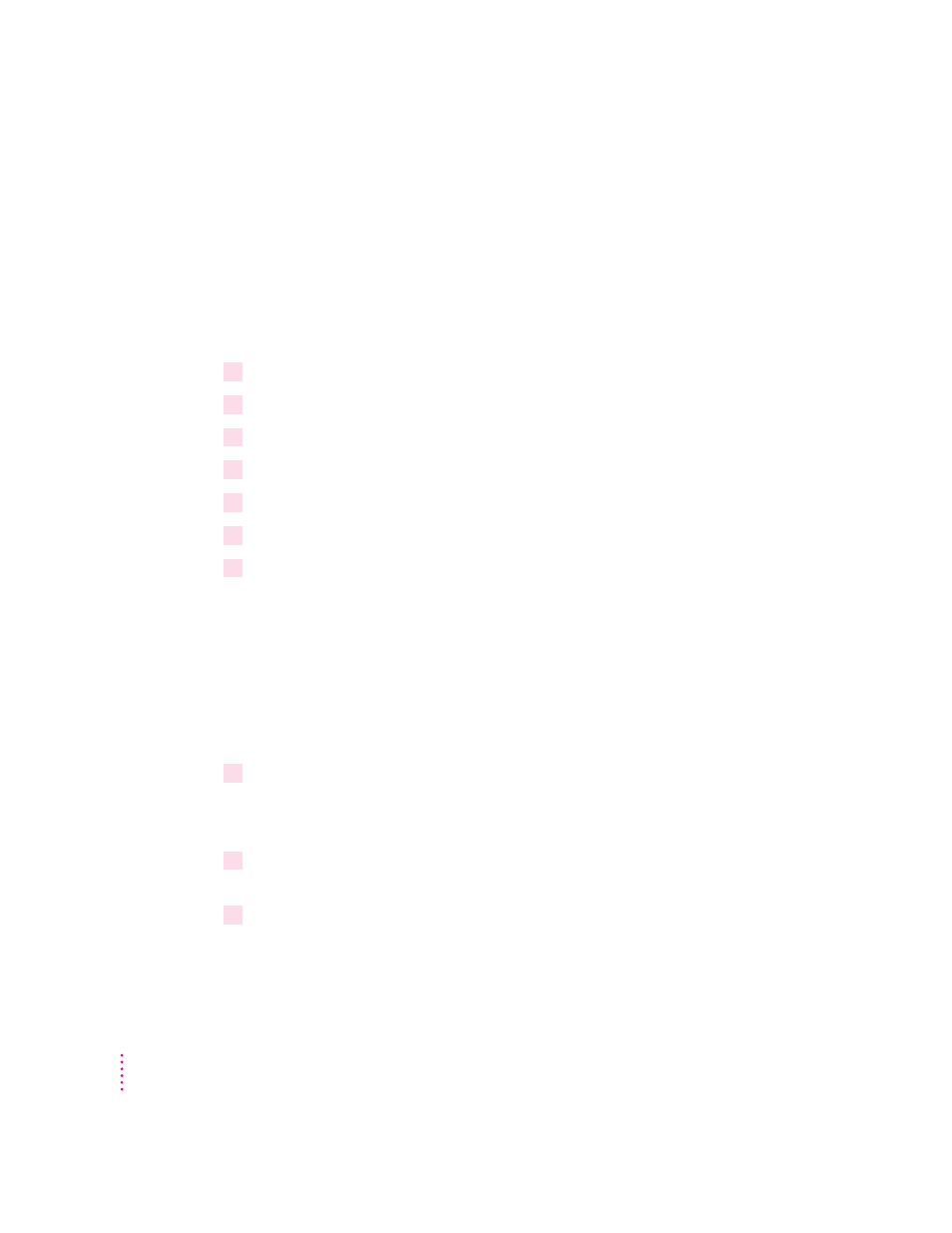
Installing Microsoft TCP/IP-32 IP protocol stack in Windows 95
This section describes how to set up the Microsoft TCP/IP-32 IP protocol for
use with an NDIS driver in Windows 95.
This section assumes that you are installing only the Microsoft TCP/IP
protocol. If you want to install additional protocols, you must modify the
PROTOCOL.INI file accordingly. The SETNET utility can add this
information for you.
1
Start Windows 95.
2
In Windows 95, click Start, choose Settings, and then choose Control Panel.
3
Double-click the Network icon to open it.
4
Select Add; then select Adapter.
5
Select Have Disk.
6
Insert the floppy disk containing the NDIS 2.0 driver. Verify the drive; then click OK.
7
You see the message “PC Card Network Driver (NDIS2).” Click OK.
The following network items will be automatically installed:
m Client for Microsoft Networks
m Client for NetWare Networks
m PC Card Network Driver (NDIS 2.0)
m IPX/SPX-compatible Protocol
m NetBEUI
8
Choose any custom settings you need (for example, enable file sharing).
If you want to install only the TCP/IP protocol, remove the other protocols
after you have installed the TCP/IP protocol stack.
9
Click Add; then click Protocol; then click Add. Under Manufacturers, select Microsoft.
Under the Network Protocols, double-click TCP/IP.
10
Enter all the necessary information to configure the TCP/IP stack. Double-click the
TCP/IP protocol under the “PC Card Network Driver (NDIS2)” and enter the necessary
information.
142
Appendix D
