Apple Power Macintosh 7300 series - PC Compatibility Card User Manual
Page 17
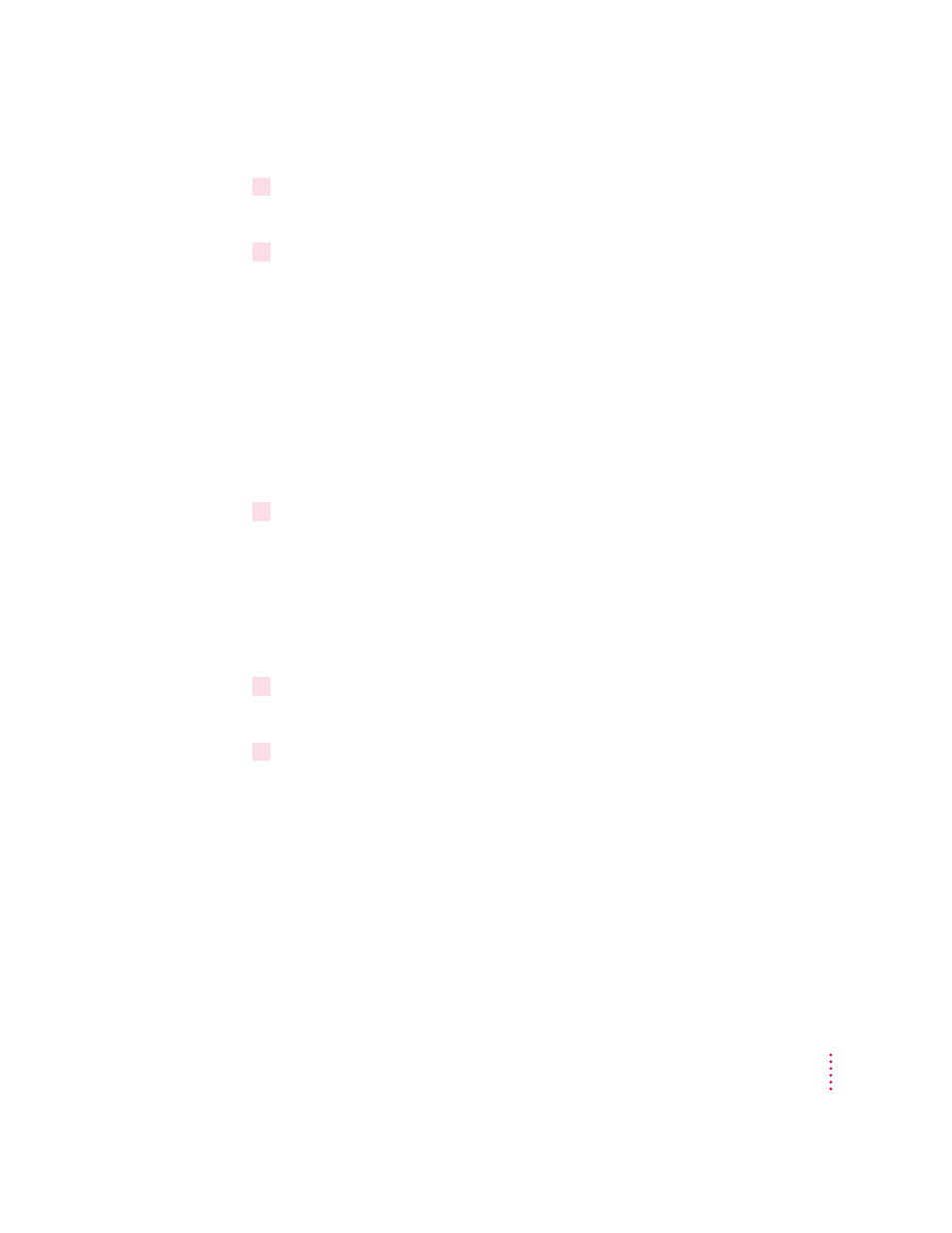
6
Type a name for the drive container and then press the Tab key.
You can type up to 31 characters.
7
Type a size (in MB) for the drive container.
You can make the container as small as 2 MB or as large as 1023 MB. The
amount of space you need depends on the software you want to install. If you
are installing Microsoft Windows 95, you’ll need at least 200 MB.
IMPORTANT
Once a drive container is created, its size cannot be changed.
Before choosing a size for your drive container, decide which PC operating
system and applications you want to run. Check the documentation that came
with the software to estimate how much space you’ll need; then allow some
extra room for applications. If you still run out of space on the drive
container, you can create another drive container and assign it to drive D.
8
Make sure Initialize Drive File is checked.
The Initialize Drive File option is used to create a drive container with a
single partition. A single-partition drive container is recommended for most
standard installations. However, you can create a drive container with
multiple partitions. See “Creating a Multiple Partition/Bootable Drive
Container” in Chapter 3, “Setting Up the PC Environment,” if you need a
drive container with multiple partitions.
9
Click Create.
The new drive container is created.
10
Click Start PC.
Note: If you want the PC to start automatically when the Mac OS starts up,
click the box labeled “Auto-start PC” to place an X in it.
17
Installing the PC Compatibility Card Software
