Exchanging audio data (track exchange), 60 editing a recorded performance (track edit) – Boss Audio Systems DIGITAL RECORDING STUDIO BR-1600CD User Manual
Page 60
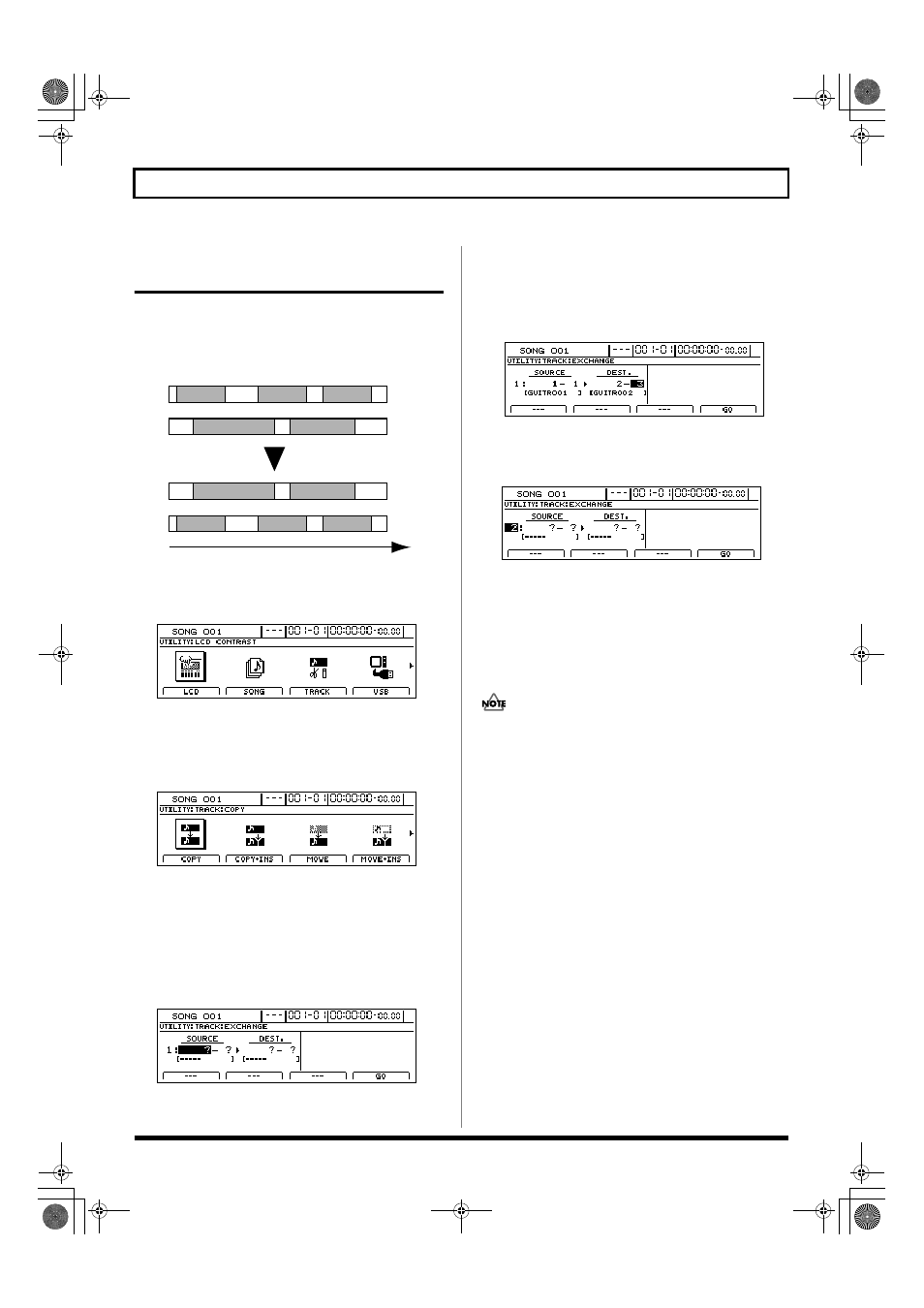
60
Editing a recorded performance (Track Edit)
Exchanging audio data
(Track Exchange)
The Track Exchange function allows you to exchange the all
recorded data between two different tracks.
Example: Exchanging all data between Tracks 1 and 2
fig.15-33
1.
Press [UTILITY].
The Utility Menu screen will appear.
fig.12-12d
2.
Move the cursor to the TRACK icon and press [ENTER/YES].
Alternatively, you can press [F3] (TRACK) if the TRACK
icon is currently displayed.
The Track Menu screen will appear.
fig.15-05d
3.
Move the cursor to the EXCHANGE icon and press
[ENTER/YES].
Alternatively, you can press [F1] (EXCHANGE) if the
EXCHANGE icon is currently displayed.
The Track Exchange screen will appear, allowing you to
select the tracks and V-Tracks to be used as the exchange
source and destination.
fig.15-36d
4.
Use [CURSOR] and the TIME/VALUE dial to choose
the tracks and V-Tracks between which you want to
exchange audio data.
If a name has been assigned to the selected track, it will
be displayed at this time.
fig.15-37d
5.
If you want to exchange audio data between other
tracks, move the cursor to the position shown below
and turn the TIME/VALUE dial.
fig.15-38d
You will now be able to specify other tracks as the source
and destination of another exchange operation.
In this case, it is not possible to specify a destination
track that coincides with another source track.
If you want to cancel the exchange of data between
specific tracks, turn the TIME/VALUE dial
counterclockwise until a question mark (?) is displayed.
• Data exchange will not be performed for any line
containing one or more question marks.
• As Tracks 9/10 through 15/16 are stereo tracks, it will
not be possible to select either of their mono tracks
independent of the other.
6.
When you have made all of the necessary track
selections, press [F4] (GO).
The audio data will now be exchanged, and when the
message “Complete!” appears, it indicates that this
operation has been completed.
7.
Press [EXIT/NO] several times to return to the top
screen.
Track 1
Track 2
Track 1
Track 2
A
A
B
B
C
C
D
D
E
E
Time
BR-1600_R_e.book 60 ページ 2007年12月6日 木曜日 午前9時52分
