Saving vocal tool box settings (patch write) – Boss Audio Systems DIGITAL RECORDING STUDIO BR-1600CD User Manual
Page 121
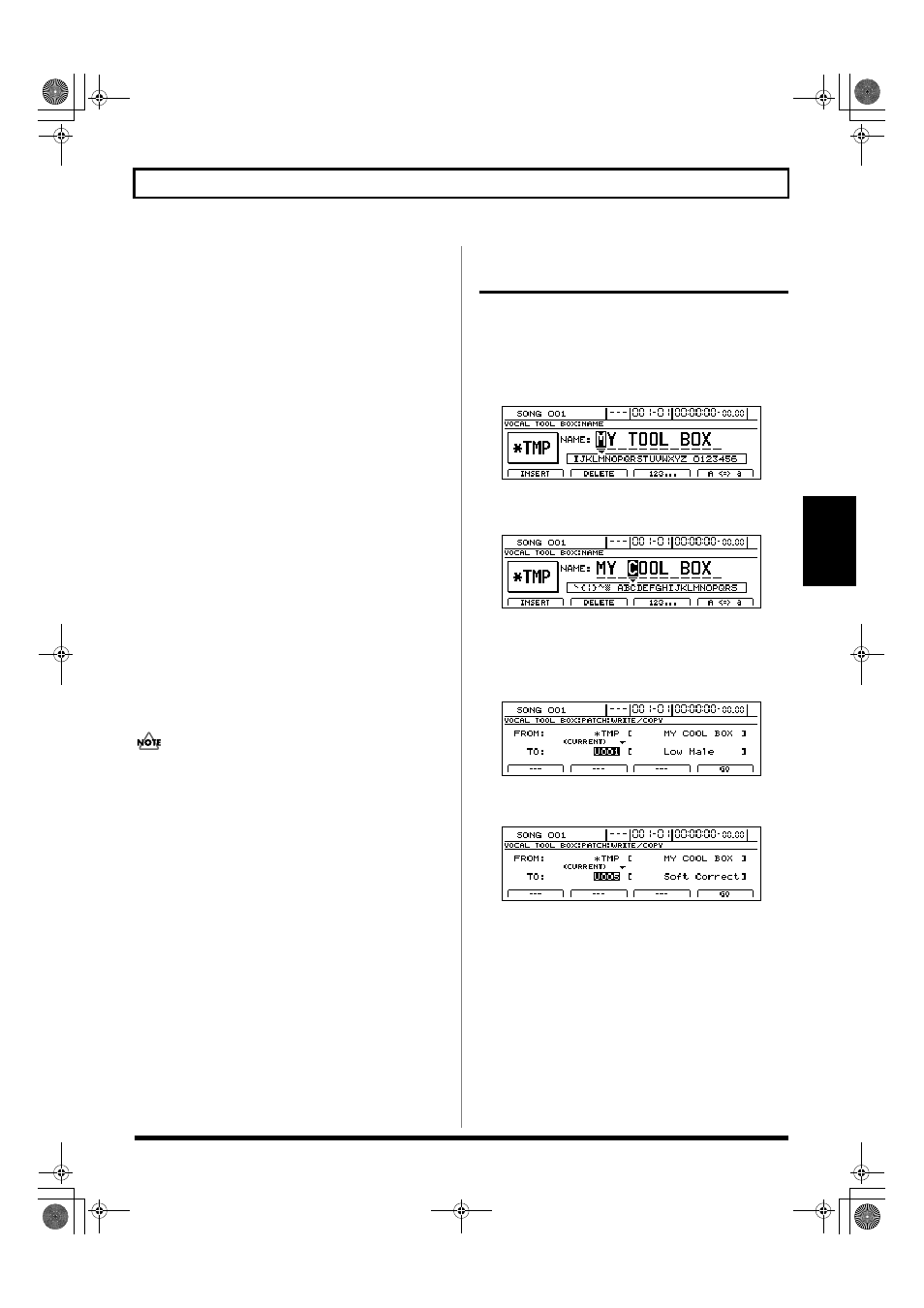
121
Fixing the pitch of vocals/Adding a backing chorus to vocals (Vocal Tool Box)
Section 2
HI.MALE (High Male)
Select this setting for a high-pitched, male voice.
LO.FEML (Low Female)
Select this setting for a low-pitched, female voice.
HI.FEML (High Femail)
Select this setting for a high-pitched, female voice.
*
If the BR-1600CD is frequently incorrect when detecting the pitch,
either change the type setting. In certain cases, this will reduce the
number of incorrect detections.
Balance
100:0–0:100
This sets the balance of volumes between the original vocal part
and the backing chorus. A setting of 0:100 results in only the
backing chorus being heard. Similarly, a setting of 100:0 results
in only the original vocal being heard.
Chorus Send
0–100
This adjusts the amount of the backing chorus that is sent to
chorus, delay, or doubling. Higher values result in a larger
amount of the backing chorus being sent to the selected effect.
Alternatively, a value of 0 should be used when no chorus,
delay, or doubling is to be applied to the backing chorus.
Reverb Send
0–100
This adjusts the amount of the backing chorus that is sent to
reverb. Higher values cause reverb to be applied to a greater
degree. Alternatively, a value of 0 should be used when no
reverb is to be applied to the backing chorus.
5.
Press [EXIT/NO] to return to the Pitch Correction or
Harmony Sequence patch selection screen.
In order to indicate that the effect settings have been temporarily
changed, the bank number will be displayed as “*TMP.”
If you select a different patch, load a different song, or
turn off the BR-1600CD while “*TMP” is being
displayed, all of the patch settings will return to their
original condition. As it may not be possible to restore
these settings, due caution should be observed.
6.
To save your modified settings, carry out the procedure
described below in “Saving Vocal Tool Box settings
(Patch Write).”
Saving Vocal Tool Box
settings (Patch Write)
Modified Vocal Tool Box settings are saved by writing them
together under a new patch name.
1.
Press [F1] (NAME) on the Pitch Correction or Harmony
Sequence screen.
The patch name setting screen will appear.
fig.35-11d
2.
Move the cursor to the characters in the patch name you want to
change and select new characters using the TIME/VALUE dial.
fig.35-11ad
3.
Press [EXIT/NO] to return to the Pitch Correction or
Harmony Sequence edit screen.
4.
Press [F4] (WRITE/COPY).
The Vocal Tool Box Write/Copy screen will appear.
fig.35-12d
5.
Move the cursor to the “TO:” field and select a
destination patch using the TIME/VALUE dial.
fig.35-13d
FROM:
This field should be left unchanged at “*TMP(CURRENT).”
If a different message is displayed, however, move the
cursor to this field and turn the TIME/VALUE dial
counterclockwise to restore “*TMP(CURRENT).”
TO:
This field sets the patch to which your new settings are to be written.
6.
Press [F4] (GO).
The Vocal Tool Box patch will be written. When this
process has been completed, the Vocal Tool Box patch
screen will be displayed once again.
7.
Press [EXIT/NO] several times to return to the top screen.
BR-1600_R_e.book 121 ページ 2007年12月6日 木曜日 午前9時52分
