Using the cd-r/rw drive to exchange data, Backing up a song (song backup), Storing of songs and other hard-disk – Boss Audio Systems DIGITAL RECORDING STUDIO BR-1600CD User Manual
Page 204: Data to cd-r/rw discs (backup)
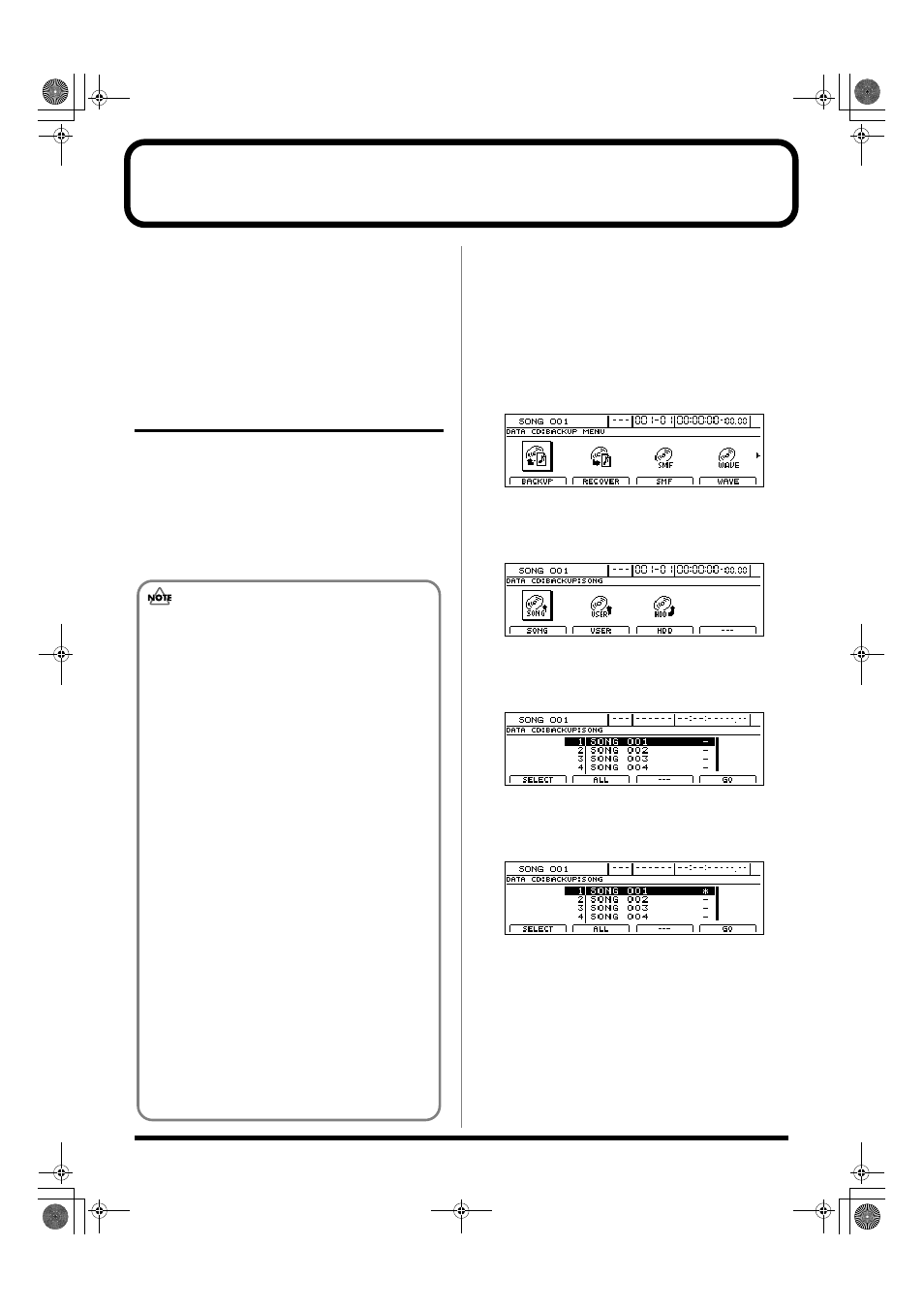
204
Using the CD-R/RW drive to exchange data
The BR-1600CD’s built-in CD-R/RW drive can be used to
exchange data in the following ways:
• Storing of songs and other hard-disk data to CD-R/RW
discs (Backup)
• Reading songs and other backup data back into the hard
disk (Recover)
• Swapping of audio data with a PC
Storing of songs and other hard-disk
data to CD-R/RW discs (Backup)
Although the songs you’ve recorded and created are stored
on the BR-1600CD’s internal hard disk, all of this data would
be lost in the unlikely event that the hard disk was damaged.
For this reason, we recommend that you also save your songs
on CD-R/RW discs (Backup).
Once songs have been backed up in this way, it will also be possible
to read them from the CD-R/RW discs into another BR-1600CD.
Backing up a song (Song Backup)
1.
Insert an empty CD-R/RW disc into the BR-1600CD’s
CD-R/RW drive.
The drive’s access indicator will begin to flash. Wait until
this indicator stops flashing and turns off before
proceeding.
2.
Press CD-R/RW [DATA SAVE/LOAD].
The Data CD screen will appear.
fig.41-05d
3.
Press [F1] (BACKUP) or move the cursor to BACKUP,
and then press [ENTER/YES].
The Backup screen will appear.
fig.41-01d
4.
Press [F1] (SONG) or move the cursor to SONG, and
then press [ENTER/YES].
The Song Backup screen will appear.
fig.41-02d
5.
Move the cursor to the song you want to back up and
press [F1] (SELECT).
The song will be selected for backup.
fig.41-02ad
A number of songs can be selected in this way for
backup, and an asterisk (*) will be displayed for each
selected song. To cancel this selection, press [F1] once
again.
If you would like to back up all songs on the hard disk in
a single operation, press [F2] (ALL). All songs will be
selected for backup.
To cancel this selection, press [F2] once again. This
deselects all songs.
Precautions for backup
• If a CD-R disc selected for backup already contains data,
the message “Not Blank Disc!” will appear and backup
will not be possible. Always use an empty disc for this
operation. If, on the other hand, you are using a CD-RW
disc that already contains data, the message “Erase Disc?”
will be displayed. If you then press [ENTER/YES], the BR-
1600CD will begin erasing data from this disc.
• If the current song contains newly recorded audio data or
newly modified settings, the message “Save Current?”
may be displayed during the backup procedure. If you
want to save your song before starting the backup, press
[ENTER/YES]; if this will not be necessary, press [EXIT/
NO]. Remember that if you do not save a modified song at
this time, all newly recorded audio data, edited data,
modified mixer settings, etc. will be lost.
• If the total size of the songs and other data you intend
to back up exceeds the capacity of a single CD-R/RW
disc, you will be able to perform a backup using as
many discs as necessary. In this case, you will need to
have a number of blank CD-R/RW discs on hand, and
during the backup process, you should insert and
remove them as requested on-screen.
• To cancel writing to a CD-R/RW disc, press [EXIT/NO].
When the message “Cancel?” appears, press [ENTER/
YES] to confirm cancellation. (A certain amount of time
may pass between pressing of [EXIT/NO] and display of
the confirmation message.) Please note, however, that no
guarantee can be made regarding the state of the data
written before cancellation.
BR-1600_R_e.book 204 ページ 2007年12月6日 木曜日 午前9時52分
