What is v-link, What can v-link do, Connecting v-link devices – Boss Audio Systems DIGITAL RECORDING STUDIO BR-1600CD User Manual
Page 236: Using v-link
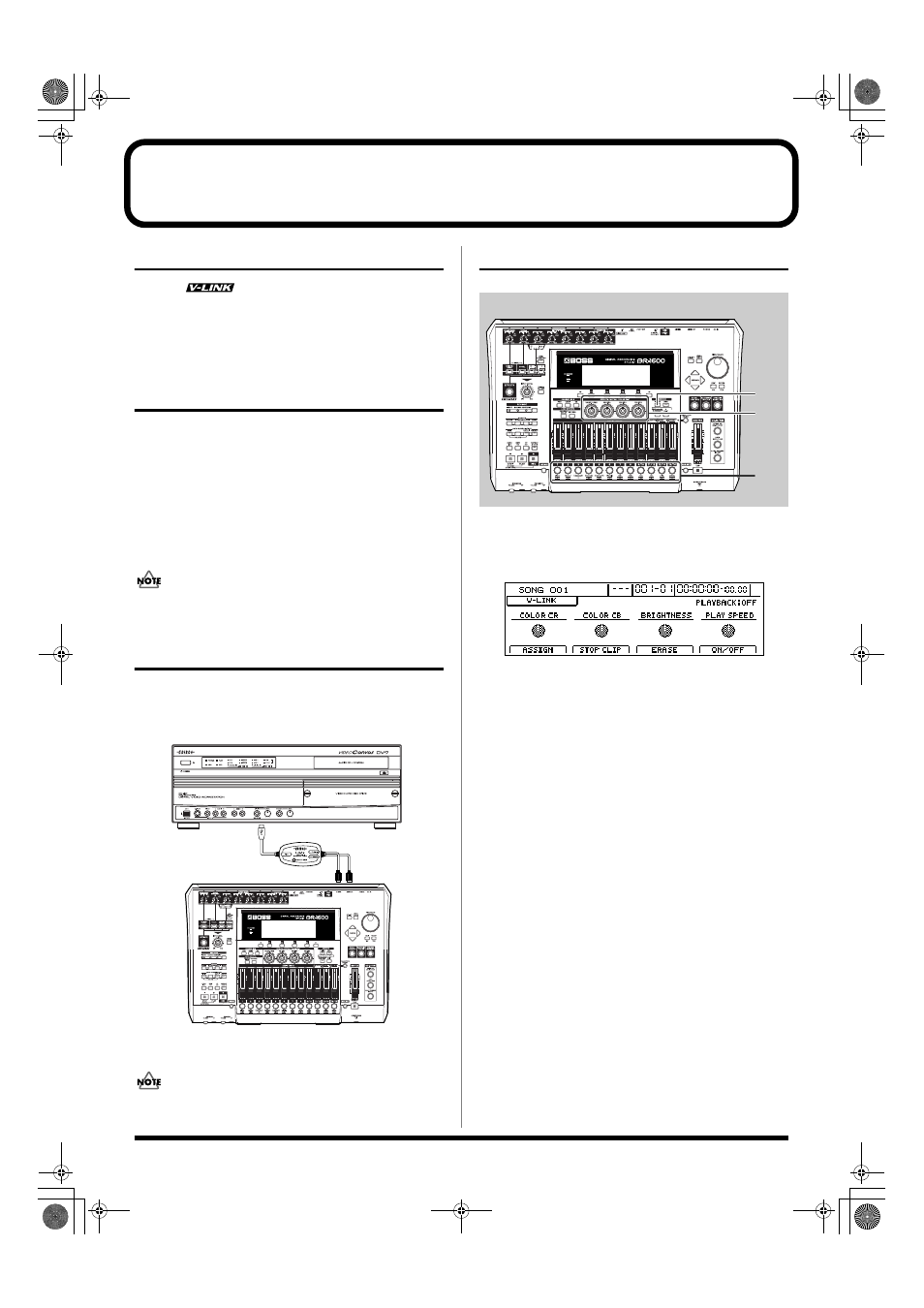
236
Controlling external video devices from the BR-1600CD (V-LINK)
What is V-LINK?
V-LINK (
) is a function that allows you to control
audio and video. When used together with a V-LINK
compatible video device, V-LINK allows you to apply a host
of video effects in an expressive, simple, and highly
enjoyable manner.
What can V-LINK do?
If, for example, you were to combine the BR-1600CD with an
Edirol DV-7PR using V-LINK, you would be able to carry out
the following operations from the BR-1600CD:
●
Remotely set the data required for DV-7PR performances.
●
Switch video segments (i.e., clip or palette) using track buttons.
●
Control image brightness and tone using the VALUE knobs.
●
Automatically control video by recording track button
and VALUE knob operations.
An Edirol UM-1 or UM-1S (sold separately) will be
needed to connect the BR-1600CD with a DV-7PR.
Connecting V-LINK devices
In order to prevent malfunction, speaker damage, and the
like during the connection process, turn down all volumes
and then turn off all devices.
fig.51-01
Connect the BR-1600CD’s MIDI OUT port to the DV-7PR’s
remote terminal using a UM-1.
When using a DV-7PR, start up Presentation Mode on
that device.
Using V-LINK
fig.51-02
1.
Press [V-LINK].
This button will light up, V-LINK will be turned on, and
the V-LINK screen will appear.
fig.51-03d
The required information for V-LINK settings will now be
sent from the BR-1600CD via the MIDI OUT port, and the
DV-7PR will be automatically set up for remote operation.
2.
Operate the track buttons and VALUE knobs while
watching the DV-7PR.
The video playback will be controlled accordingly.
At the time of purchase, the following functions are
assigned to the BR-1600CD’s track buttons and VALUE
knobs.
Pressing a track button:
The DV-7PR or any other connected video device will
play back the clip corresponding to the clip number that
has been assigned to the track button.
Pressing a track button while holding [V-
TRACK]:
A palette can be selected for the connected video device.
Turning the VALUE 1–4 knobs:
The DV-7PR or any other connected video device will
control playback in accordance with the function that
has been assigned to the knob.
3.
To stop the video playback on the DV-7PR, press [F2]
(STOP CLIP).
The video playback will stop.
MIDI OUT
USB
1, 3
2
2
BR-1600_R_e.book 236 ページ 2007年12月6日 木曜日 午前9時52分
