Boss Audio Systems DIGITAL RECORDING STUDIO BR-1600CD User Manual
Page 247
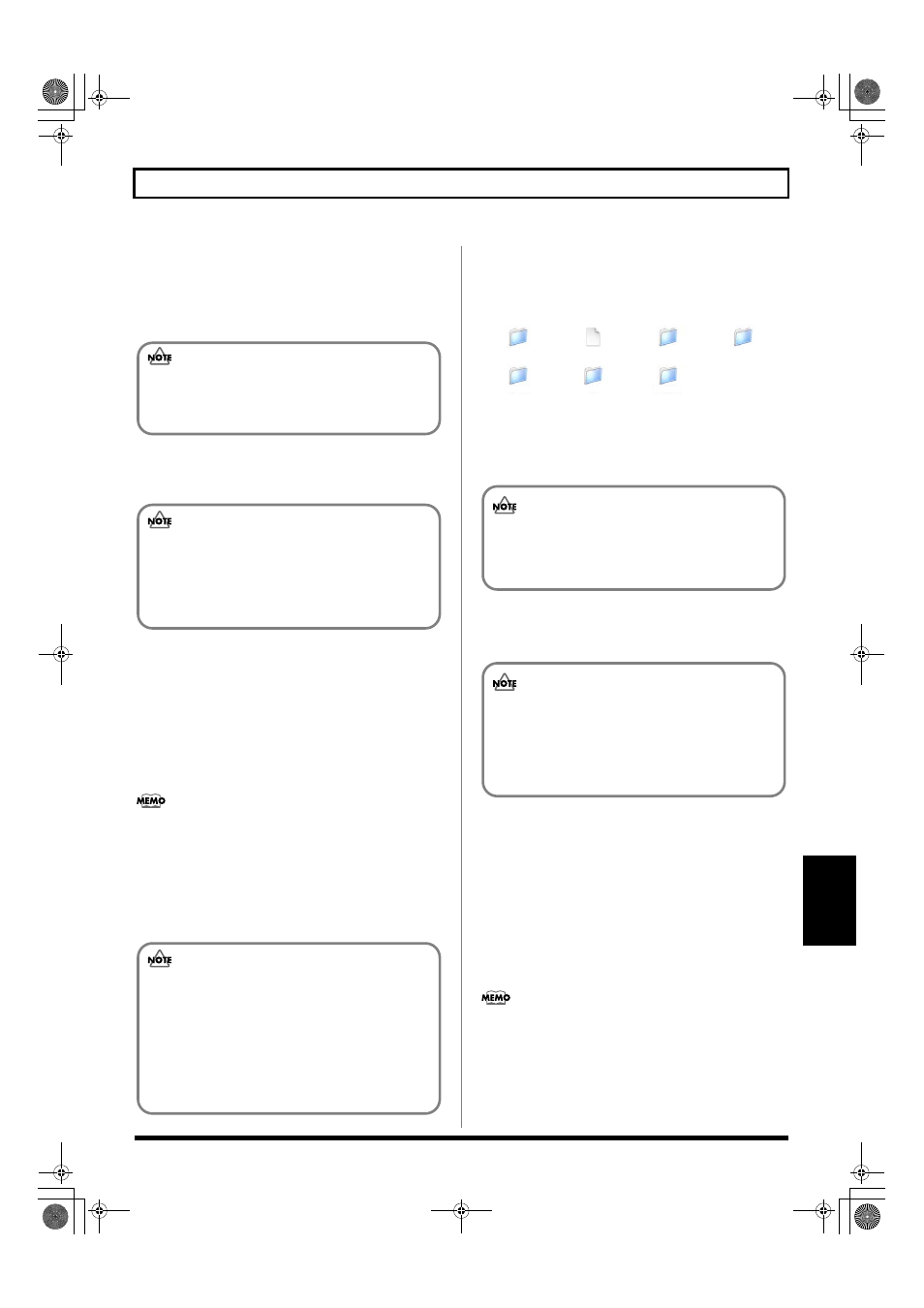
247
Reading backup data back into the BR-1600CD from the PC (Recover)
Section 6
With Mac OS 9.1.x / 9.2.x
6.
Open the folder on the PC where you have stored the
backup data.
All of the backup files and folders will appear on-screen.
7.
Select all of the backup files and folders.
8.
Copy them to the “BR-1600CD” icon on the computer.
All of the files and folders copied in Step 7 will be
returned to the BR-1600CD’s internal hard disk.
9.
Quit the connection to the computer.
Drug the BR-1600CD icon to the Trash.
10.
Press BR-1600CD’s [EXIT/NO].
The message “Now Re-Loading...” will appear on the
BR-1600CD’s display, and the most recently selected
song will be reloaded.
When reloading has been completed, the display will
return to the USB screen.
If you press [EXIT/NO] without quitting the connection
to the computer, “Disconnect USB, OK?” appear. In this
case, pressing [ENTER/YES] returns the USB menu
screen to the display.
11.
Press [EXIT/NO] to return to the Top screen.
At this point, you can safely disconnect the USB cable
from the BR-1600CD and the computer.
With Mac OS X
6.
Double-click the BR-1600CD icon.
The files and folders from the BR-1600CD’s hard disk
will be displayed on the PC monitor.
fig.52-08ax
7.
Open the folder on the PC where you have stored the
backup data.
All of the backup files and folders will appear on-screen.
8.
Select all of the backup files and folders.
9.
Copy them to the USB folder on the computer.
All of the files and folders copied in Step 8 will be
returned to the BR-1600CD’s internal hard disk.
10.
Quit the connection to the computer.
Drug the BR-1600CD icon to the Trash.
11.
Press BR-1600CD’s [EXIT/NO].
“Now Checking...” appears in the BR-1600CD’s display, then
“Now Copying...” is displayed, and the recovery begins.
When the recovery is finished, the message “Now Re-
Loading...” will appear in the display, and the most
recently selected song will be reloaded.
When reloading has been completed, the display will
return to the USB screen.
If you press [EXIT/NO] without quitting the connection
to the computer, “Disconnect USB, OK?” appear. In this
case, pressing [ENTER/YES] returns the USB menu
screen to the display.
12.
Press [EXIT/NO] to return to the Top screen.
At this point, you can safely disconnect the USB cable
from the BR-1600CD and the computer.
Extra care should be taken to ensure that each and
every file and folder is selected and copied. If files or
folders are missed, the recovery will be incomplete and
subsequent recovery operations may not be possible.
During the recovery operation you may encounter
messages asking whether it is all right to overwrite
certain files—you should select “YES” in every
instance. If “NO” is selected even once, the recovery
operation will be incomplete, and this may prevent
the BR-1600CD from operating correctly.
If the current song contains newly recorded audio
data or newly modified settings, the message “Save
Current?” may be displayed during the recovery
procedure. If you want to save your song before
starting the recover process, press [ENTER/YES];
if this will not be necessary, press [EXIT/NO].
Remember that if you do not save a modified song
at this time, all newly recorded audio data, edited
data, modified mixer settings, etc. will be lost.
SYSINFO.BR2
SONG0001
TEMP
USERLPH
TEMPLPH
USB
USB
USB
USERDATA
Extra care should be taken to ensure that each and
every file and folder is selected and copied. If files or
folders are missed, the recovery will be incomplete and
subsequent recovery operations may not be possible.
During the recovery operation you may encounter
messages asking whether it is all right to overwrite
certain files—you should select “YES” in every
instance. If “NO” is selected even once, the recovery
operation will be incomplete, and this may prevent
the BR-1600CD from operating correctly.
BR-1600_R_e.book 247 ページ 2007年12月6日 木曜日 午前9時52分
