Backing up user data (user backup), 205 using the cd-r/rw drive to exchange data – Boss Audio Systems DIGITAL RECORDING STUDIO BR-1600CD User Manual
Page 205
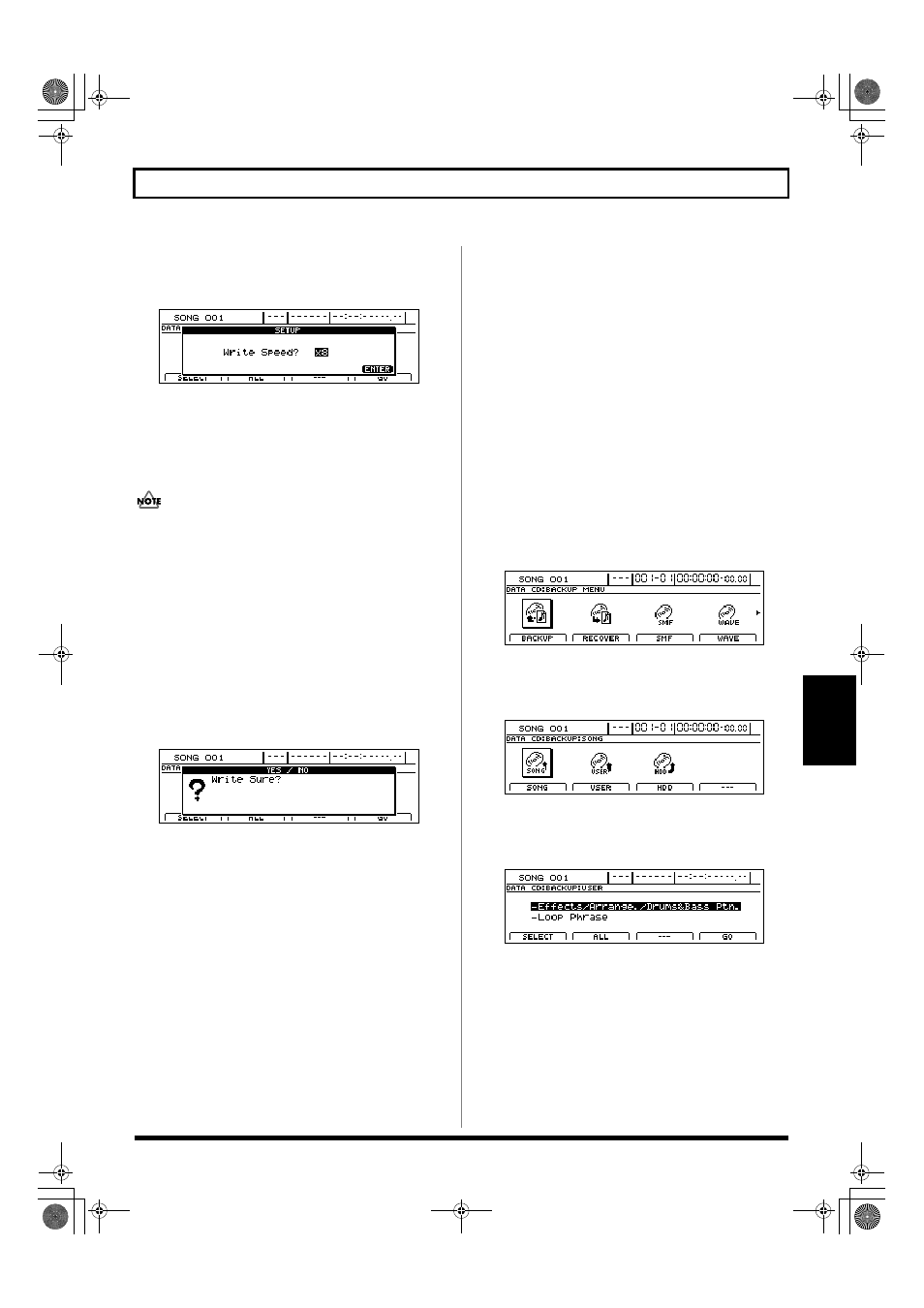
205
Using the CD-R/RW drive to exchange data
Section 4
6.
When you have selected all of the songs you want to
back up, press [F4] (GO).
The message “Write Speed?” will appear.
fig.41-03d
7.
Use the TIME/VALUE dial to set the write speed.
Write Speed:
x2 (352 Kbps)
Writes twice as fast.
x4 (704 Kbps)
Writes four times as fast.
x8 (1408 Kbps)
Writes eight times as fast.
• The range of available write speeds can sometimes be
limited by the type of disc being used. In such cases, the
BR-1600CD will allow you to select only the supported
speeds using the TIME/VALUE dial.
• If you are using CD-R/RW discs intended for high-
speed writing, the frequency of write errors may
increase if the x2 or x4 speed is selected. It is
recommended that you use the x8 speed for high-speed
discs.
8.
Press [ENTER/YES].
If you want to cancel the backup, press [EXIT/NO].
The message “Write Sure?” will appear.
fig.41-04d
9.
Press [ENTER/YES] once again.
The BR-1600CD will begin writing data to the CD-R/RW
disc.
When the message “Complete!” appears, it indicates that
the backup has been successfully completed.
Backing up user data (User Backup)
The BR-1600CD allows you to back up the following types of
user data to CD-R/RW discs.
• Insert effect patches
• Mastering Tool Kit patches
• Speaker Modeling patches
• Vocal Tool Box patches
• Rhythm arrangements, drum patterns, bass patterns,
and loop phrases
1.
Insert an empty CD-R/RW disc into the BR-1600CD’s
CD-R/RW drive.
The drive’s access indicator will begin to flash. Wait until
this indicator stops flashing and turns off before
proceeding.
2.
Press CD-R/RW [DATA SAVE/LOAD].
The Data CD screen will appear.
fig.41-05d
3.
Press [F1] (BACKUP) or move the cursor to the
BACKUP icon, and then press [ENTER/YES].
The Backup screen will appear.
fig.41-01d
4.
Press [F2] (USER) or move the cursor to USER, and then
press [ENTER/YES].
The User Backup screen will appear.
fig.41-07d
5.
Move the cursor to the type of data you want to back up
and press [F1] (SELECT).
The data will selected for backup.
BR-1600_R_e.book 205 ページ 2007年12月6日 木曜日 午前9時52分
