Setting the correction method for, Vocal pitch (pitch correction edit) – Boss Audio Systems DIGITAL RECORDING STUDIO BR-1600CD User Manual
Page 118
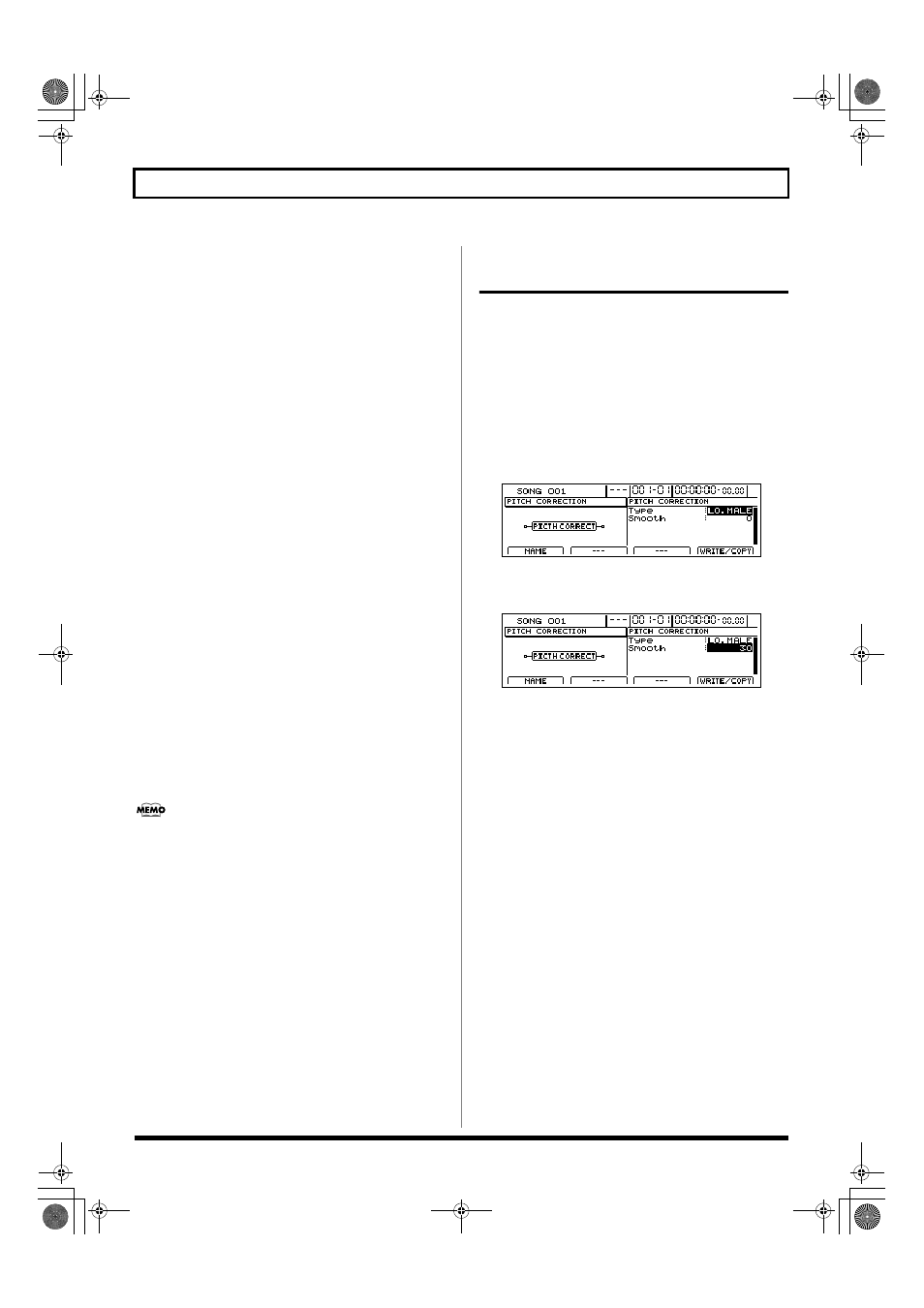
118
Fixing the pitch of vocals/Adding a backing chorus to vocals (Vocal Tool Box)
8.
Press a track button to select the track for recording the
corrected vocal part.
The track button will turn red and start flashing to
indicate selection as the recording track.
Although the tracks will be selected as the stereo tracks
when track buttons are first pressed, if one of the flashing
buttons for Tracks 1 through 8 is pressed while flashing, the
corresponding track will be selected as a mono track.
9.
Move the faders for all tracks except the track
containing the solo vocal recording all the way down.
Note that this also applies to faders for Drums, Bass, and
Loop Phrases.
10.
Press [ZERO] to jump to the start of the song and then
press [REC].
[REC] will turn red and start to flash, indicating that the
BR-1600CD is now ready for recording.
11.
Press [PLAY].
Both [PLAY] and [REC] will light up and recording will
start. The solo part will be played and any incorrect
pitches will be fixed. At the same time, the corrected part
will be recorded on the selected track.
12.
Press [STOP] at the point where you want to stop recording.
The BR-1600CD will stop playback.
13.
Press [ZERO] to jump to the start of the song once again
and then start playback of the recorded track.
Move the fader for the track containing the original vocal
part all the way down, and raise the fader for the track
containing the corrected vocal part to an appropriate
point. As you listen to the corrected part, confirm
whether or not you are happy with the corrections.
If you do not like the way the vocal part was corrected,
use Undo (Basic Operation; p. 42) to cancel the recording.
14.
If you wish to store the corrected track, save the current
song (p. 72).
Setting the correction method for
vocal pitch (Pitch Correction Edit)
Each of the preset patches 1 through 5 uses a slightly
different method for correcting pitches. Normally, it will be
sufficient to select the patch that gives the results you like
best; however, if you cannot achieve favorable results using
any of these patches, you can change the pitch correction
settings to create a patch of your own.
1.
Select a preset patch to base your new patch on.
2.
Press [F2] (EDIT).
The Pitch Correction Edit screen will appear.
fig.35-04d
3.
Move the cursor to the setting you want to change and
select a new value using the TIME/VALUE dial.
fig.35-05d
Type
LO.MALE, HI.MALE, LO.FEML, HI.FEML
Set this parameter to match the type of voice in the original
vocal part. If this parameter is not set correctly, problems will be
more likely to occur in pitch detection and correction.
LO.MALE (Low Male)
Select this setting for a low-pitched, male voice.
HI.MALE (High Male)
Select this setting for a high-pitched, male voice.
LO.FEML (Low Female)
Select this setting for a low-pitched, female voice.
HI.FEML (High Female)
Select this setting for a high-pitched, female voice.
* If the BR-1600CD is frequently incorrect when detecting the
pitch, either change the type setting. In certain cases, this will
reduce the number of incorrect detections.
Smooth
0–100
This setting determines how quickly pitch correction will react to
changes of pitch in the original vocal part. Large values result in a
longer time before correction is applied; consequently, changes in pitch
will be more gradual. Small values produce rapid changes in pitch.
4.
To save your modified settings, carry out the procedure
described in “Saving Vocal Tool Box settings (Patch
Write)” (p. 121).
BR-1600_R_e.book 118 ページ 2007年12月6日 木曜日 午前9時52分
