Backing up the br-1600cd’s data, With windows – Boss Audio Systems DIGITAL RECORDING STUDIO BR-1600CD User Manual
Page 242
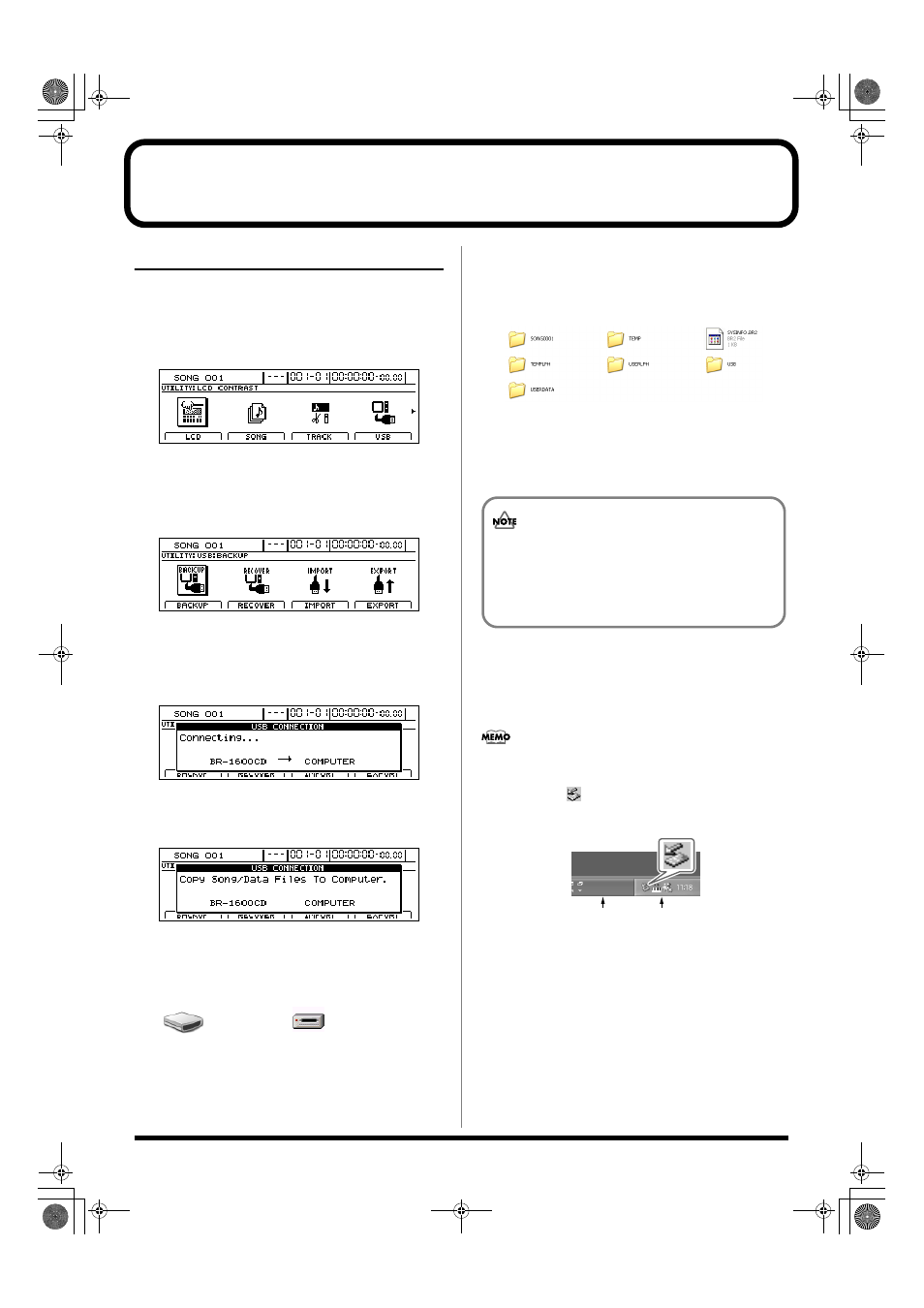
242
Backing up the BR-1600CD’s data
With Windows
1.
Connect your computer and the BR-1600CD with a USB
cable.
2.
Confirm that the recorder is stopped, then press [UTILITY].
The Utility Menu screen will appear.
fig.12-12d
3.
Move the cursor to the USB icon and press [ENTER/YES].
Alternatively, you can press [F4] (USB) if the USB icon is
currently displayed.
The USB screen will appear.
fig.52-05d
4.
Move the cursor to “BACKUP” and press [ENTER/YES].
Alternatively, you can press [F1] (BACKUP).
“Waiting...” appears in the display, and then
“Connecting...” is displayed.
fig.52-06d
When connection with the PC has been established, the
message will change to “Copy Song/Data Files to
computer.”
fig.52-06ed
Shortly after the connection has been established, the BR-
1600CD icon (or the “Removable Disk (*:)” icon will
appear on-screen.
fig.52-07
5.
Double-click the “BR-1600CD” (or “Removable Disk
(*:)”) icon.
The files and folders from the BR-1600CD’s hard disk
will be displayed on the PC monitor.
fig.52-08
6.
Select all of the files and folders and copy them to the
backup folder on the PC.
It is good practice to create a new folder for the storage
of backup data.
7.
Quit the connection to the computer.
With Windows XP
In My Computer, right-click on the “BR-1600CD” icon
(or “Removable Disk (*:)” icon) to “Eject” the disk.
If this procedure fails to eject the disk, use the procedure
below
1) Click the
icon in the task tray, then click the
“Stop USB Disk-drive (*:)” message displayed there.
fig.52-100
2) Click [OK] in the “Safe To Remove Hardware” dialog
box that appears.
BR-1600CD
Removable Disk (*:)
(Ex.)
Extra care should be taken to ensure that each and
every file and folder is selected and copied. If files or
folders are missed, the backup will be incomplete
and subsequent recovery operations may not be
possible.
Task tray
Task bar
BR-1600_R_e.book 242 ページ 2007年12月6日 木曜日 午前9時52分
