Konica Minolta Printgroove User Manual
Page 99
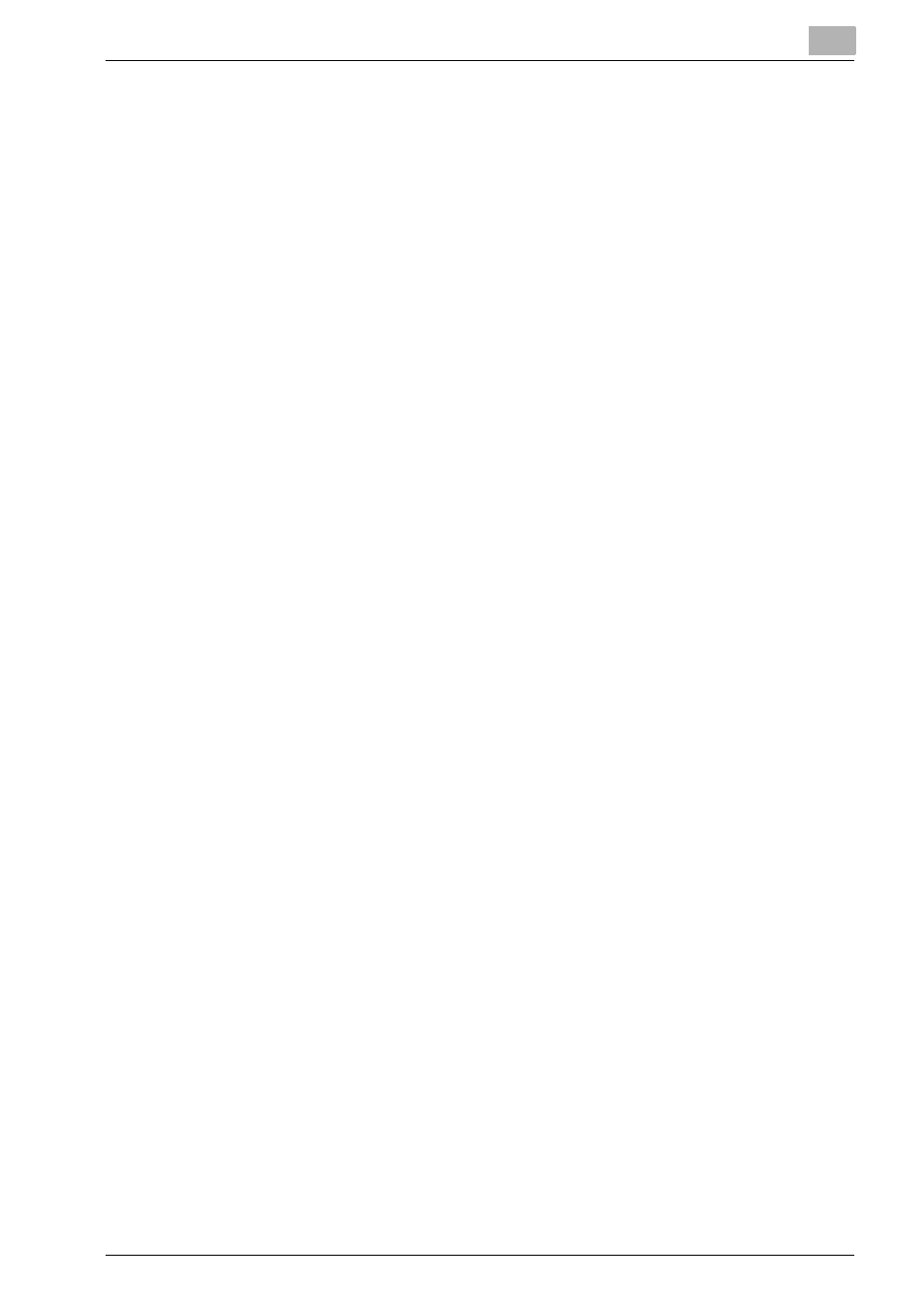
Start Printgroove POD Ready
4
Printgroove POD Ready
4-18
–
To edit the job, follow the procedures of “Editing Document” on
page 5-1.
–
To import native files or scanned images, follow the procedures of
“Import and Add Files” on page 4-27.
–
To import an already job which is exported from Printgroove POD
Ready and exists in the local disc, follow the procedures of “Import
Project From Local Disc” on page 4-30.
–
To view the print preview, follow the procedures of “Print Preview”
on page 4-33.
–
To print proof, follow the procedures of “Proof Print” on page 4-35.
6
To save the job, follow select [File] - [Save] menu.
The job is saved to the [Repository Panel].
–
To export the job, follow the procedures of “Export Project To Local
Disc” on page 4-32.
7
To send the job to Printgroove POD Queue for proof print, click [Send
Proof] of the selected job in [Repository Panel]
The job is flattened and send to Printgroove POD Queue.
8
To send the job to Printgroove POD Queue, select [File] - [Transfer To
GUIDE/QUEUE] menu.
The job is flattened and sent to the Printgroove POD Queue.
–
When the job is sent, a confirmation message to remove the job
from [Repository Panel] appears. Click [OK].
9
To close the job, select [File] - [Close Project] menu.
When the job is not saved, the message to prompt to save the project
appears.
–
When you save the job, click [Yes].
The job is saved to the [Repository Panel] and closed.
–
When you discard the job, click [No].
The job is discarded and closed.
10
To exit from Printgroove POD Ready, select [File] - [exit] menu.
When the job is not saved, the message to prompt to save the project
appears.
–
When you save the job, click [Yes].
The job is saved to the [Repository Panel] and you can exit from
Printgroove POD Ready.
–
When you discard the job, click [No].
The job is discarded and you can exit from Printgroove POD Ready.
