Konica Minolta Printgroove User Manual
Page 127
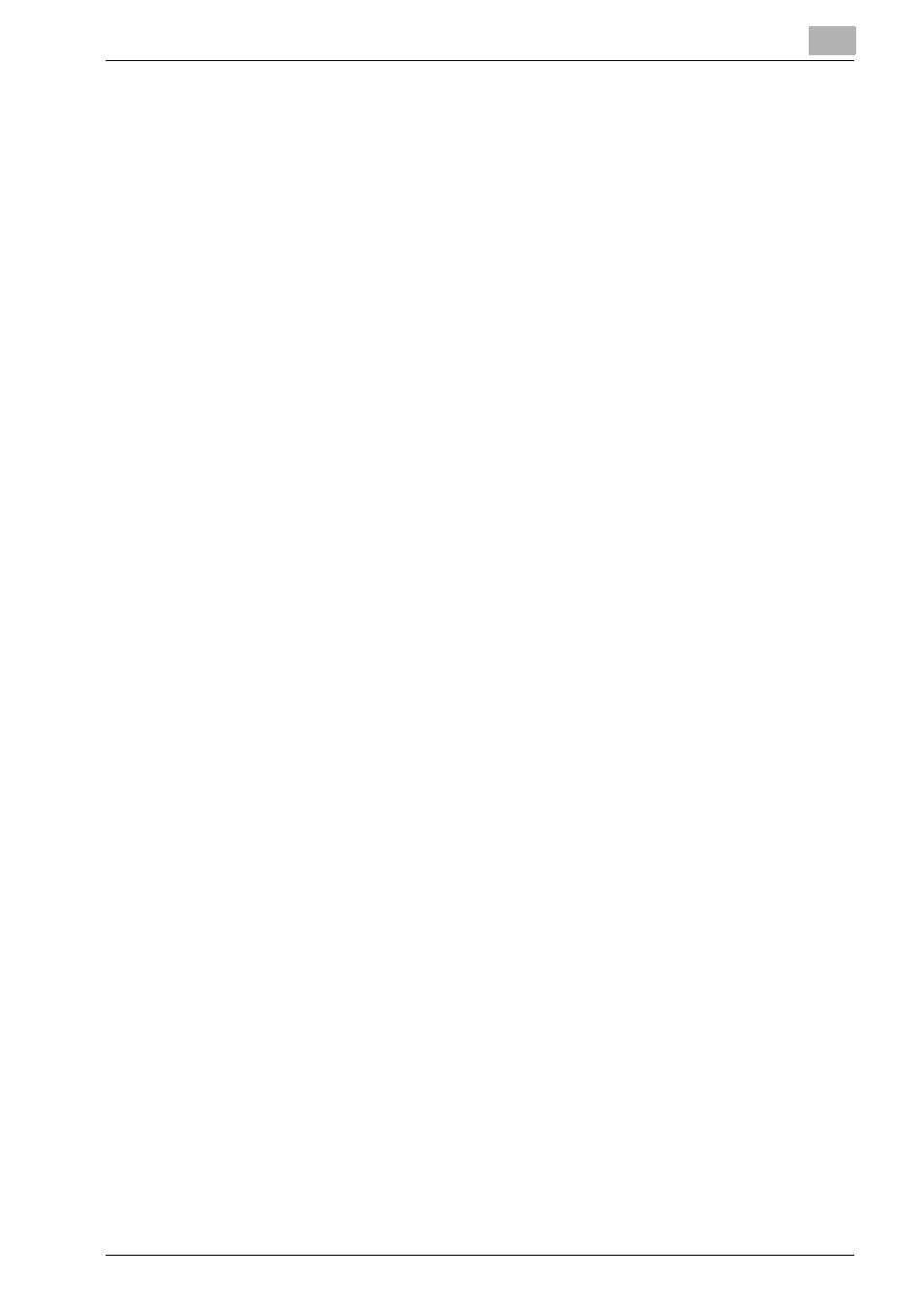
Editing Document
5
Printgroove POD Ready
5-9
To add Tab Sheet, follow these steps:
1
Select a page node icon/thumbnail to insert in [Document]/[Thumbnail]
sheet.
2
Click [Add Sheet] icon in [Document] or select [Document] - [Add]
menu.
Sub menu appears.
3
Select [Tab Sheet].
[Add Tab Sheet] dialog appears.
–
If it is the first time to add Tab sheet, [Tab Sheet Settings] dialog ap-
pears. To set [Tab Sheet Settings] dialog, follow the procedures of
“Tab Sheet Settings” on page 5-32. After [Tab Sheet Settings] dia-
log setting, [Add Tab Sheet] dialog appears.
4
Specify the location for inserting the sheet before or after the currently
selected page.
5
Click [OK].
[Edit Tab Sheet] dialog appears.
6
Set [Edit Tab Sheet] dialog with the procedures of “Tab Sheet Set-
tings” on page 5-32 and click [OK].
Tab sheet(s) will be inserted.
To add Slip Sheet, follow these steps:
1
Select a page node icon/thumbnail to insert in [Document]/[Thumbnail]
sheet.
2
Click [Add Sheet] icon in [Document] or select [Document] - [Add]
menu.
Sub menu appears.
3
Select [Slip Sheet].
[Add Slip Sheet] dialog appears.
4
Specify the location for inserting the sheet before or after the currently
selected page.
5
Specify the size of the paper to be inserted. You can select standard
paper size from the drop down control.
6
Specify the number of Slip sheets to be inserted.
