Konica Minolta Printgroove User Manual
Page 55
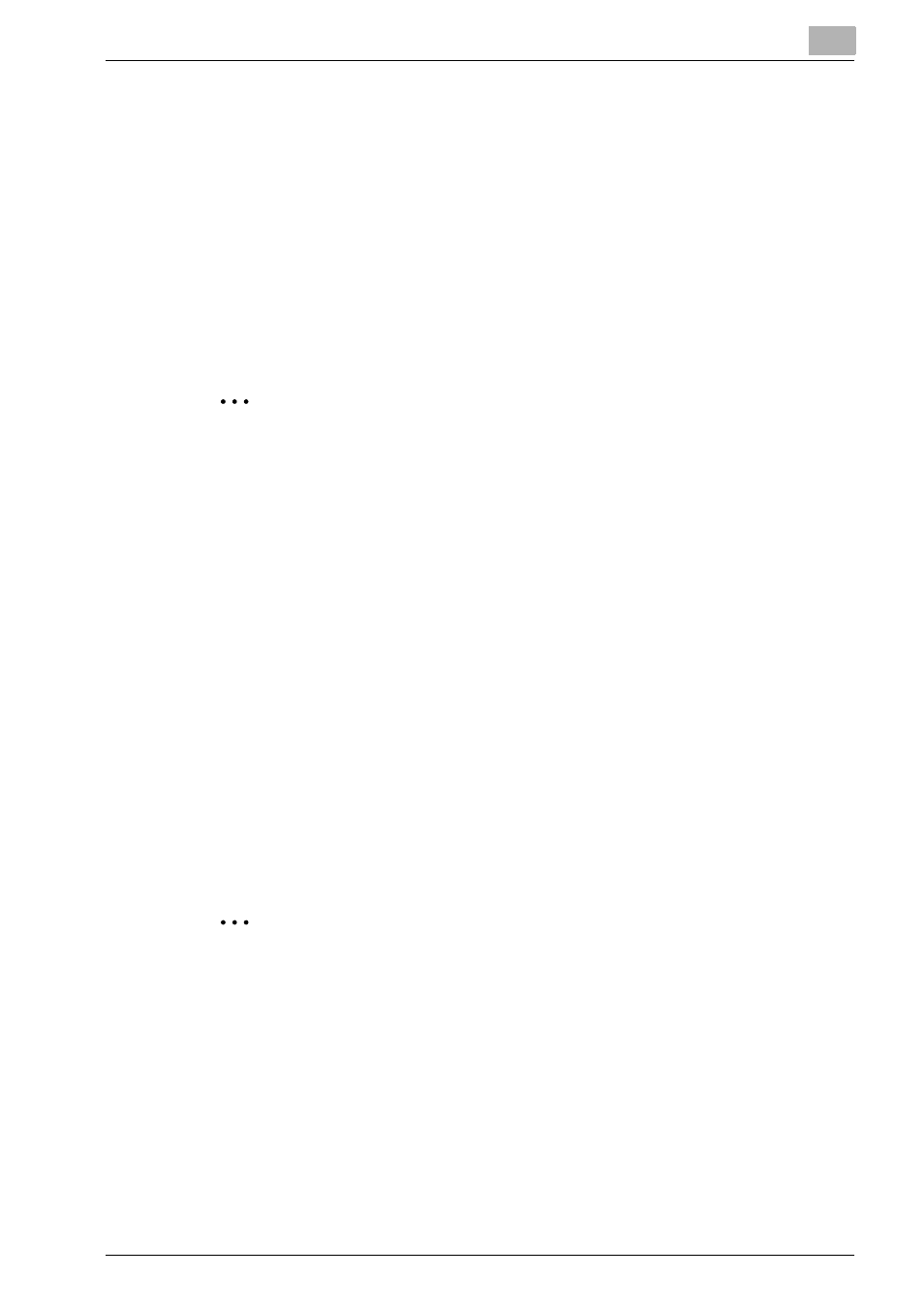
Basic Information
3
Printgroove POD Ready
3-34
3.10.1 [Details] sheet
In [Details] sheet, you can view the original job ticket information of the active
job which is in the Printgroove POD Ready.
You cannot change job ticket information in [Job Ticket Panel].
3.10.2 [Notes] sheet
In [Notes] sheet, you can view the details of note added by end user and also
the Memo details. Details for the [Notes] sheet is received from the JDF at-
tached with the Job.
2
Note
Although you can open the Note contents with Notepad application by
double clicking a particular Note in [Notes] sheet, it should not be updat-
ed because [Job Ticket Panel] is for viewing purpose and not for editing.
For a newly created job, [Notes] sheet will be empty.
About detail of editing Notes, please refer to “Print Settings” on
page 5-56.
3.10.3 [Files] sheet
In [Files] sheet, you can view the list of files associated with the current job.
You can import files by dragging and dropping of files into [Files] sheet.
You can add the imported files to the project or job by dragging and dropping
from [Files] sheet to [Document Panel].
When a single file is selected under [Files] section, following right clicking
menu item can be selected;
-
Open Document in External Application
2
Note
–
The files supported by Printgroove POD Driver can be imported to
[Files] sheet.
–
You can delete the selected file in [Files] sheet by [Delete] key.
–
About detail of importing and adding files, please refer to “Import
and Add Files” on page 4-27.
