Konica Minolta Printgroove User Manual
Page 159
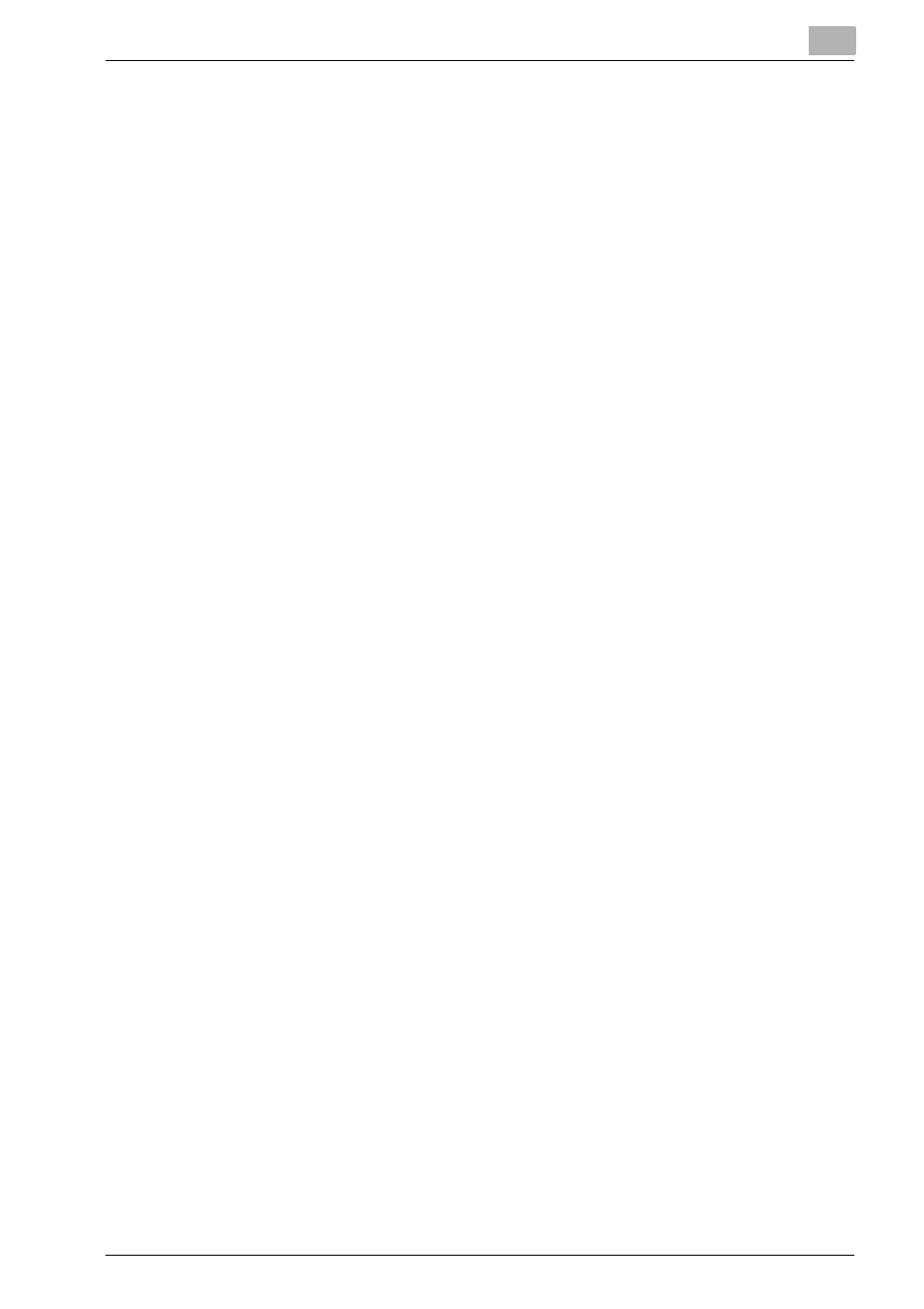
Editing Document
5
Printgroove POD Ready
5-41
9
If necessary, change the paper color using list of [Paper Color].
10
If necessary, specify whether use Perforated Paper (check: on) or not
(check: off) at [Perforated Paper].
11
If necessary, specify whether the print should happen as single sided
or double sided at [Duplex].
–
You can select from [Single-Sided] or [Double-Sided].
12
If necessary, change the number of holes from [Punch].
13
If necessary, change the type of staple from [Staple].
14
If necessary, specify whether final stapling is required (check: on) or not
(check: off) at [Finish Stapling].
15
If necessary, specify whether to print first page in each Chapter is print-
ed on the front side of a paper (check: on) or not (check: off) at [Print
on the Front Side].
–
This option is enabled only for the chapters. This setting is not for
each chapter but for the entire job.
–
You can specify this option when [Product Type] is [Double-Sided],
[Double-Sided with Staple], [Double-Sided with Punch], [Double-
Sided with Staple+Punch], [Booklet], [Adhesive Binding], [Perfect
Binding Double-Sided], [Booklet Layout], [Adhesive Binding Lay-
out], [Other] (It is depends on current settings in [Product Type Pan-
el]).
16
If necessary, specify whether the header/footer will be printed (check:
on) or not (check: off) at [Print Header/Footer].
–
When you check this item, then [Count for page numbering] will be
checked automatically.
17
If necessary, specify whether counting for page numbering is required
for the job (check: on) or not (check: off) at [Count for page numbering].
–
When you check [Print Header/Footer], you can not set this item.
18
Click [OK].
[Page Area] will be updated based on the settings of [Page Type Panel].
All the settings of the [Page Type Panel] will be saved to the Job Ticket
except [Print on the Front Side] setting.
