Konica Minolta Printgroove User Manual
Page 200
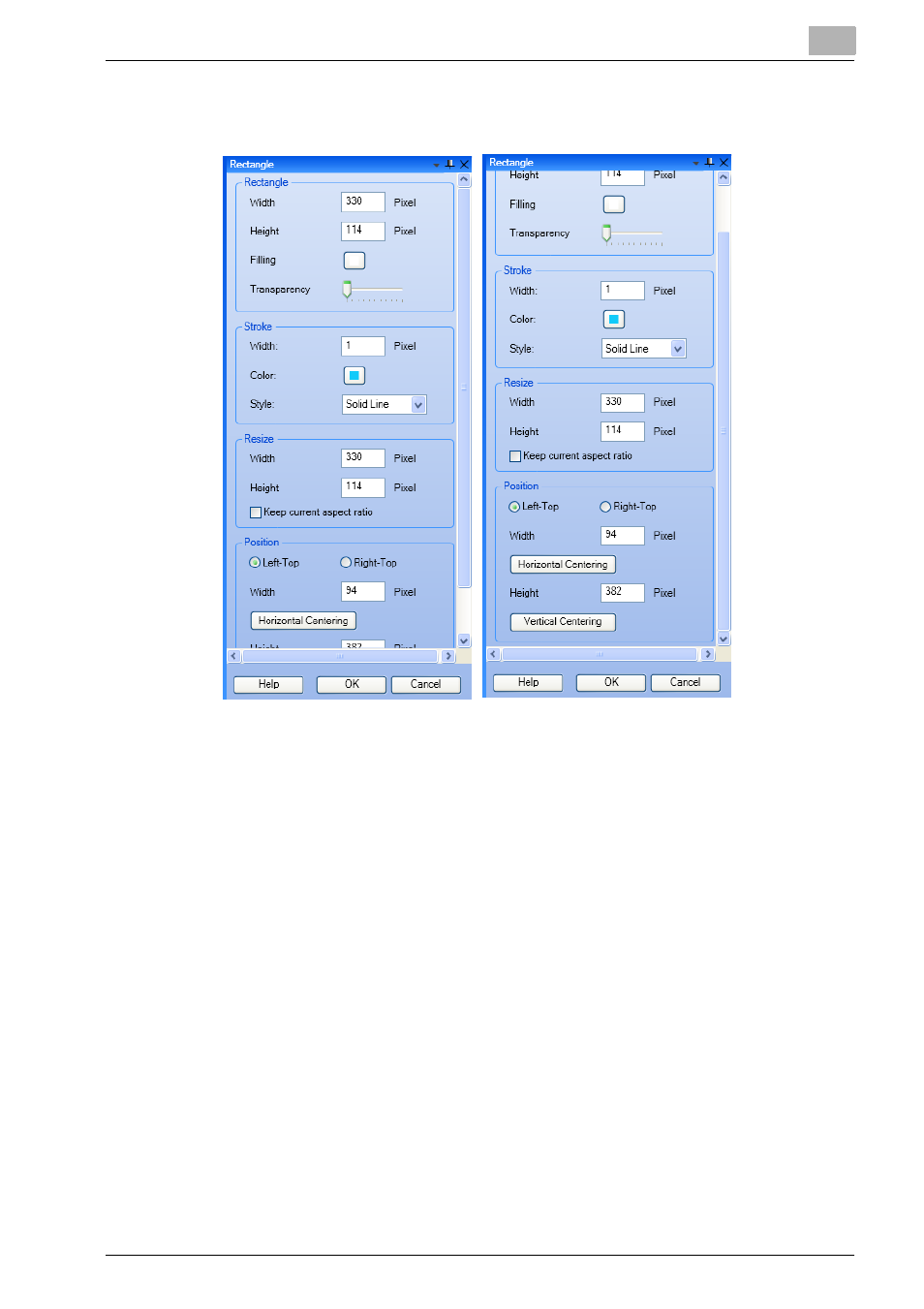
Drawing Image and Placing Object
6
Printgroove POD Ready
6-20
3
If necessary, change the color for filling up the rectangle selected using
[Rectangle] property displayed in [Property Panel].
–
Width: The width of the selected object is displayed. This value is
always synchronized with current width of the object.
–
Height: The height of the selected object is displayed. This value is
always synchronized with current height of the object.
–
Filling: Click the color tip and display [Select a Color] dialog. Then
you can select the color for filling up the object and click [OK].
–
Transparency: You can specify the transparency of the object be-
tween 0 and 100 by using the slider.
4
If necessary, change the stroke settings of the rectangle selected using
[Rectangle] property displayed in [Property Panel].
–
Width: You can specify the border width of the object.
–
Color: Click the color tip and display [Select a Color] dialog. Then
you can select the border color of the object and click [OK].
–
Style: You can specify the stroke style of the object.
