Konica Minolta Printgroove User Manual
Page 143
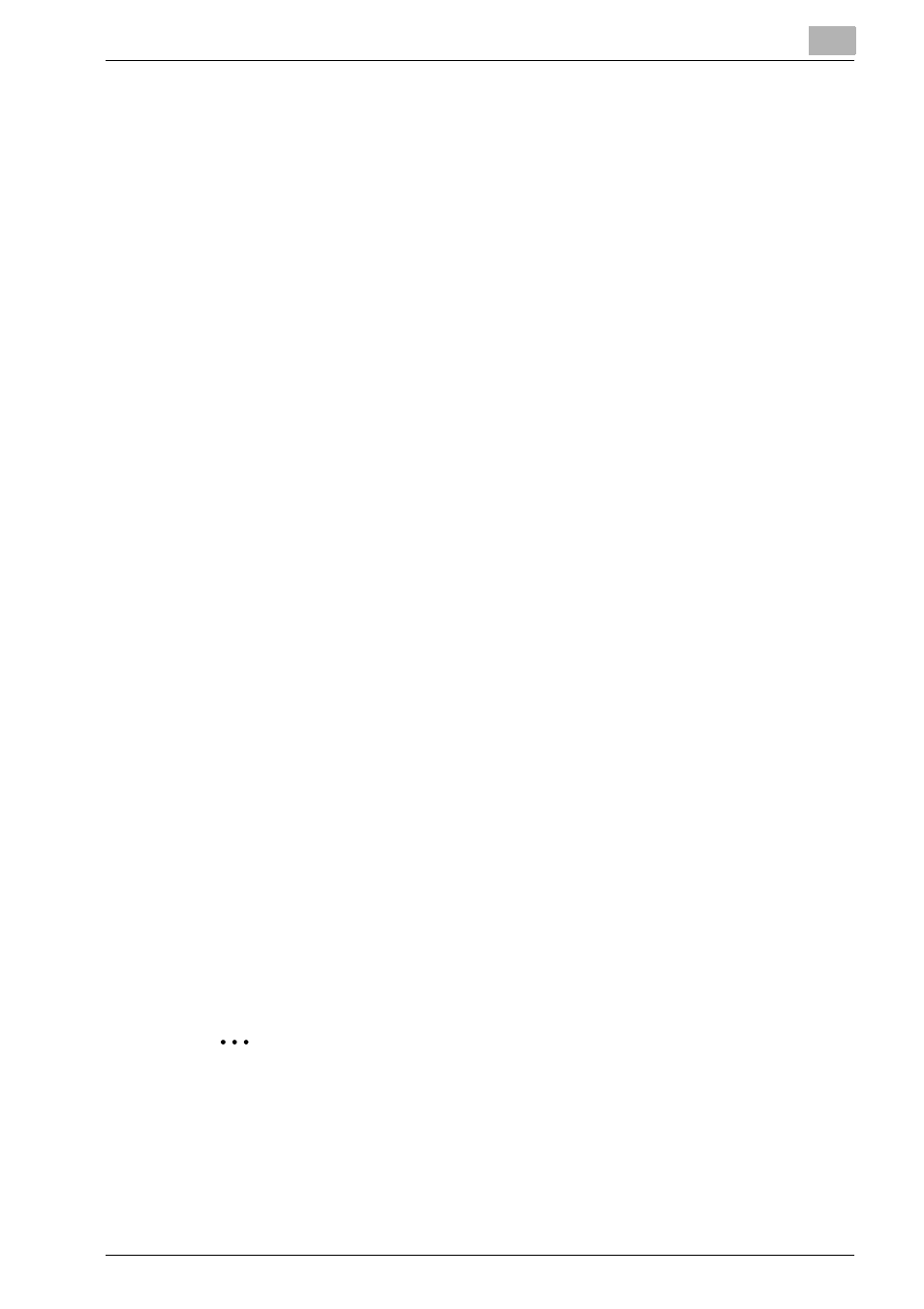
Editing Document
5
Printgroove POD Ready
5-25
–
font: You can select the font for text to be used in the Watermark
from the available fonts on the Printgroove POD Ready machine.
–
size: You can specify the font size within the range of 8-72 points.
–
color: Click the color tip and display [Select a Color] dialog. Then
you can select the font color and click [OK].
–
alignment: You can specify the text alignment from [Align Left],
[Center],or [Align Right].
3
When you use image file for Watermark, check [From File] and click
[Choose] to display [Open] dialog. Then specify the image file to use for
watermark and click [Open].
4
Specify the position and appearance.
–
Vertical Alignment, From: In [Vertical Alignment], you can specify
the vertical interval from the point which is specified in [From] within
the range of -22 mm to 22 mm. You can select [Top], [Centered], or
[Bottom] from [From].
–
Horizontal Alignment, From: In [Vertical Alignment], you can specify
the horizontal interval from the point which is specified in [From]
within the range of -22 mm to 22 mm. You can select [Left], [Cen-
tered], or [Right] from [From].
–
Zoom: You can select [%] or [Fit to Page] for zoom. When you se-
lect [%], specify the rate.
–
Angle: You can specify the angle within the rave of 0 to 360 degree
(clockwise).
–
Opacity: You can specify the transparency of the Watermark using
a slider. If this is higher then the image is clear.
5
Specify the range for Watermark.
–
All Pages: You can add Watermark to all pages.
–
Pages: You can specify the page range to add Watermark into
[From] and [To].
6
Confirm the preview and click [OK].
[Add/Edit Watermark] dialog will be closed and the Watermark will be
displayed in [Page Area].
2
Note
–
If there are Watermarks already added, those will be replaced with
Watermarks newly added/edited.
–
You can add Watermark on specified page(s) but you can not add
multiple Watermarks through the document.
