3 start in standalone mode, Start in standalone mode -19 – Konica Minolta Printgroove User Manual
Page 100
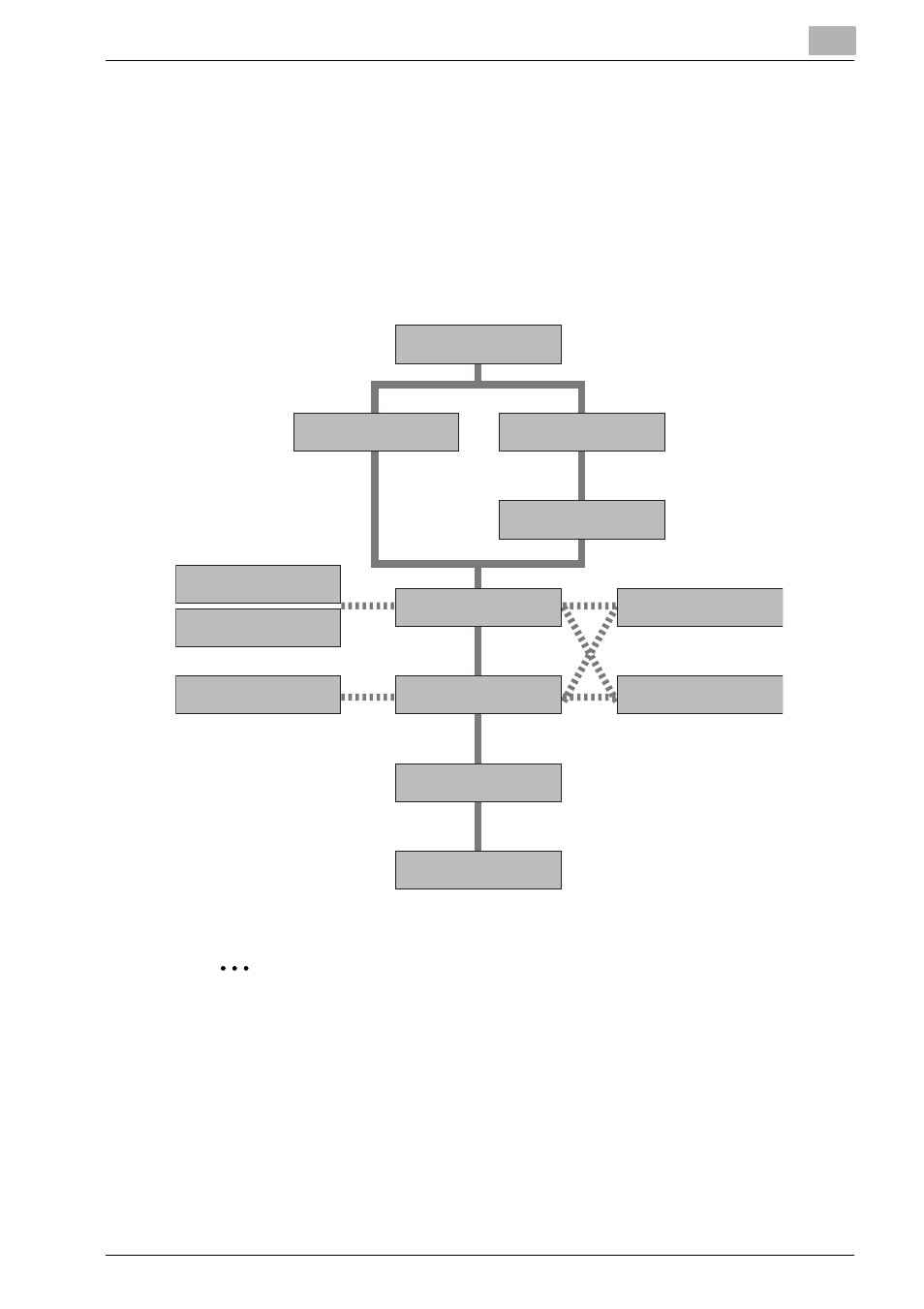
Start Printgroove POD Ready
4
Printgroove POD Ready
4-19
4.3
Start in Standalone Mode
Once you launch Printgroove POD Ready in this mode, you can create a new
empty job or open the job created in Standalone Mode or with Queue Mode
(including the imported job from the local repository).
Once the job is opened in Printgroove POD Ready, you can import files to
add and edit. After editing, you can do proof printing using local printers,
save the file to local repository.
2
Note
–
At installation of Printgroove POD Ready, you can select the run-
ning mode on startup. You can also select the running mode on
startup using [Settings] dialog. About [Settings] dialog, please refer
to “Settings” on page 7-1.
–
Then user can do proof printing using local printers. The job will be
send to proof print through locally installed printer. The job will stay
there in the local repository even after sending the job for local
proof print. User can reopen that job and edit again and send proof
Save
Edit
Export Job
Import Job
Close
Quit
Launch
Open
Create
Import File
Import File / Scan
Proof Print
Print Preview
