3 add / delete sheet, Add / delete sheet -8 – Konica Minolta Printgroove User Manual
Page 126
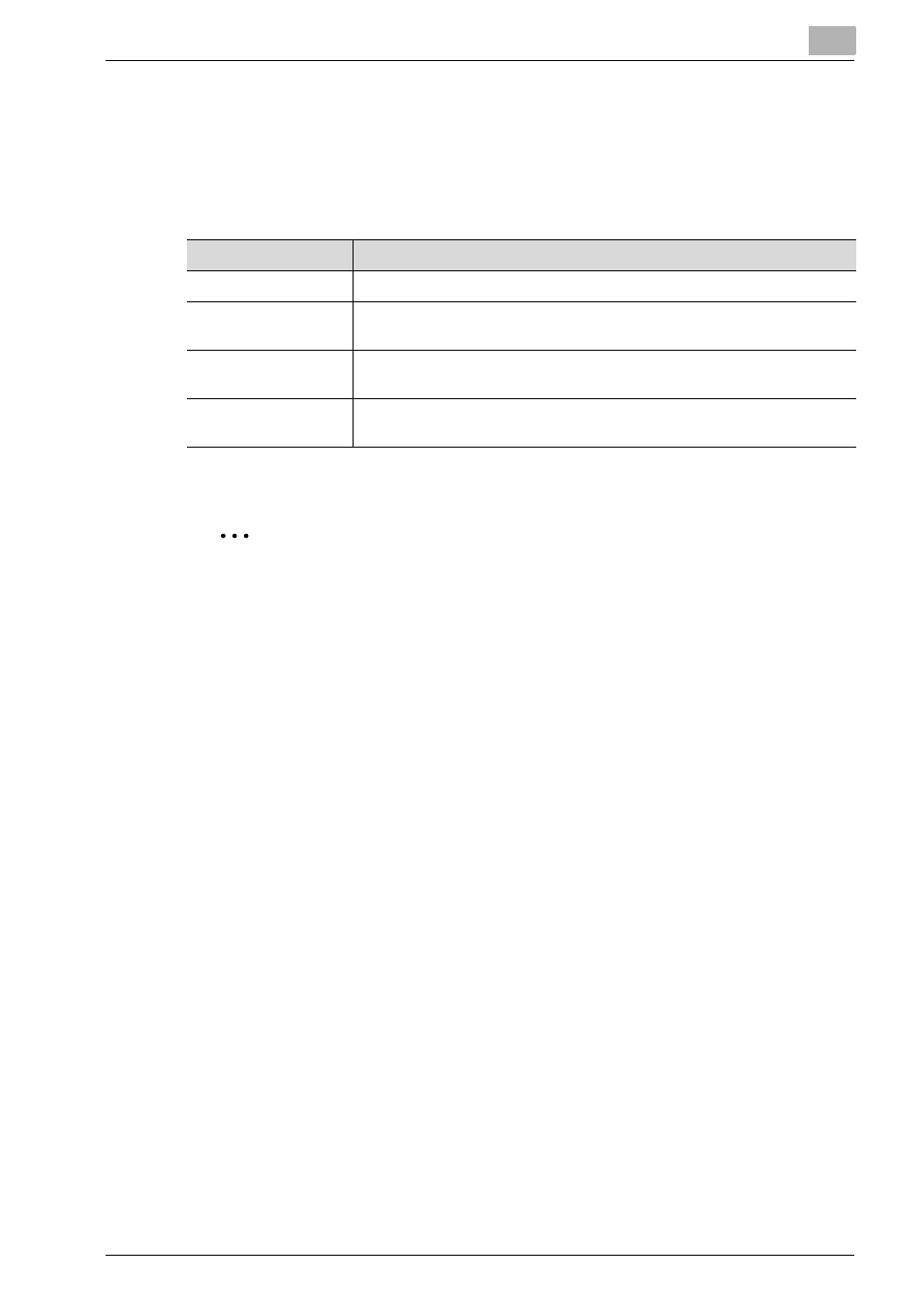
Editing Document
5
Printgroove POD Ready
5-8
5.3
Add / Delete Sheet
5.3.1
Add Sheet
You can insert a new page into the document as follows.
You can also insert PDF file to [Document] sheet.
2
Note
–
About detail of importing and adding native files, please refer to
“Import and Add Files” on page 4-27.
To add Empty Sheet or Interleaving Sheet, follow these steps:
1
Select a page node icon/thumbnail to insert in [Document]/[Thumbnail]
sheet.
2
Click [Add Sheet] icon in [Document] or select [Document] - [Add]
menu.
Sub menu appears.
3
Select [Empty Sheet] or [Interleaving Sheet].
[Add Sheet] dialog appears.
4
Specify the location for inserting the sheet before or after the currently
selected page.
5
Specify the size of the paper to be inserted. You can select standard
paper size from the drop down control or you can specify the custom
paper size.
When you want to set custom paper size, follow the procedures of “To
set customer paper size, follow these steps:” on page 5-42 on page.
6
Click [OK].
Selected sheet will be inserted.
Page Icons
Description
Empty Sheet
You can insert a new empty page.
Interleaving Sheet
You can insert a special kind of sheet and you can edit this type of
sheet.
Tab Sheet
You can insert a sheet that will be having an extended area over the
edges and you can edit sheet using [Page] - [Edit Tab Sheet] menu.
Slip Sheet
You can insert a special kind of sheet but you cannot edit this type of
sheet.
