Konica Minolta Printgroove User Manual
Page 193
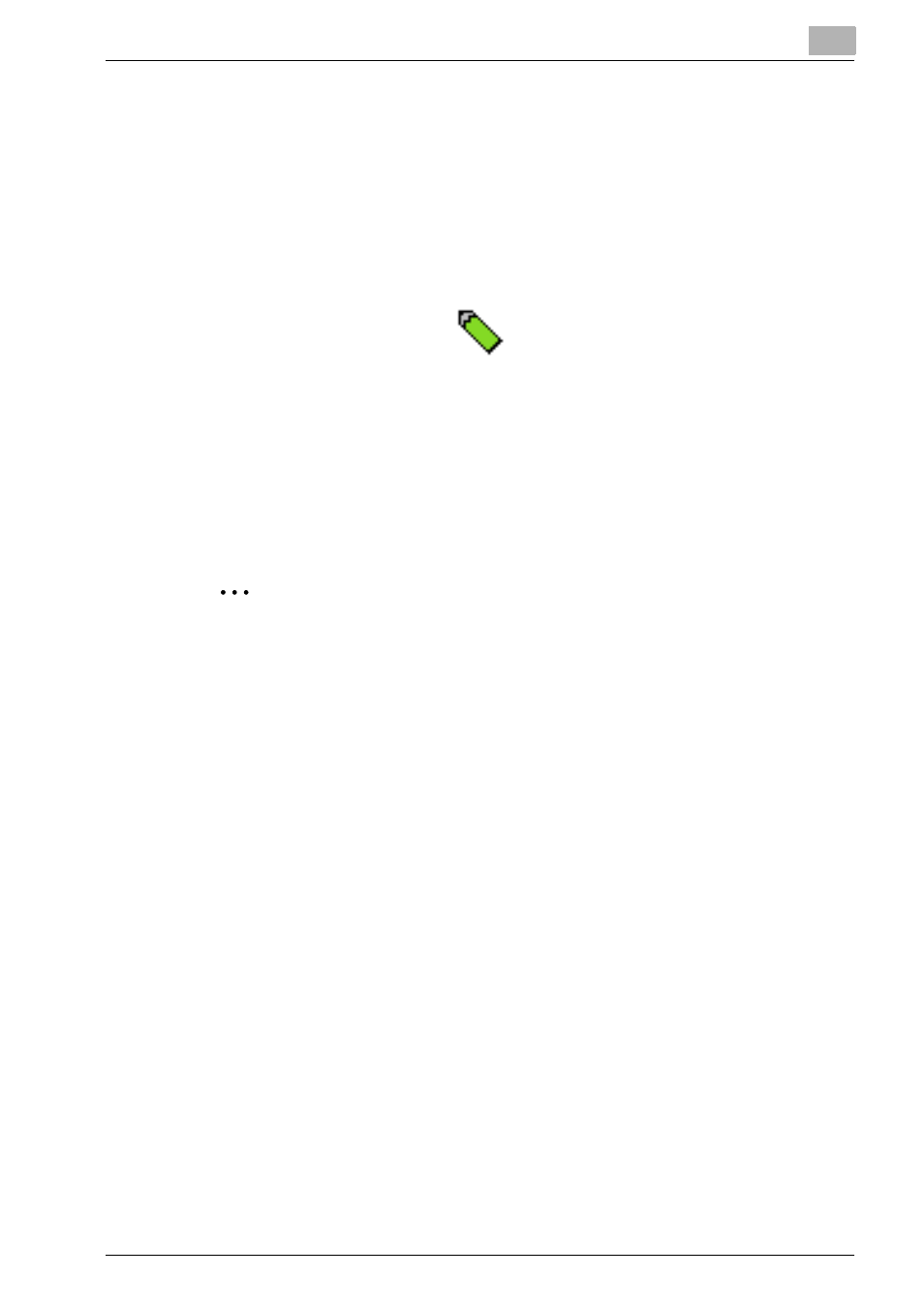
Drawing Image and Placing Object
6
Printgroove POD Ready
6-13
–
If the page contains any object other than PDF image, all Print-
groove POD Ready objects will be hidden during Raster Edit Mode.
2
Click [Color Selection] tool button on Tool Bar. Then specify the color
for drawing in [Select a Color] dialog and click [OK].
3
Select [Tool] - [Pencil] menu or click [Pencil] tool button on Tool Bar.
Cursor changes as follows;
4
Move the cursor where you want to begin drawing and start to draw
with dragging. When you want to finish, release the mouse button. You
can move the cursor to a new position and continue drawing.
5
When you return to “Object Edit Mode”, leave the current page and go
to the other page.
2
Note
–
If the cursor moves over a non raster area the cursor changes to the
normal one.
–
About edit mode, please refer to “Edit Mode” on page 3-13.
- Magicolor 3100 (28 pages)
- Magicolor 3100 (42 pages)
- PAGEPRO 9100 (178 pages)
- 1300 Series (4 pages)
- bizhub PRO 920 (8 pages)
- BIZHUB PRO bizhubPRO920 (410 pages)
- bizhub PRO C5500 (12 pages)
- bizhub PRO 920 (178 pages)
- bizhub PRO 1200 (31 pages)
- bizhub PRO 920 (76 pages)
- C203 (45 pages)
- Magicolor 2480 MF (46 pages)
- SU3 (112 pages)
- IP-511 (122 pages)
- C652 (6 pages)
- Image Controller IC-205 (106 pages)
- SU-502 (156 pages)
- FK-505 (190 pages)
- bizhub 180 (256 pages)
- bizhub 162 (256 pages)
- Copier 2223 (123 pages)
- 920 (76 pages)
- 7075 (311 pages)
- MAGICOLOR 2300 (172 pages)
- MAGICOLOR 2300 (34 pages)
- MAGICOLOR 2300 (156 pages)
- MAGICOLOR 2300 (182 pages)
- Magicolor 2300DL (50 pages)
- MAGICOLOR 2300 (72 pages)
- FAX2900/FAX3900 (60 pages)
- magicolor 1690MF (12 pages)
- magicolor 1690MF (325 pages)
- magicolor 1690MF (113 pages)
- magicolor 1690MF (2 pages)
- magicolor 1690MF (49 pages)
- magicolor 4690MF (9 pages)
- magicolor 1690MF (285 pages)
- magicolor 2550DN A00V014 (67 pages)
- PagePro 1250E (2 pages)
- 7450 (9 pages)
- magicolor 2430 DL (4 pages)
- BIZHUB 250/350 (14 pages)
- magicolor 4650 (260 pages)
- PagePro 5650EN (46 pages)
- PagePro 5650EN (394 pages)
