Konica Minolta Printgroove User Manual
Page 137
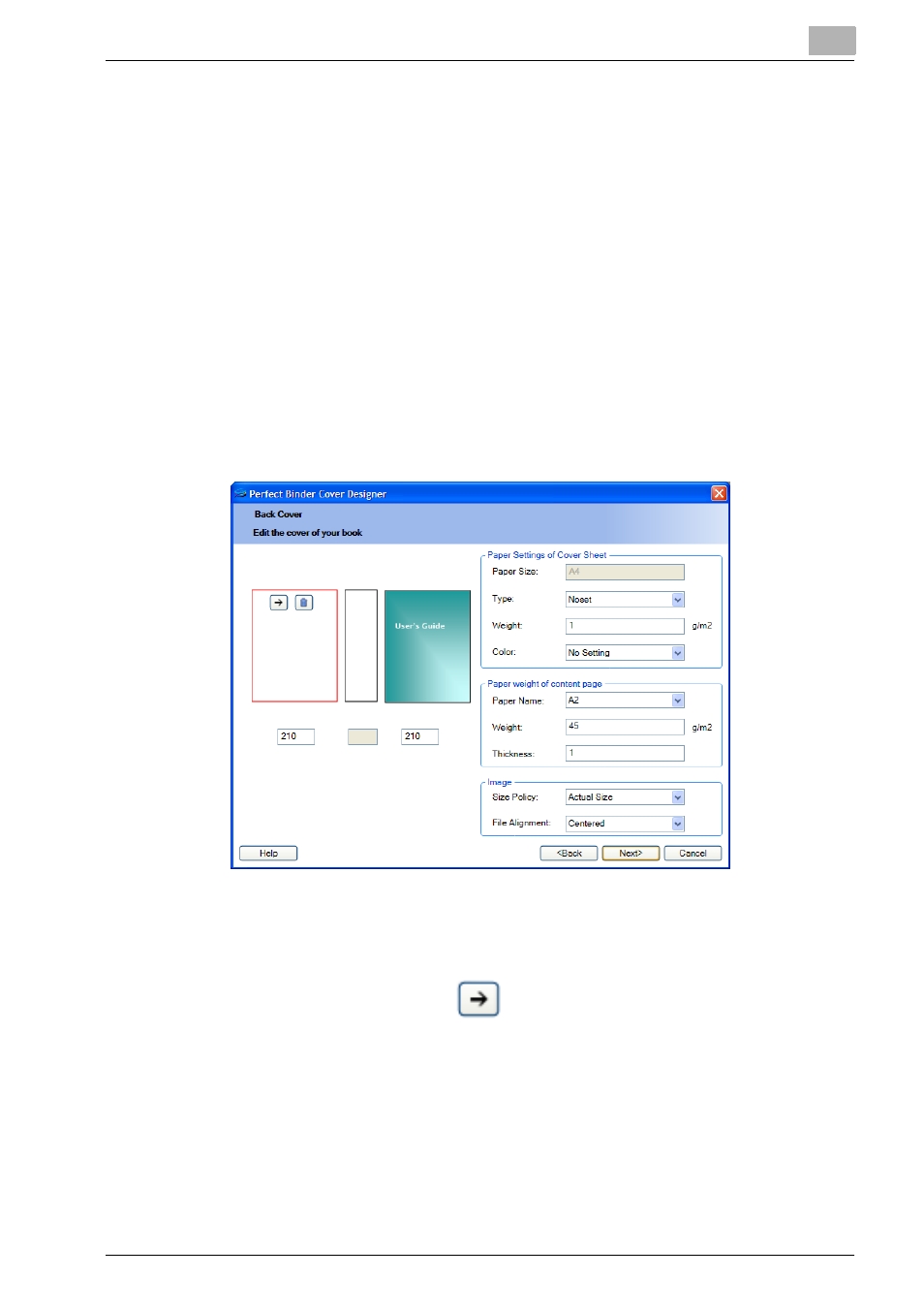
Editing Document
5
Printgroove POD Ready
5-19
–
Type: You can select the paper type for cover sheet.
–
Weight: You can select the paper weight for cover sheet.
–
Color: You can select the color for cover sheet.
11
Specify the paper weight of content page. You can later specify.
–
Paper Name: You can select the paper name defined in [Paper] tab
of [Settings] dialog for content page.
–
Weight: When user selects a paper name then its corresponding
weight is got from the already saved [Paper] tab of [Setting] dialog.
–
Thickness: When user selects a paper name then its corresponding
thickness is got from the already saved [Paper] tab of [Setting] dia-
log.
12
Click [Next].
When you select [3 Pages] or [2 Pages], [Back Cover] screen appears.
–
When you select [1 Page], go to Step 27.
13
Click the Insert Icon. [Insert Image] dialog appears.
14
When you use image file for the back cover, specify the image file to
use with the same procedures to Step 6 above.
15
When you use a page image in the document for the back cover, spec-
ify the page image to use with the same procedures to Step 7 above.
16
Click [OK] to return [Back Cover] screen.
