Konica Minolta Printgroove User Manual
Page 184
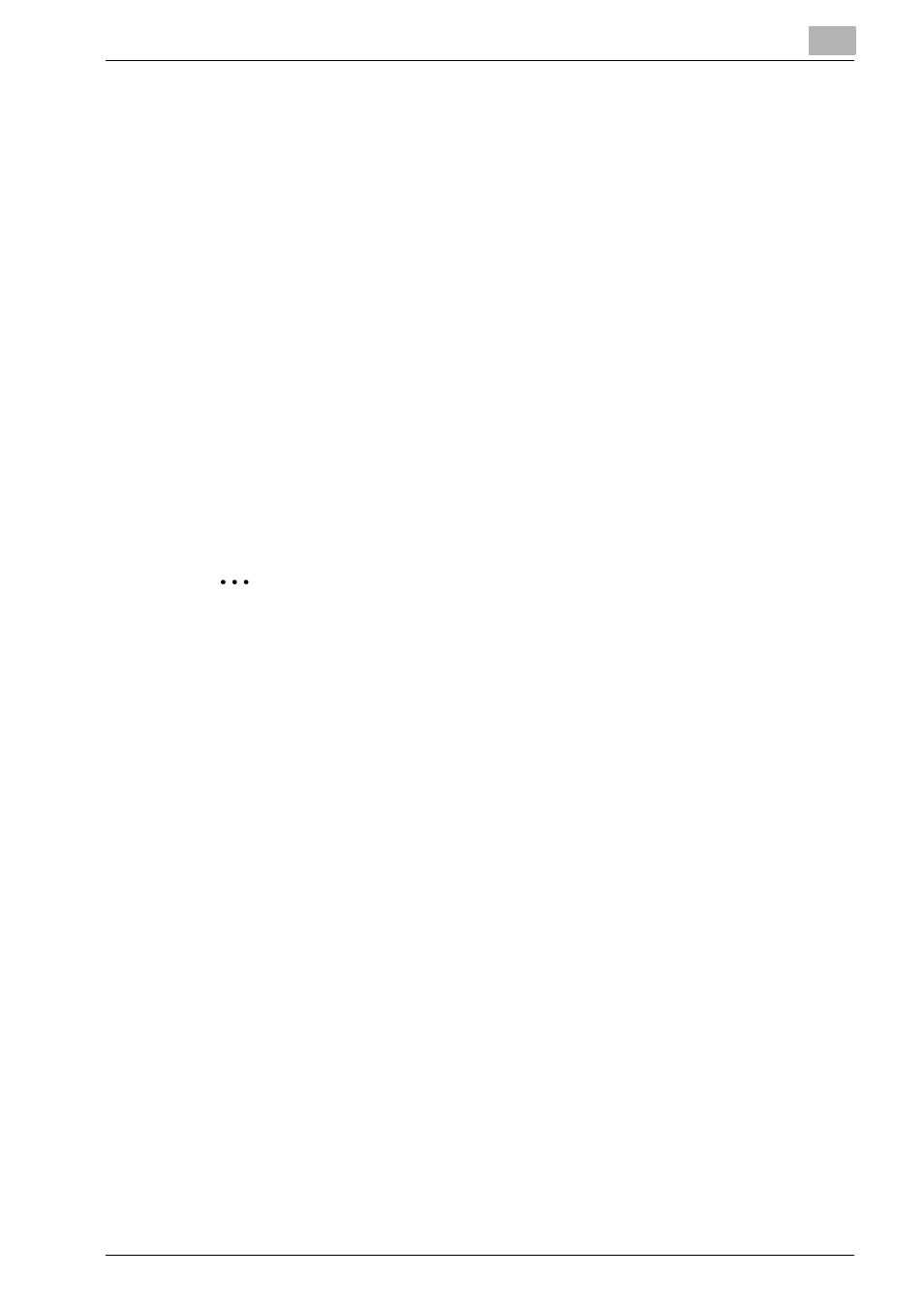
Drawing Image and Placing Object
6
Printgroove POD Ready
6-4
case of the object is still selected.) But, once the selection of this
object is released, only the object in current page can be selected.
–
About edit mode, please refer to “Edit Mode” on page 3-13.
6.1.2
Rectangle Selection
You can select a raster page area.
To select raster page area, follow these steps:
1
Double click on [Page Area] to switch the edit mode to “Raster Edit
Mode”.
2
Select [Tool] - [Rectangle Selection] menu
–
The cursor changes to “+” sign.
3
Draw a rectangle over a raster area.
–
The area under the rectangle is highlighted and it is selected.
2
Note
–
Copying of raster image by using rectangle selection can be done
only when the page is raster PDF page. Raster PDF page is the one
which has only one PDF object in it and that too the object must be
a PDF image object only.
–
About edit mode, please refer to “Edit Mode” on page 3-13.
–
Rectangle selection should be disabled and Object selection
should be enabled.
6.1.3
Bring Front, Send Back, Bring First, and Send Last
When you select a single object among a set of overlapped objects, change
the order of the overlapped objects.
To bring front, send back, bring first, and send, follow these steps:
1
When you want to bring the selected object one step forward, select
[Edit] - [Bring Front] menu.
2
When you want to send the selected object one step backwards, select
[Edit] - [Send Back] menu.
3
When you want to bring the selected object as the top most among all
overlapped objects, select [Edit] - [Bring First] menu.
