Konica Minolta Printgroove User Manual
Page 212
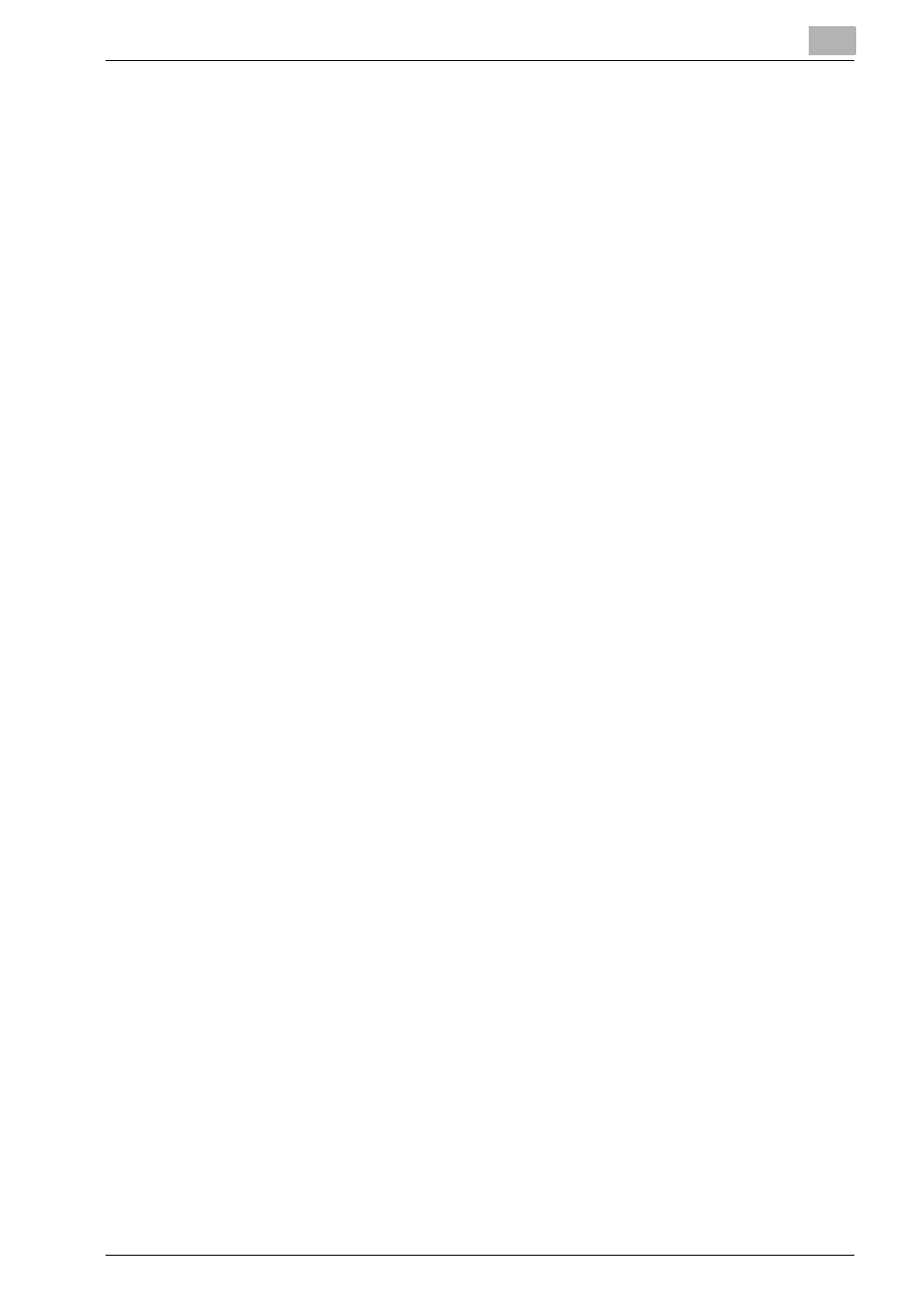
Drawing Image and Placing Object
6
Printgroove POD Ready
6-32
vice versa. Default value will be “off”. Aspect ratio that this setting
is changed from “off” to “on” is maintained.
–
To make the horizontal to vertical ratio identical:
Drugging the cursor with the [Shift] key pressed allows you to draw
a figure the horizontal and vertical ratio of which is identical.
5
If necessary, change the position of the image control box selected us-
ing [Image] property displayed in [Property Panel] or drag the selected
object to the position to move.
–
Right Top: You can select the origin of the selected object as Left-
Top corner of the page.
–
Left Top: You can select the origin of the selected object as Left-
Top corner of the page.
–
Width: You can specify the width from the specified origin above.
This value is always synchronized with the value of current position
of the selected object. When you click [Horizontal Centering], suit-
able value is inputted in [Width] and then you can make the object
centered horizontally.
–
Height: You can specify the height from the specified origin above.
This value is always synchronized with the value of current position
of the selected object. When you click [Vertical Centering], suitable
value is inputted in [Height] and then you can make the object cen-
tered vertically.
6
Click [OK] of [Property Panel].
All the values in [Property Panel] are fixed.
