Konica Minolta Printgroove User Manual
Page 166
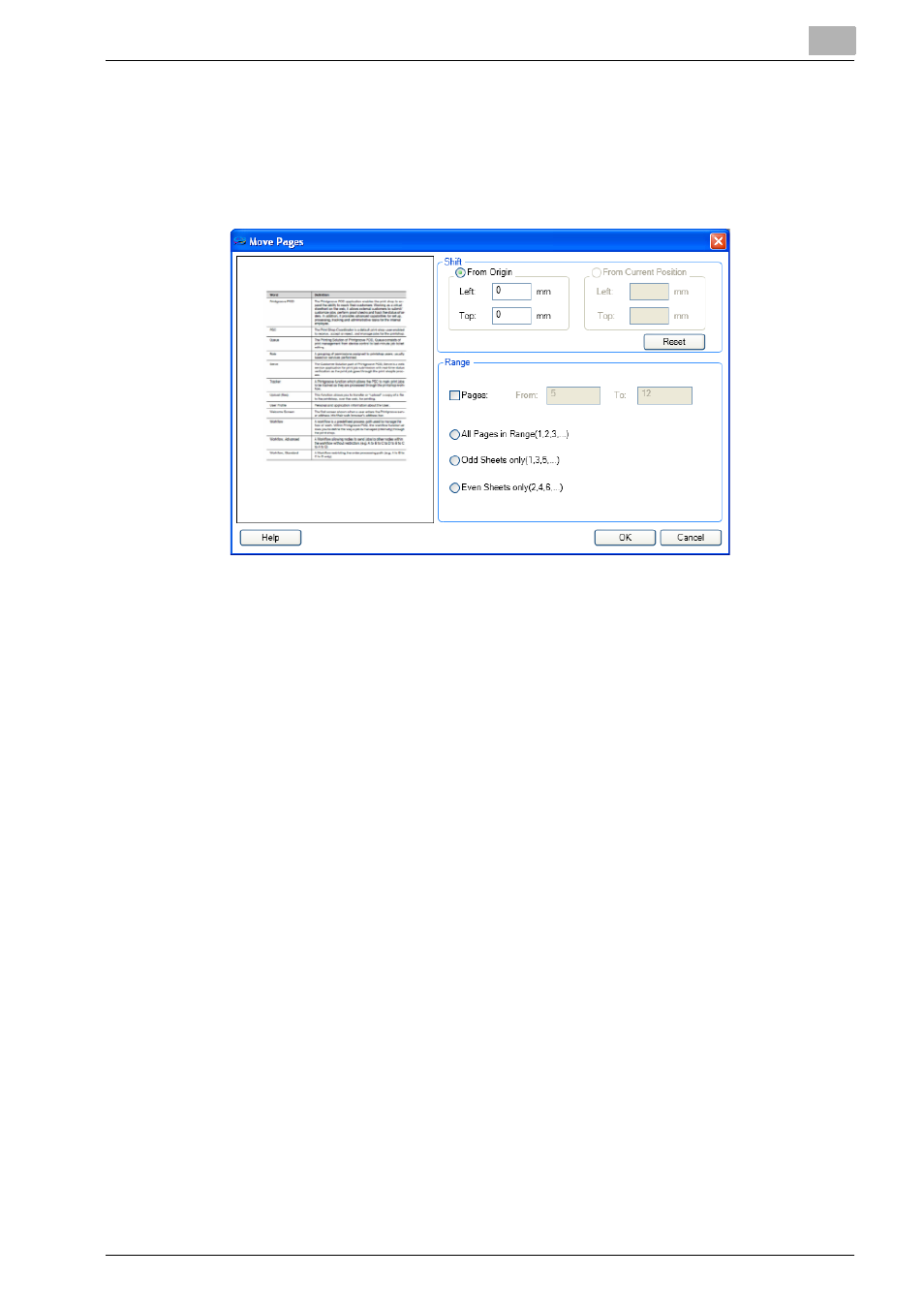
Editing Document
5
Printgroove POD Ready
5-48
To move the position of page(s) from the original position, follow these
steps:
1
Select [Document] - [Move] menu or [Page] - [Move] menu.
[Move Page] dialog appears.
2
Specify the value to move from the original position in [From Origin].
–
In this case, you cannot specify [From current position].
–
Left: You can specify the distance between the left of the page and
the left edge of [Paper Area]
–
Bottom: You can specify the distance between the bottom of the
page and the bottom edge of [Paper Area].
–
Reset: You can reset the values to default (0, 0).
3
Check [Pages] and specify the page range into [From] and [To].
4
When you specify a subset of pages for move operation, remove the
check of [Pages]. Then select a subset of pages.
–
All Pages in range: You can move to all pages in rage you defined
above.
–
Odd Sheet only: You can move only odd sheet and skip even sheet
in rage you defined above.
–
Even Sheet only: You can move only even sheet and skip odd sheet
in rage you defined above.
5
Confirm the preview and click [OK].
[Move Page] dialog will be closed and the page(s) will be placed in the
new specified position.
