Konica Minolta Printgroove User Manual
Page 155
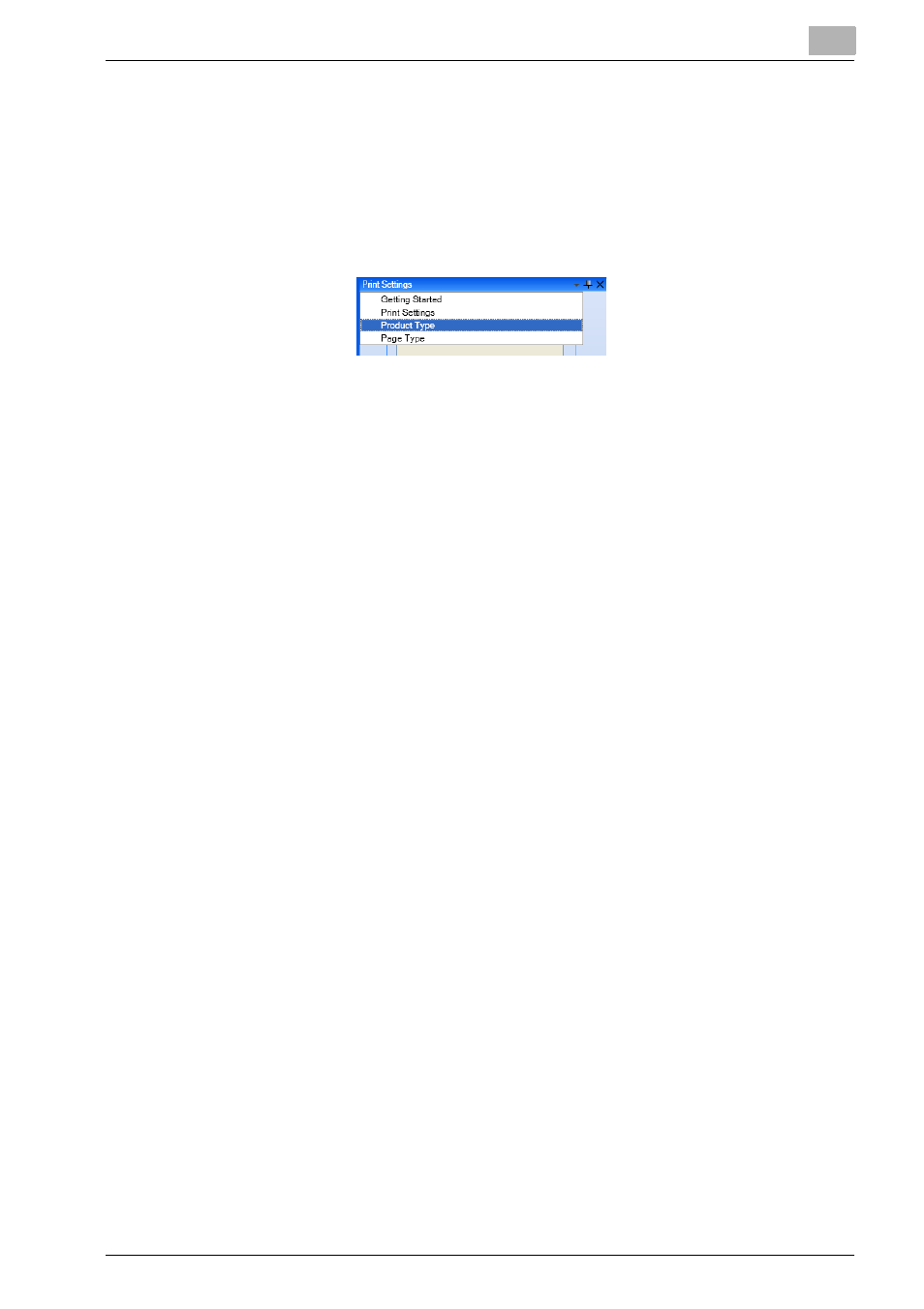
Editing Document
5
Printgroove POD Ready
5-37
To edit the properties of a selected Product, follow these steps:
1
Select document node in [Document] sheet of [Document Panel].
2
Select [Document] - [Product Type] menu or select [Product Type] from
[Property Panel] menu.
[Product Type Panel] appears.
3
If necessary, change the Product Type using list of [Product Type].
–
[Product Type] is selected based on the details present in the Job
Ticket. If the Job Ticket does not provide the details for selecting
the Product Type then by default [Other] is selected. If you are cre-
ating a new job then based on the Product Type is selected in the
[Startup] screen is selected.
4
If necessary, change the Print Type.
–
Single Sided: You can print on only the front side of paper.
–
Double Sided: You can print on the both sides of paper.
–
Booklet: You can automatically impose pages and print with set-
tings of double sided and folded like a booklet. Selecting [Booklet
Shrink to Fit] reduces the originals to the specified paper size, thus
allowing originals for two pages to be printed.
ex.: Selecting A4 for a paper size allows you to print originals for
two pages on an A4 sheet of paper to make a booklet of A5 size.
–
Adhesive Binding: You can bind the printed document with glue.
5
If necessary, specify whether perfect binding is required (check: on) or
not (check: off) at [Perfect Binding].
–
You can specify this option when [Product Type] is [Perfect Binding
Single Sided] or [Perfect Binding Double Sided].
6
If necessary, specify whether 2 pages need to be printed on single
sheet (check: on) or not (check: off) at [2 in 1].
–
When you check this item, then select [2 in 1] or [2 Repeat].
7
If necessary, change the side for performing the binding operation us-
ing list of [Binding].
–
You can select from [Left], [Right] or [Top].
