Konica Minolta Printgroove User Manual
Page 208
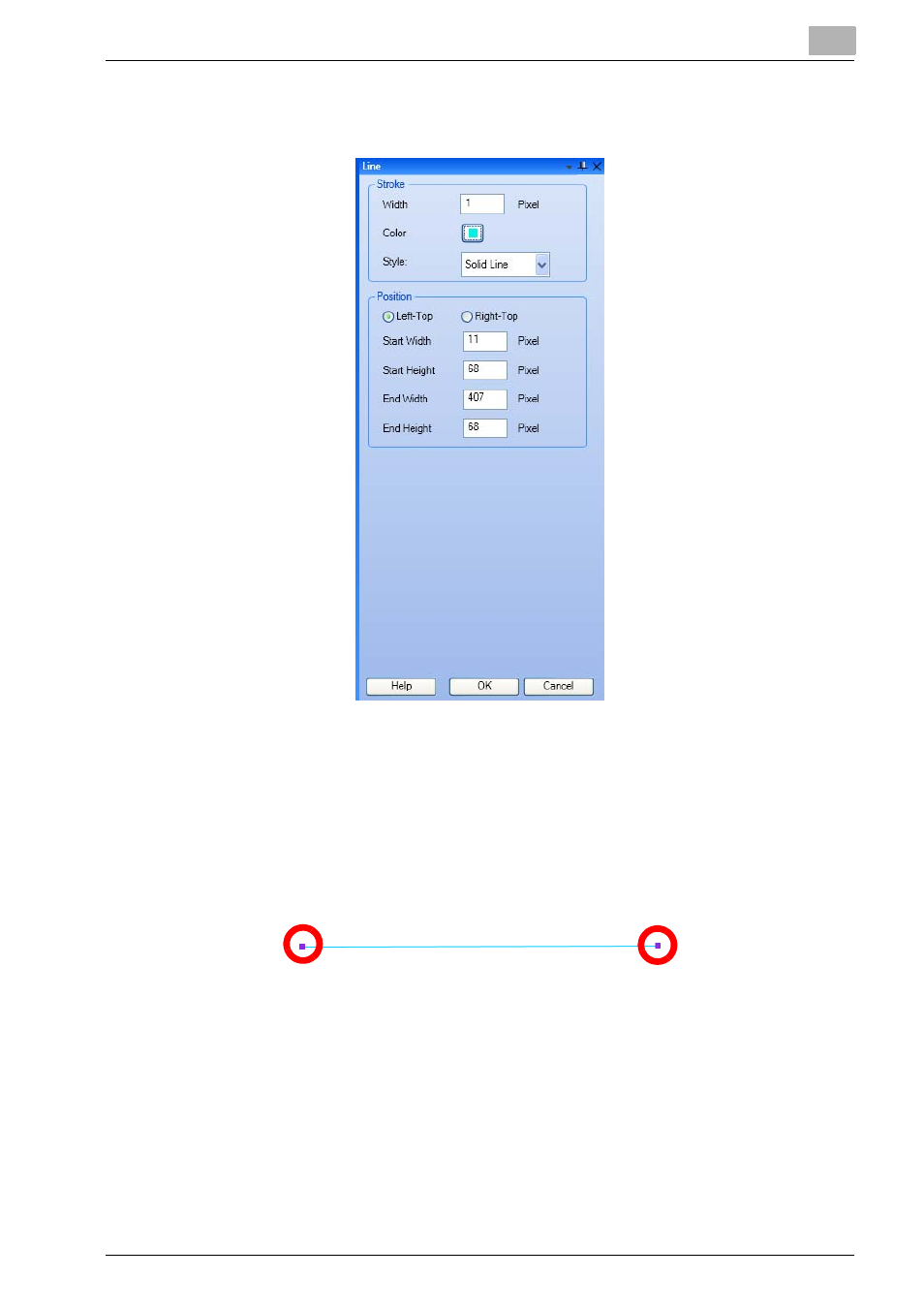
Drawing Image and Placing Object
6
Printgroove POD Ready
6-28
3
If necessary, change the stroke settings of the line selected using [Line]
property displayed in [Property Panel].
–
Width: You can specify the border width of the object.
–
Color: Click the color tip and display [Select a Color] dialog. Then
you can select the border color of the object and click [OK].
–
Style: You can specify the stroke style of the object.
4
If necessary, change the position of the line selected using [Line] prop-
erty displayed in [Property Panel] or drag the selected object to the po-
sition to move.
–
Right Top: You can select the origin of the selected object as Left-
Top corner of the page.
–
Left Top: You can select the origin of the selected object as Left-
Top corner of the page.
–
Start Width: You can specify the start width from the specified ori-
gin above. This value is always synchronized with the value of cur-
rent position of the selected object.
–
Start Height: You can specify the start height from the specified or-
igin above. This value is always synchronized with the value of cur-
rent position of the selected object.
