6 edit mode, Edit mode -13 – Konica Minolta Printgroove User Manual
Page 34
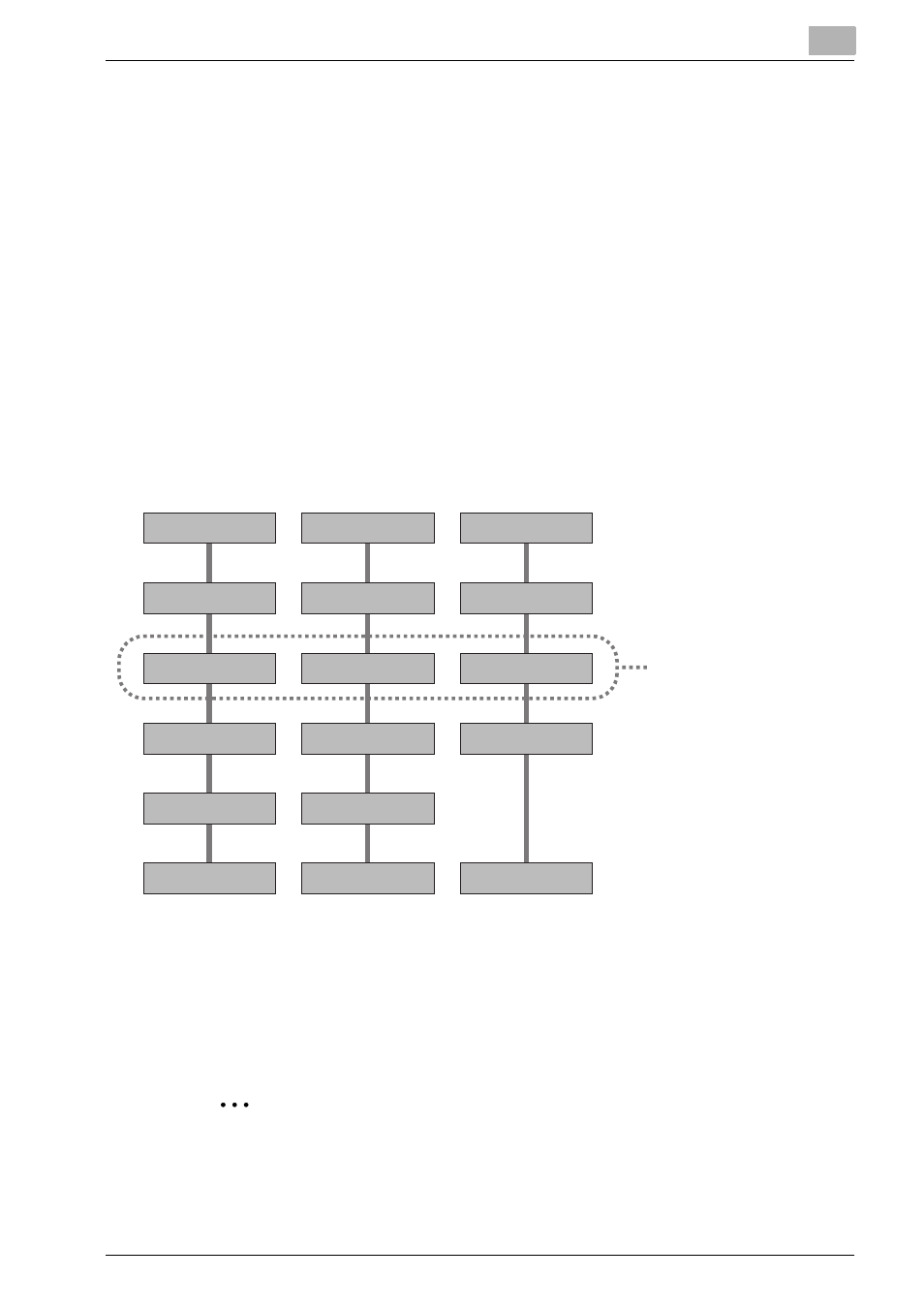
Basic Information
3
Printgroove POD Ready
3-13
3.6
Edit Mode
Printgroove POD Ready provides four modes to edit. Usually, it is not nec-
essary to consider about the mode to edit, but it is necessary to understand
that some editorial functions are not available according to the mode.
The Edit modes Printgroove POD Ready provides are as follows;
-
Job Ticket Edit Mode: In this mode, you can edit the information of the
Job Ticket associated with the opened job.
-
Object Edit Mode: In this mode, you can edit Printgroove POD Ready ob-
ject.
-
Raster Edit Mode: In this mode, you can edit image object (scanned im-
ages and drawing).
-
Vector Edit Mode: In this mode, you can edit the flattened file using Ac-
robat window.
After editing, you can save the job in [Repository Panel]. When user saves the
job, the raster data, object data and the PDF file are kept separately. But
these data are flattened before check-in happens. Once flattening is done
the raster data and the Printgroove POD Ready objects become the part of
PDF and you cannot edit then.
2
Note
–
About Printgroove POD Ready objects, please refer to “Printgroove
POD Ready Object” on page 3-12.
“Standalone Mode”
“With Queue Mode”
Save
Check In Job
to Guide
Launch
Edit
Quit
Check Out Job
from Guide - Open
Open / Create
Open / Create
Save
Send to Queue
Launch
Edit
Quit
Save
Launch
Edit
Quit
“With Guide Mode”
“Job Ticket Edit Mode”
“Object Edit Mode”
“Raster Edit Mode”
“Vector Edit Mode”
