Konica Minolta Printgroove User Manual
Page 130
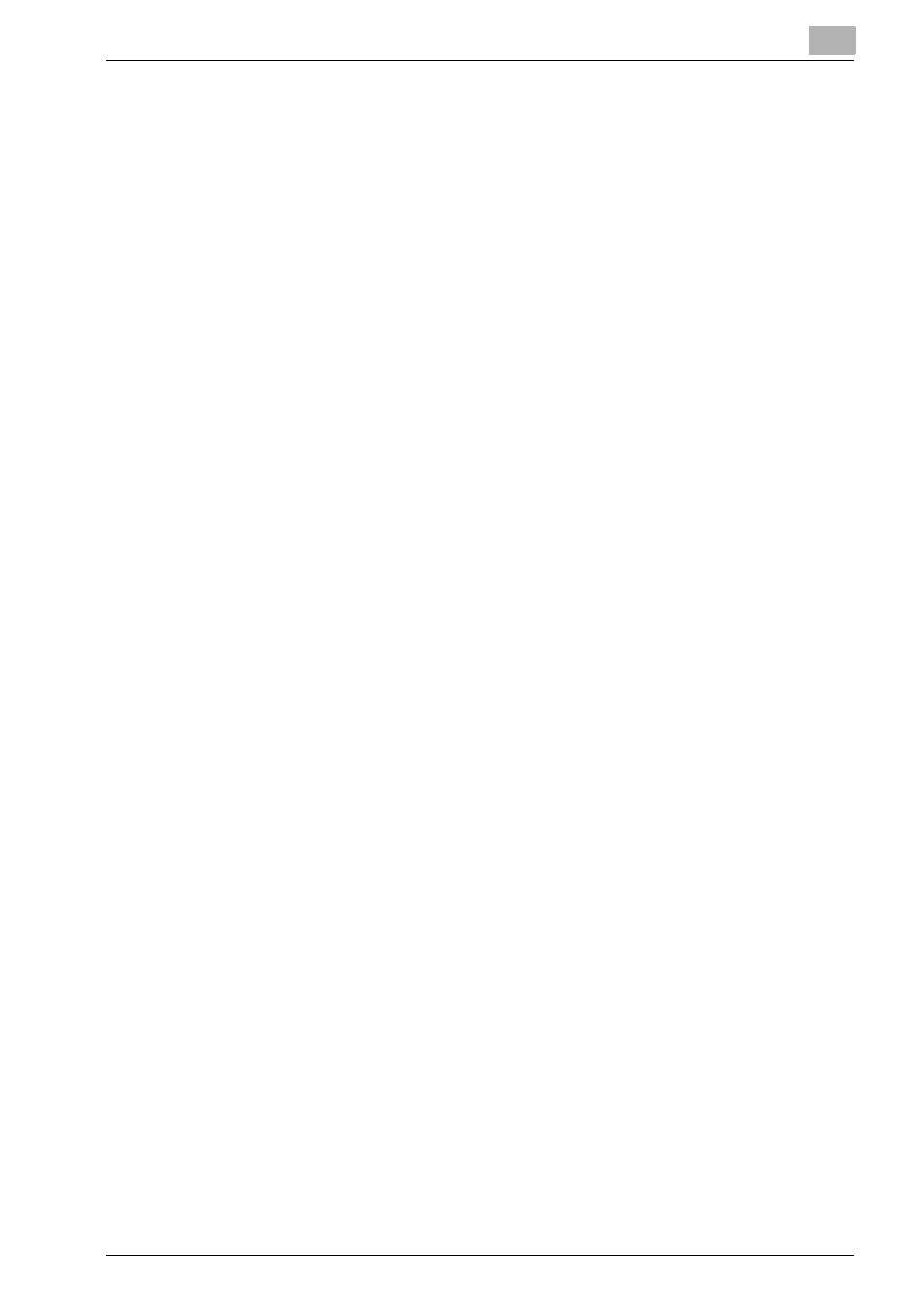
Editing Document
5
Printgroove POD Ready
5-12
5.4
Cut, Copy, Paste Page
5.4.1
Cut Page
You can remove the selected page(s) and keeps it in the clipboard of Print-
groove POD Ready memory.
For Perfect Binder Cover sheet or Uneditable sheet, cut operation cannot be
performed for these pages.
To cut page(s), follow these steps:
1
Select one or multiple page node icon(s)/thumbnail(s) to cut in [Docu-
ment]/[Thumbnail] sheet.
2
Select [Edit] - [Cut] menu.
The selected page(s) will be removed.
5.4.2
Copy Page
You can copy the selected page(s) to Printgroove POD Ready memory.
For Perfect Binder Cover sheet or Uneditable sheet, copy operation cannot
be performed for these pages.
To copy page(s), follow these steps:
1
Select one or multiple page node icon(s)/thumbnail(s) to copy in [Doc-
ument]/[Thumbnail] sheet.
2
Select [Edit] - [Copy] menu.
The selected item will be copied.
5.4.3
Paste
You can paste the copied page(s) in Printgroove POD Ready memory in the
cursor position of the document panel.
For Perfect Binder Cover sheet or Uneditable sheet, paste operation cannot
be performed for these pages.
To paste page(s), follow these steps:
1
Select a page node icon/thumbnail to insert in [Document]/[Thumbnail]
sheet.
2
Select [Edit] - [Paste] menu.
[Insert] dialog appears.
