Konica Minolta Printgroove User Manual
Page 76
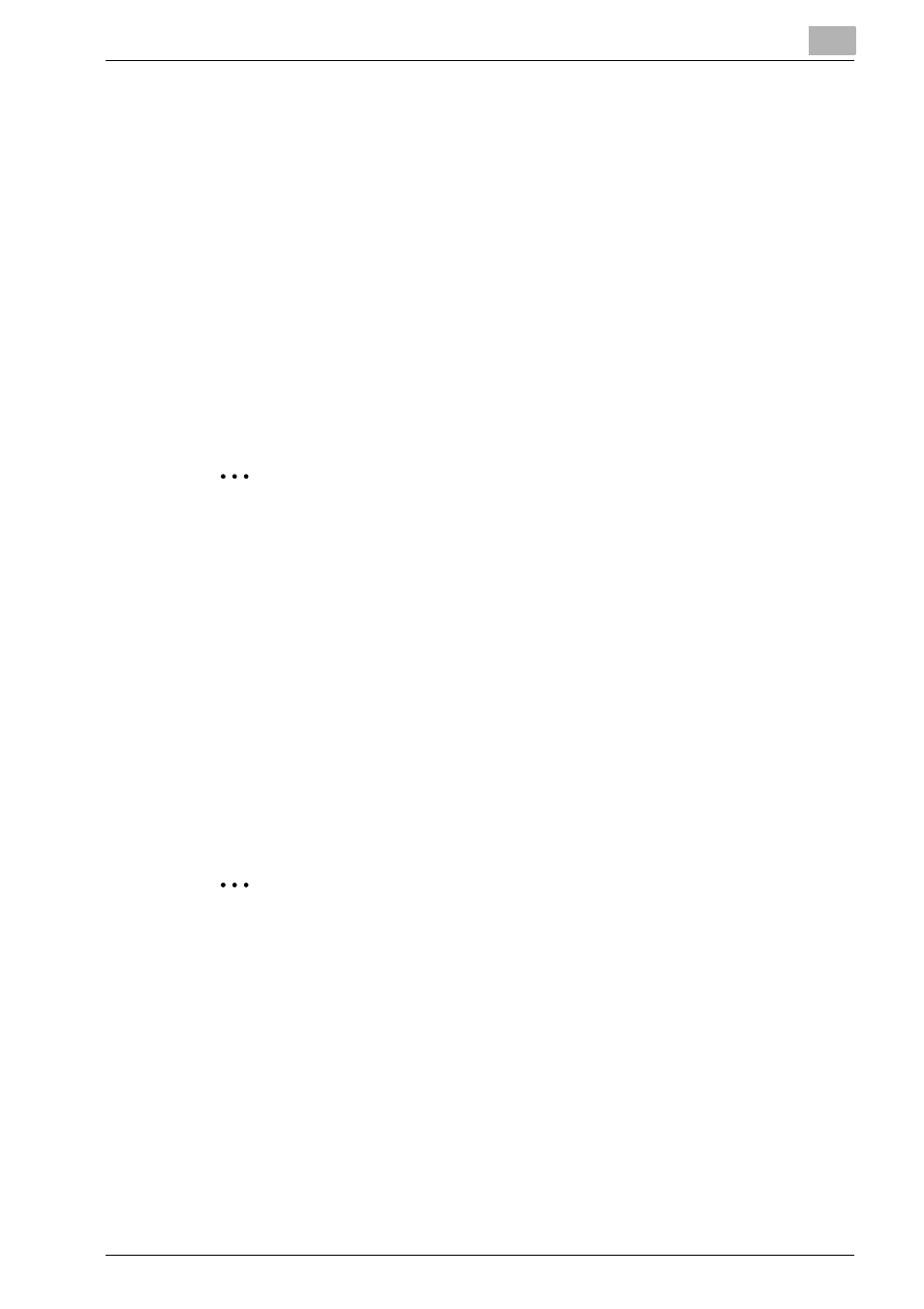
Basic Information
3
Printgroove POD Ready
3-55
3.15.9 Fit Page
In [Page Area], you can enlarge or shrink display of document to [Page Area]
dimensions.
To enlarge or shrink to [Page Area] dimension, follow these steps:
1
Select [View] - [Zoom] - [Fit Page] menu.
When [Orientation] of page is [Portrait], the page is enlarged or shrunk-
en to the size that the height of the page is suitable for the height of
[Page Area].
When [Orientation] of page is [Land Scape], the page is enlarged or
shrunken to the size that the width of the page is suitable for the width
of [Page Area].
2
Note
In vertical, [Fit Page] and [Fit Height] are same display.
In horizontal, [Fit page] and [Fit Width] are same display.
3.15.10Fit Width
In [Page Area], you can enlarge or shrink display of document to [Page Area]
width.
To enlarge or shrink to [Page Area] width, follow these steps:
1
Select [View] - [Zoom] - [Fit Width] menu.
The page is enlarged or shrunken to the size that the width of the page
is suitable for the width of [Page Area].
2
Note
When [Orientation] of page is [Portrait], some area of the page cannot be
displayed in [Page Area]
In vertical, [Fit Page] and [Fit Height] are same display.
In horizontal, [Fit page] and [Fit Width] are same display.
3.15.11Fit Height
In [Page Area], you can enlarge or shrink display of document to [Page Area]
height.
