Konica Minolta Printgroove User Manual
Page 128
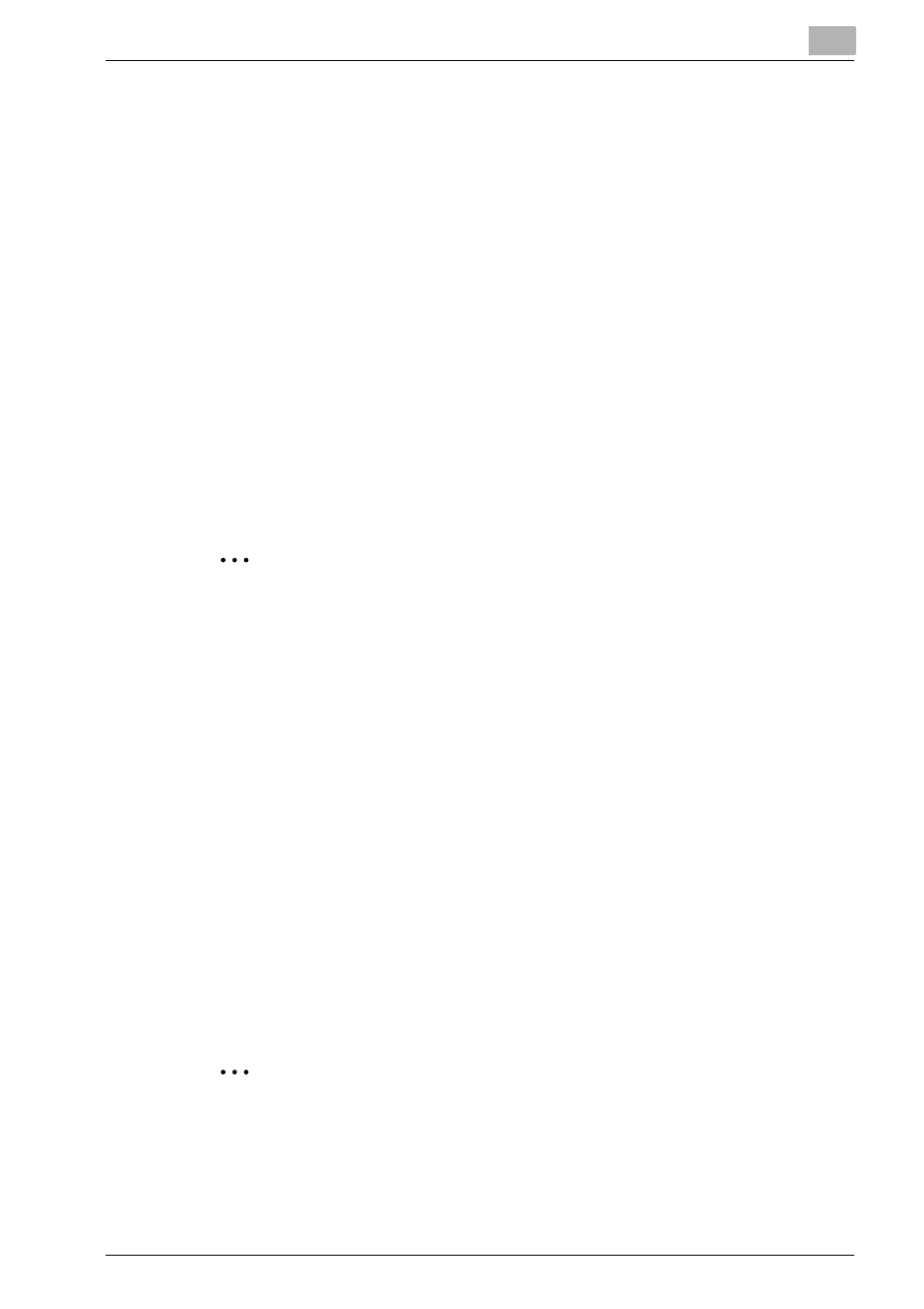
Editing Document
5
Printgroove POD Ready
5-10
7
Click [OK].
Slip sheet(s) will be inserted.
To add PDF file in [Document]/[Thumbnail] sheet, follow these steps:
1
Select a page node icon/thumbnail to insert in [Document]/[Thumbnail]
sheet.
2
Click [Add Sheet] icon in [Document] or select [Document] - [Add]
menu.
Sub menu appears.
3
Select [Insert].
[Open] dialog appears.
4
Specify PDF file which you want to insert and click [Open].
The file will be inserted.
2
Note
–
In case of Double-Sided job, both page settings of front side and
the settings of back side should be the same. If page properties of
the following page have not changed, the page properties of the fol-
lowing page should be changed according to the properties of front
side page
–
In case of Tab sheet, Double-sided cannot be specified for this
sheet. Only front side is printable side.
–
When any page properties of content page are changed, this infor-
mation should be recorded as exception page(s) setting for creating
suitable Job Ticket.
–
These behaviours are also applicable to Mixplex job (Some portion
in a job are double-sided.)
–
About detail of importing and adding files, please refer to “Import
and Add Files” on page 4-27.
5.3.2
Delete Sheet / Page
You can delete selected Sheet(s)/Page(s).
2
Note
–
When you delete sheet(s), the page(s) included in the sheet to de-
lete will be deleted.
