Konica Minolta Printgroove User Manual
Page 148
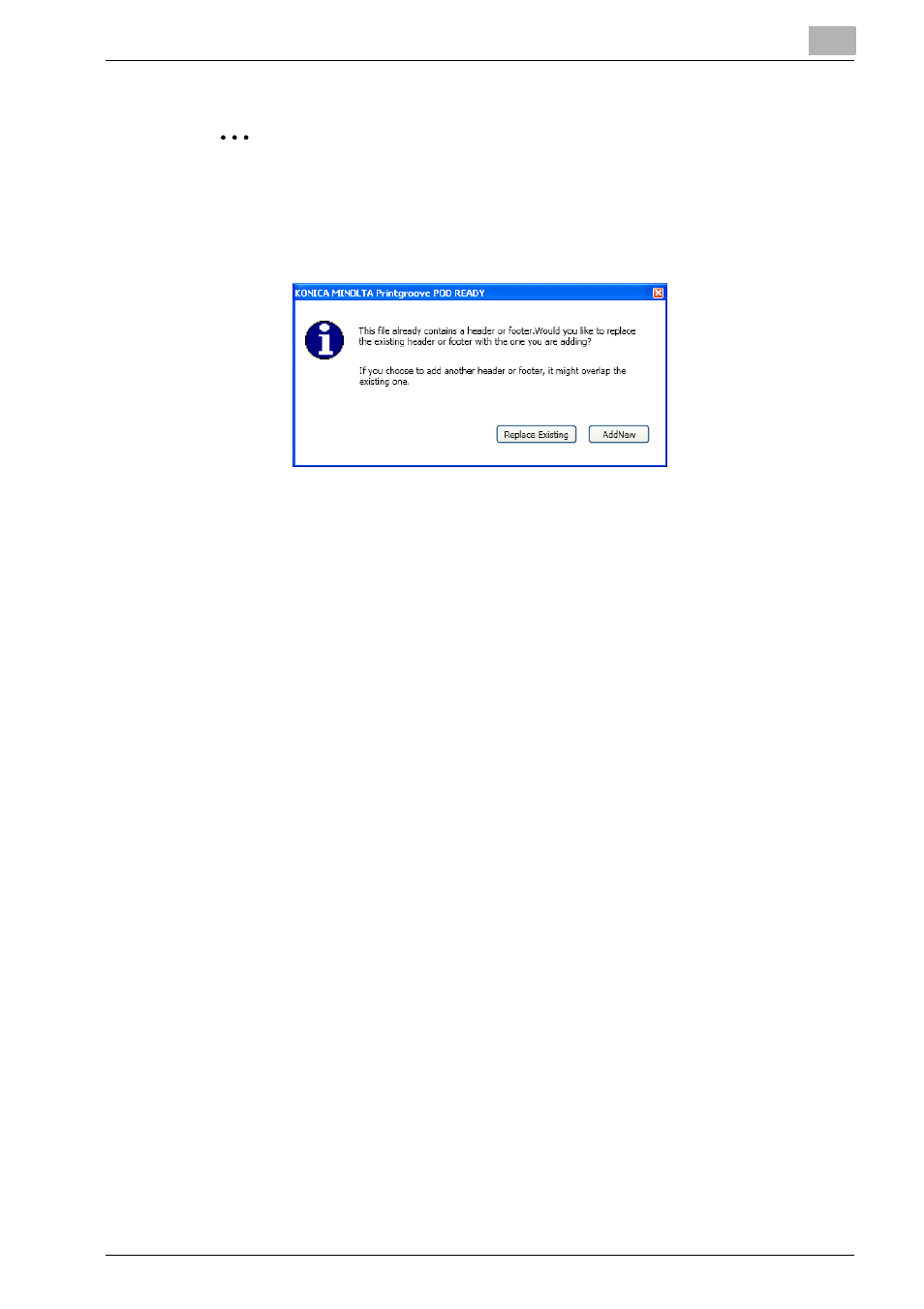
Editing Document
5
Printgroove POD Ready
5-30
2
Note
–
If there is Header/Footer, a confirmation message will be appeared.
When you want to replace Header/Footer, click [Replace Existing].
When you want to replace only same position with new settings and
add another settings, click [Add New].
–
All settings are stored in a job. Therefore, these settings are re-
trieved when this dialog is opened again. This setting corresponds
to actual page in a job. Therefore, even if page order is changed,
the setting of each page is not changed.
–
You can preview the specified page in [Preview Page].
To edit Header/Footer already added on pages, follow these steps:
1
Select the page in [Document Panel] on which the Header/Footer to
edit is added.
2
Select [Document] - [Add/Edit Header and Footer] menu.
[Add/Edit Header and Footer] dialog appears
3
If necessary, edit the text for Header/Footer.
4
If necessary, change the page rage for Header/Footer.
–
All Pages: You can add Header/Footer to all pages.
–
Pages: You can specify the page range to add Header/Footer into
[From] and [To].
–
Selected Page: You can add the page you selected in [Document
Panel].
5
If necessary, change the page subset for Header/Footer.
–
All Pages in range: You can add Header/Footer to all pages in rage
you defined above.
–
Odd Sheet Only: You can add Header/Footer on only odd sheet
and skip even sheet in rage you defined above.
