Konica Minolta Printgroove User Manual
Page 68
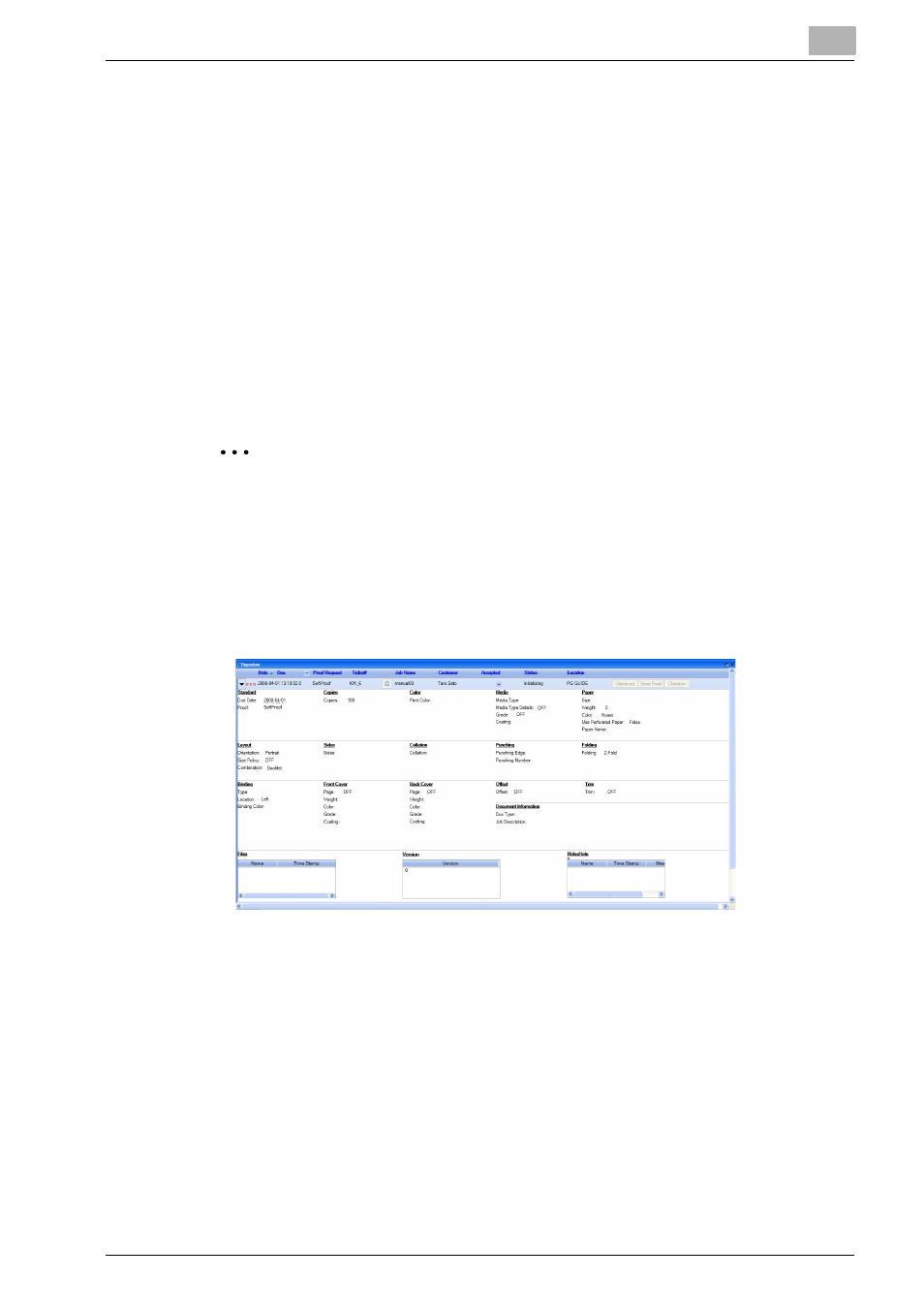
Basic Information
3
Printgroove POD Ready
3-47
-
Accepted: You can change the status to [Yes] or [No]. When you do this
operation the status is updated to Printgroove POD Guide in Printgroove
POD Ready with Guide mode.
-
Status: It shows the status of the job checked-out. (Initializing/Accepted/
Rejected/Make ready/Proofing/Proof Accepted/Proof Rejected)
-
Location: It shows the location of the job.
-
Check-out: You can check-out the accepted job by clicking [Check-out]
with Guide mode.
-
Send Proof: You can send proof by clicking [Send Proof] with Guide/
Queue mode.
-
Check-in: You can check-out the accepted job by clicking [Check-in]
with Guide mode.
-
Send: You can send proof by clicking [Send] with Queue mode.
2
Note
About the procedures of “Check-out”, “Check-in”, “Send Proof” and
“Send”, please refer to “Start With Guide Mode” on page 4-3 and “Start
With Queue Mode” on page 4-11.
When you click the triangle icon at the left of the panel to expand display ar-
ea, you can also view the details of Job Ticket.
To display or hide [Repository Panel], follow these steps:
1
Select [View] - [Show Repository].
By selecting, [Repository Panel] can be alternately shown and hidden.
