Konica Minolta Printgroove User Manual
Page 170
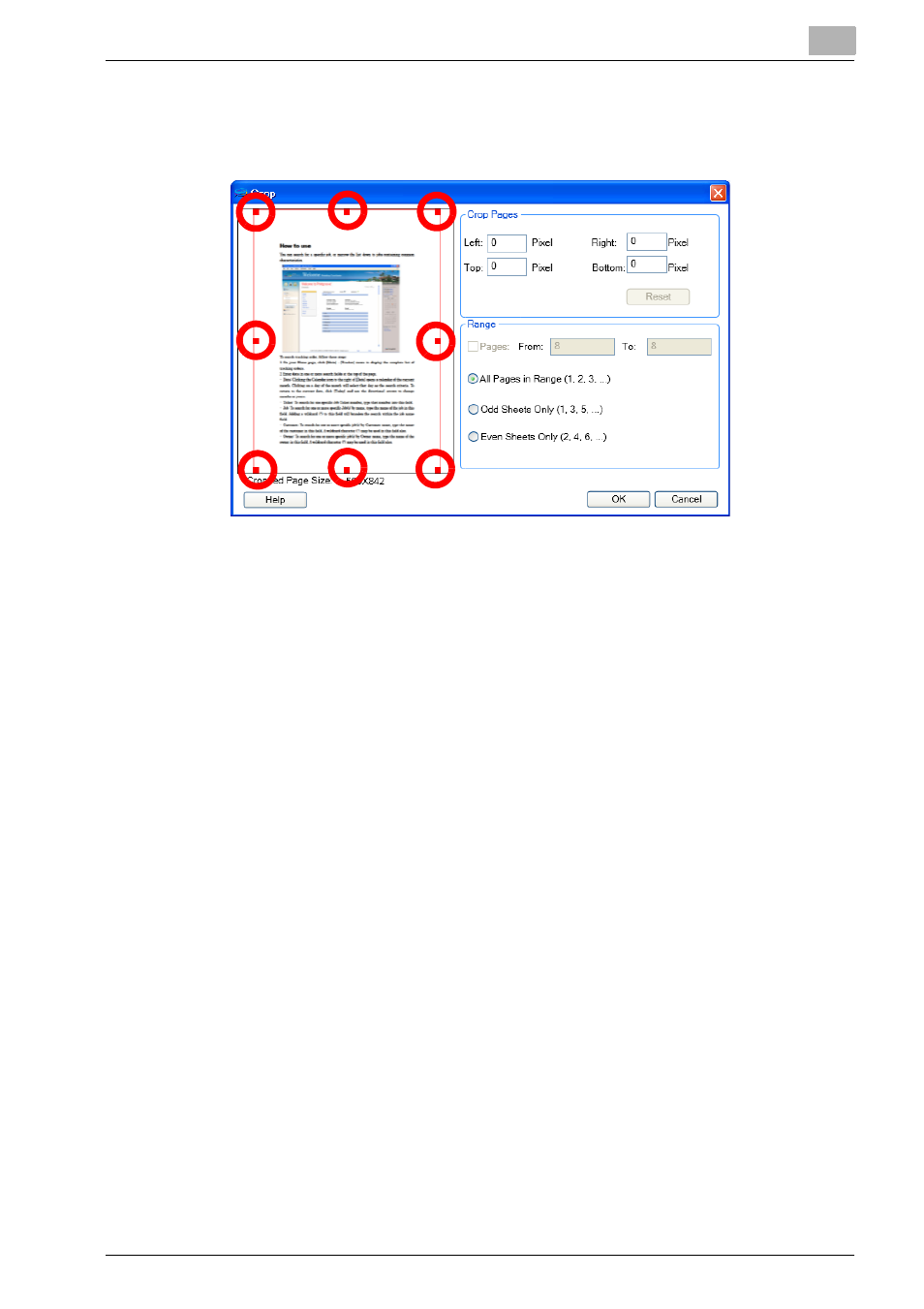
Editing Document
5
Printgroove POD Ready
5-52
3
Specify the value to crop in [Crop Pages] or drag the handles on the
frame of the Crop area displayed in the preview image to the range you
want to crop.
–
Left: You can specify the distance between the Left of the page and
the Left corner of [Paper Area]
–
Right: You can specify the distance between the Right of the page
and the Right corner of [Paper Area]
–
Bottom: You can specify the distance between the Bottom of the
page and the Bottom corner of [Paper Area].
–
Top: You can specify the distance between the Top of the page and
the Top corner of [Paper Area].
–
Reset: You can reset the values to default (0, 0, 0, 0).
4
Check [Pages] and specify the page range into [From] and [To].
5
When you specify a subset of pages for crop operation, remove the
check of [Pages]. Then select a subset of pages.
–
All Pages in range: You can crop to all pages in rage you defined
above.
–
Odd Sheet only: You can crop only odd sheet and skip even sheet
in rage you defined above.
–
Even Sheet only: You can crop only even sheet and skip odd sheet
in rage you defined above.
6
Confirm the preview and click [OK].
[Crop] dialog will be closed and the image portions that fall out of this
selection rectangle coordinates will be removed from the page(s).
