Konica Minolta bizhub C353 User Manual
Page 90
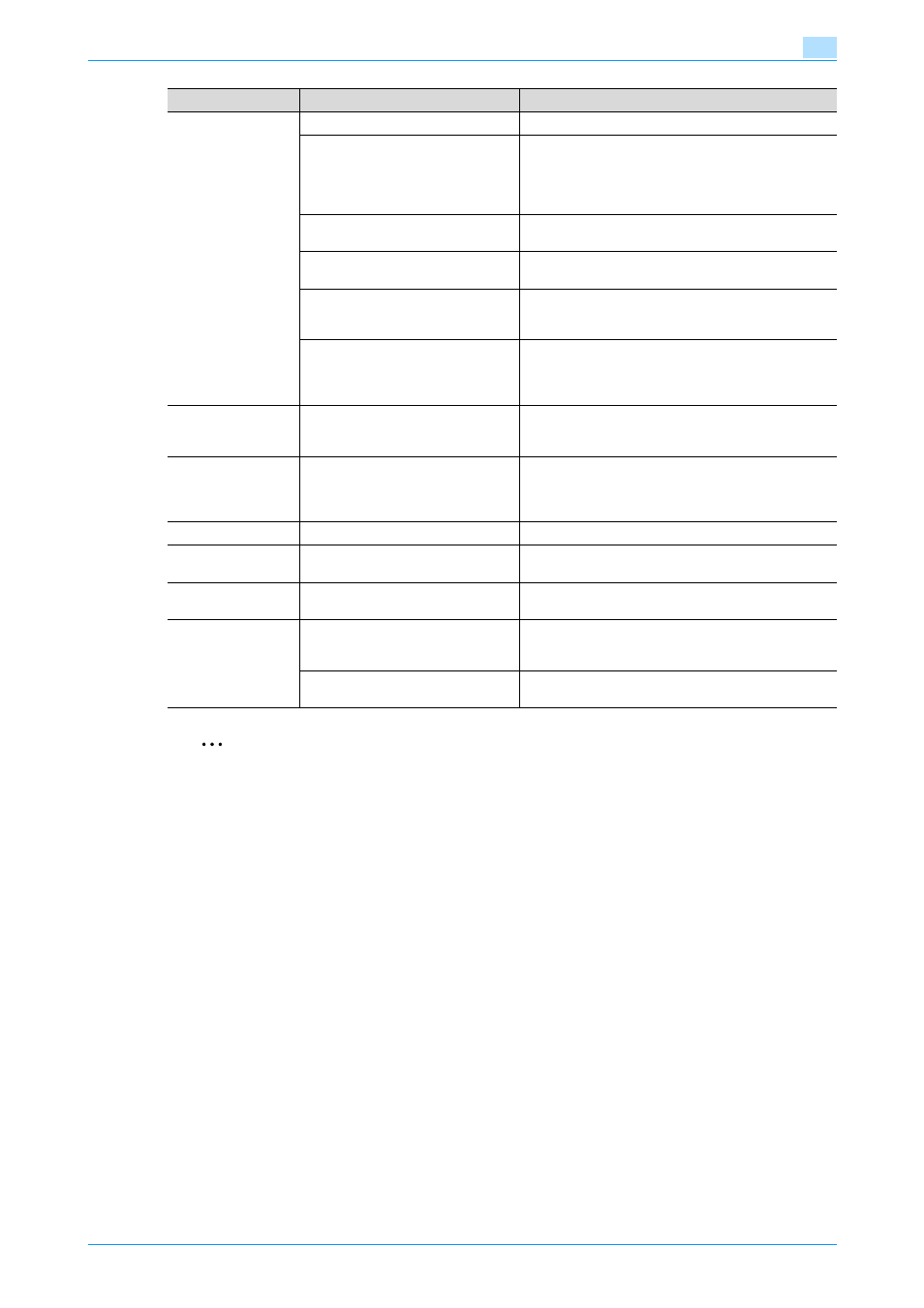
C353/C253/C203
8-8
Print functions of the PCL/PS drivers for Windows
8
2
Note
The paper size "12 × 18" is equivalent to 304.8 × 457.2 mm which is slightly larger than A3.
To print on paper sizes other than the standard sizes, be sure to set the custom paper sizes first. You
can register a non-standard size by selecting "Custom Size" from the paper size option or original size
option.
To print data of the size as large as the standard size, by selecting "W" for each standard size paper for
"Original Size", the data can be centered and printed on papers larger than the original size.
For example, if you want to center and print 8-1/2 × 11 size data on 11 × 17 size paper, create data in
the size of "8-1/2 × 11W", and then specify "8-1/2 × 11W" for "Original Size" and specify "Paper Tray"
as the tray to be used with the printer driver.
On the machine side, load 11 × 17 size paper into the tray to be used, select the tray in [Basic screen
(Paper)], select [Change Tray Setting] - [Wide Paper] on the control panel, specify "8-1/2 × 11W", and
then check that [Auto Detect] is selected in [Custom Size] and "11 × 17" is displayed.
When 12-1/4 × 18 size papers have been loaded, [12-1/4 × 18] must be selected in [Custom Size].
To print on a custom size, use the bypass tray, select [Change Tray Settings] - [Wide Paper], select "8-
1/2 × 11W", and then select the paper size to use from [Change Size].
Specify "Duplex Side 2" to print on the back side of a page.
For details on the paper size that can be loaded into the tray, refer to the User’s Guide [Copy
Operations].
!
Detail
For details on Output Method, refer to
"Function detail description" on page 11-2
.
Output Method
Prints immediately.
Secure Print
Saves the document to be printed in "Secure Print
User Box" of this machine. When printing, entering the
ID and password is required in the control panel of this
machine. Select this option when printing highly con-
fidential documents.
Save in User Box
Saves the document to be printed in the user box on
this machine.
Save in User Box/Print
Saves the document in a box and prints at the same
time.
Proof Print
After one copy of the document has been printed, this
machine stops printing temporarily. Select this option
to avoid misprinting a large volume of print jobs.
ID & Print
Saves the document to be printed in the ID & Print
User Box on this machine. When printing, user au-
thentication must be performed via the control panel
of this machine.
[User Settings]
—
Specifies the ID and password, or the file name and
box number when performing "Secure Print" or "Save
in User Box".
[Authentication/Ac-
count Track]
—
Specifies the user name and password when perform-
ing user authentication, and the department name and
password when performing account track on this ma-
chine.
Copies
1 to 999
Specify the number of copies to be printed.
Collate
ON/OFF
Specifies whether to print multiple copies by collating
them.
Offset
ON/OFF
When printing multiple copies, shifts the output posi-
tion of each set.
[Paper Settings for
Each Tray]
Paper Type Setting
Selects the paper tray to be specified.
The selectable items differ depending on the installed
options.
Paper Type
Selects the type of paper to be loaded onto the paper
tray.
Function name
Option
Description
