2 network connection (ipp or ipps), Specifying the tcp/ip setting for this machine, Network – Konica Minolta bizhub C353 User Manual
Page 48: Details, refer to
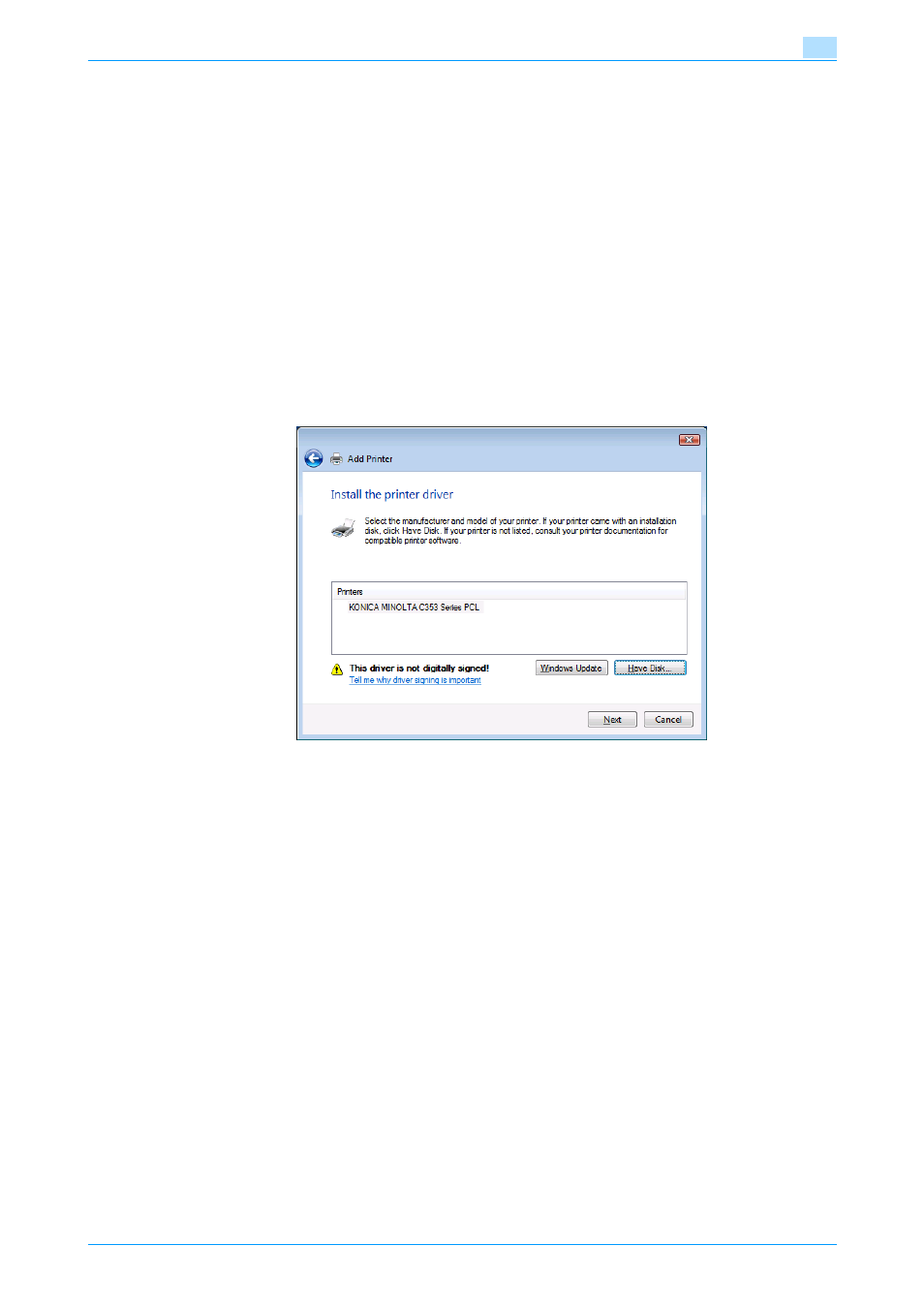
C353/C253/C203
4-15
Manual installation using the Add Printer wizard
4
12
Click the [Next] button.
The Install the printer driver dialog box appears.
13
Click the [Have Disk] button.
14
Click the [Browse] button.
15
Specify the desired folder on the CD-ROM that contains the printer driver, and then click the [Open]
button.
–
Select the specified folder according to the printer driver to be used, the operating system, and the
language.
Printer drivers that can be selected:
Windows Vista: PCL driver, PS driver, fax driver
16
Click the [OK] button.
The "Printers" list appears.
17
Click the [Next] button.
18
Follow the on-screen instructions.
–
If the User Account Control window appears, click the [Continue] button.
–
If the Verify the publisher dialog box of Windows Security appears, click "Install this driver software
anyway".
19
Click the [Finish] button.
20
After installation is completed, make sure that the icon of the installed printer appears in the Printers
window.
21
Remove the CD-ROM from the CD-ROM drive.
This completes the printer driver installation.
4.2.2
Network connection (IPP or IPPS)
For IPP printing, specify the network setting before installing the printer driver.
Specifying the TCP/IP setting for this machine
Specify the IP address of this machine.
!
Detail
For details on specifying the IP address of this machine, refer to the User’s Guide [Network
Administrator].
