Specifying the ipp settings for this machine – Konica Minolta bizhub C353 User Manual
Page 49
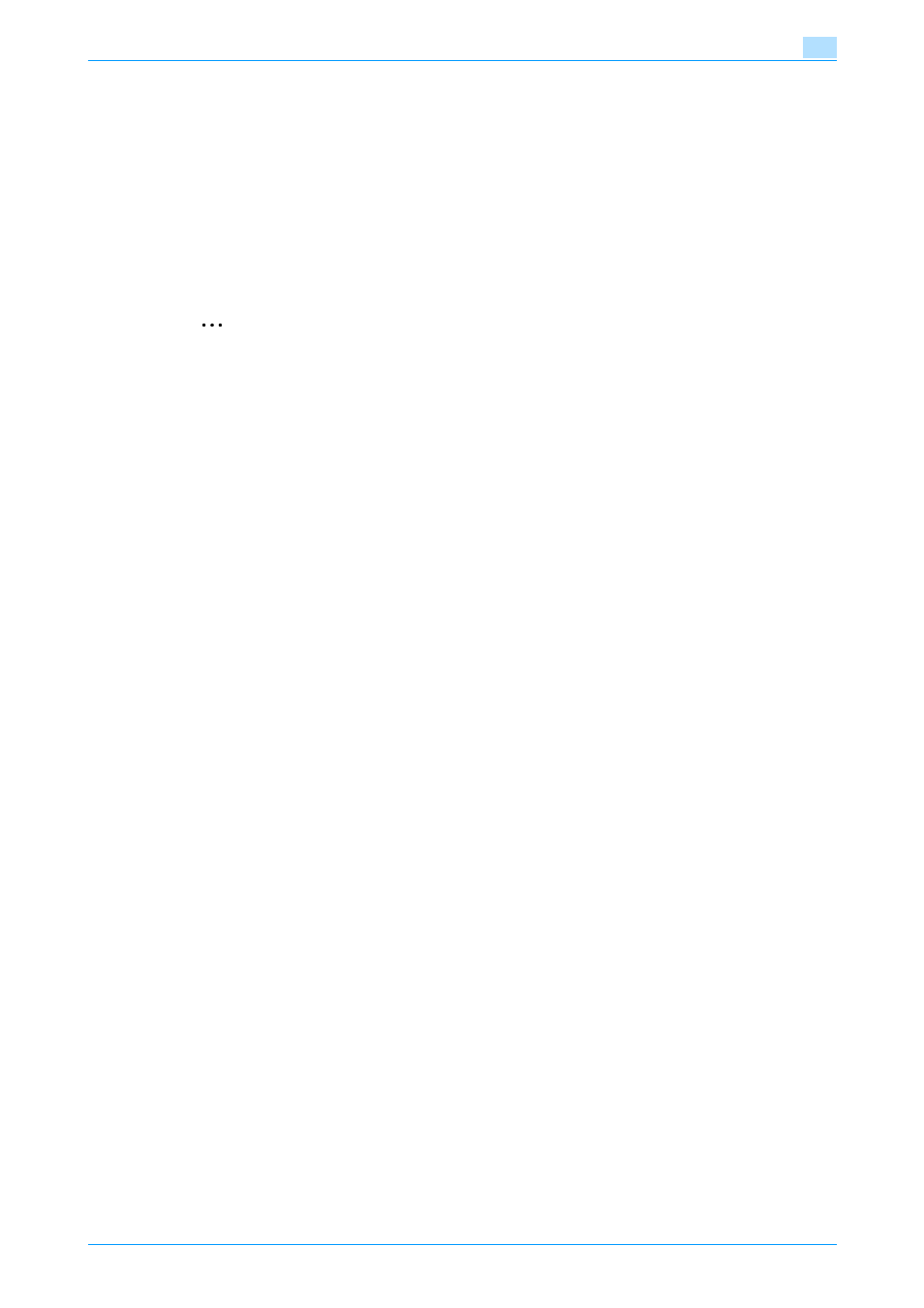
C353/C253/C203
4-16
Manual installation using the Add Printer wizard
4
Specifying the IPP settings for this machine
Enable IPP printing in "IPP Setting" of this machine.
!
Detail
For details on the IPP settings of this machine, refer to the User’s Guide [Network Administrator].
To use IPPS printing, the certificate must be registered to this machine. For details, refer to the User’s
Guide [Network Administrator].
Printer driver installation using the Add Printer wizard
2
Reminder
When installing on Windows Vista, administrator permissions are required.
1
Insert the printer driver CD-ROM into the CD-ROM drive of the computer.
2
Click the [Start] button, and then click "Control Panel".
–
If Control Panel is displayed with Classic View, double-click "Printers".
3
From "Hardware and Sound", click "Printer".
The Printers window appears.
4
Click "Add a printer" from the toolbar.
The Add Printer window appears.
5
Click "Add a network, wireless or Bluetooth printer".
The connected printers are found.
6
In the window showing the search results, click "The printer that I want isn’t Listed".
7
In the "Select a shared printer by name" box, enter the URL for this machine in the following format,
and then click the [Next] button.
–
http:// (IP_address_of_machine) /ipp Example: If the IP address of this machine is 192.168.1.20,
enter http://192.168.1.20/ipp.
–
When specifying to use IPPS printing, enter "https:// < host name>.
For
DNS server used.
–
When the certificate of this machine is not published by certificate authority, register the certificate
of this machine to Windows Vista as a certificate of "Trusted Root Certification Authorities" for
"Computer account" in advance.
–
When registering a certificate to this machine, confirm that
displayed as the common name of the certificate.
8
Click the [Have Disk] button.
9
Click the [Browse] button.
10
Specify the desired folder on the CD-ROM that contains the printer driver, and then click the [Open]
button.
–
Select the specified folder according to the printer driver to be used, the operating system, and the
language. Printer drivers that can be selected: Windows Vista: PCL driver, PS driver, fax driver
11
Click the [OK] button.
The "Printer" list appears.
12
Click the [Next] button.
