4 windows nt 4.0, 1 network connection (lpr), Tcp/ip setting for this machine – Konica Minolta bizhub C353 User Manual
Page 60: Lpd setting for this machine, Windows nt 4.0 -27
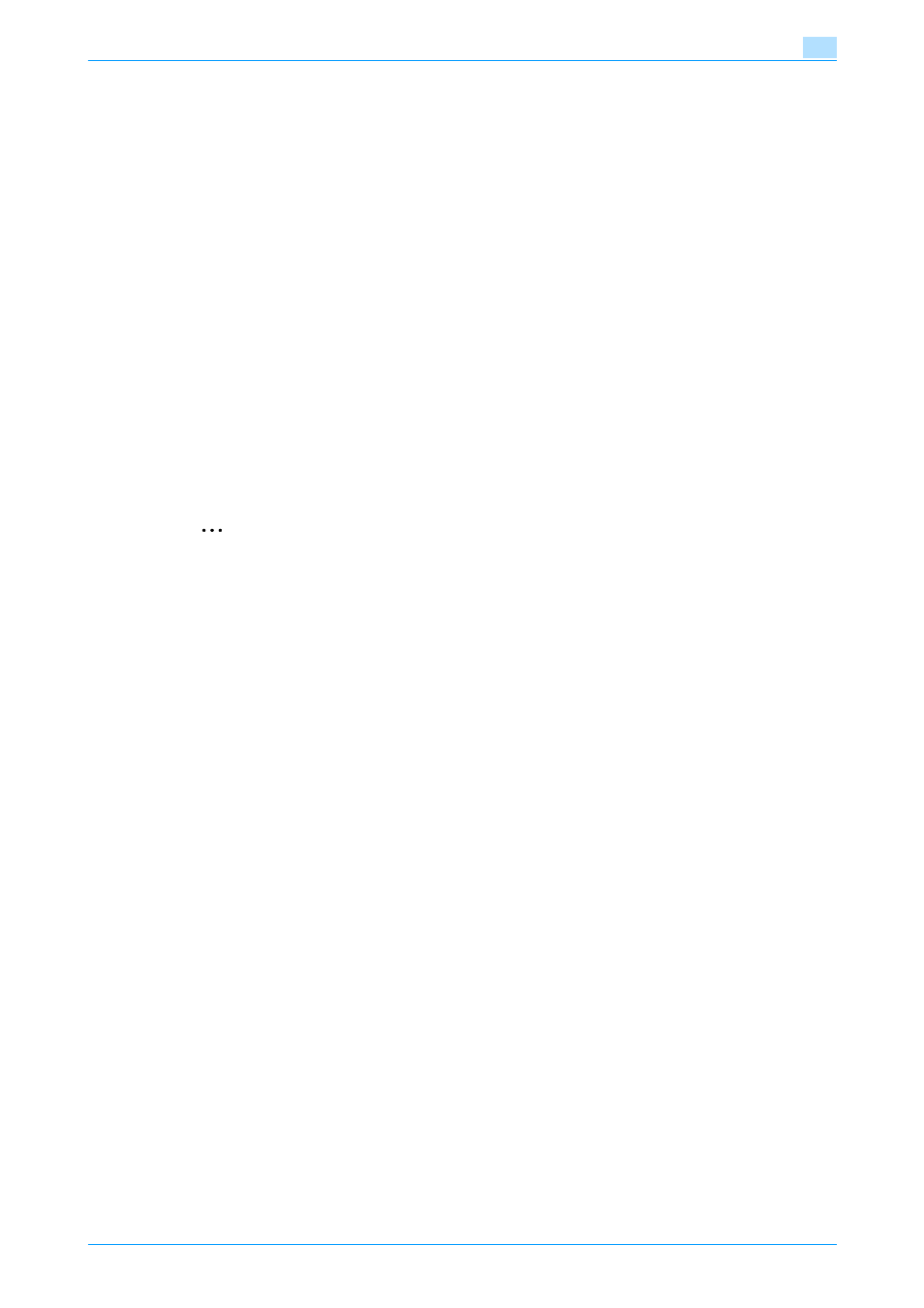
C353/C253/C203
4-27
Manual installation using the Add Printer wizard
4
4.4
Windows NT 4.0
4.4.1
Network connection (LPR)
When using the LPR printing, specify the port during the printer driver installation process.
TCP/IP setting for this machine
Specify the IP address in the TCP/IP Setting screen of this machine.
!
Detail
For details on specifying the IP address of this machine, refer to the User’s Guide [Network
Administrator].
LPD setting for this machine
To use LPR printing, enable LPD print in the LPD Setting screen of this machine.
!
Detail
For details on the LPD settings of this machine, refer to the User’s Guide [Network Administrator].
Printer driver installation using the Add Printer Wizard
2
Reminder
When installing on Windows NT 4.0, administrator permissions are required.
To use the LPR port in Windows NT 4.0, Microsoft TCP/IP Print Services must be installed on the
computer.
1
Insert the printer driver CD-ROM into the CD-ROM drive of the computer.
2
Click the [Start] button, point to "Settings", and then click "Printers".
3
Double-click "Add Printer".
The Add Printer Wizard starts.
4
Follow the on-screen instructions.
5
In the dialog box for specifying the connection method, select "This computer", and then click the
[Next] button.
6
Click the [Next] button.
A screen for specifying ports appears.
7
Click the [Add Port] button.
8
In the "Available Printer Ports" list, select "LPR Port", and then click the [New Port] button.
9
Enter the IP address of this machine in the "Address" box and "Print" in the "Queue Name" box, and
then click the [OK] button.
–
The information entered here is case-sensitive.
10
Select the created port, and then click the [Next] button.
11
Click the [Have Disk] button.
12
Click the [Browse] button.
13
Specify the desired folder on the CD-ROM that contains the printer driver, and then click the [Open]
button.
