Konica Minolta bizhub C353 User Manual
Page 32
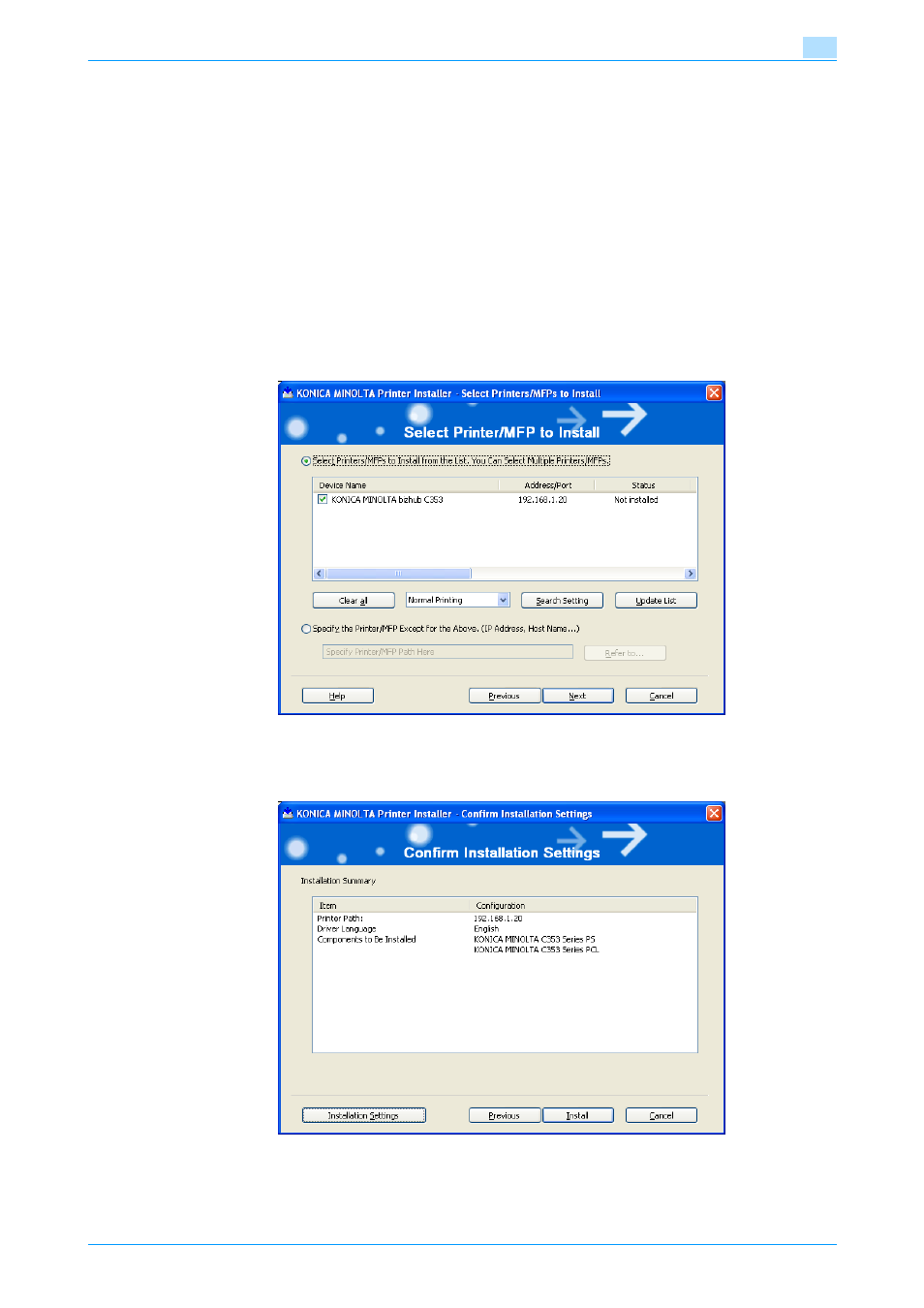
C353/C253/C203
3-4
Easy installation using the installer (Windows)
3
4
If the setup selection window appears, select "Install printers/MFPs", and then click the [Next] button.
The connected printers and MFP are detected.
–
If the printer is not detected, turn off this machine, then on again.
–
When turning off the power, then on again, wait at least 10 seconds before turning it on again.
Otherwise, this machine may not function properly.
5
Select this machine, and then click the [Next] button.
–
If the connection of this machine cannot be recognized, this machine is not listed. If this is the case,
select "Specify the Printer/MFP Except for the Above. (IP Address, Host Name...)", and then specify
this machine manually.
–
In addition to "Normal Printing" (Port 9100 and USB), "Internet Printing" (IPP) and "Secure Printing"
(IPPS) can be selected as the printing method. Secure Printing (IPPS) can be used when SSL is
enabled from PageScope Web Connection and IPP is enabled.
–
When using Windows Vista, the IPPS connection can not be setup using the installer. For using IPPS
connection, setup the connection using the Add Printer Wizard. For details, refer to
connection (IPP or IPPS)" on page 4-15
6
Check the installation settings.
–
To change the settings, click the [Installation Settings] button, and then continue with step 7.
–
If not changing the settings, continue with step 8.
