2 network connection (smb), Tcp/ip setting for this machine, Smb setting for this machine – Konica Minolta bizhub C353 User Manual
Page 38
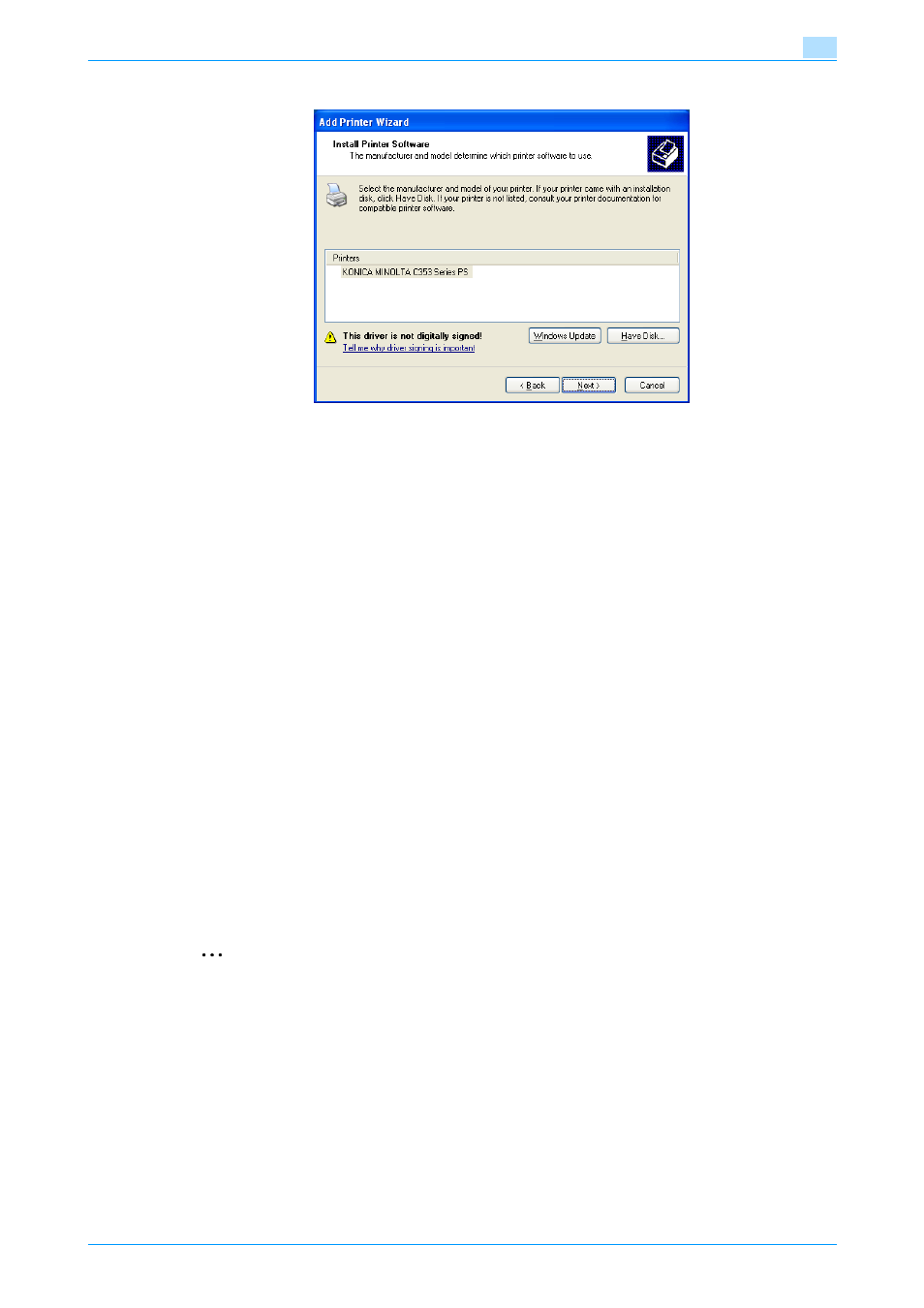
C353/C253/C203
4-5
Manual installation using the Add Printer wizard
4
18
Click the [Next] button.
19
Follow the on-screen instructions.
–
If the Windows Logo Testing or Digital Signature dialog box appears, click the [Continue] or [Yes]
button.
–
When using a network connection, perform a test print after the network settings have been
specified.
20
Click the [Finish] button.
21
When installation is complete, make sure that the icon of the installed printer appears in the Printers
and Faxes window.
22
Remove the CD-ROM from the CD-ROM drive.
This completes the printer driver installation.
4.1.2
Network connection (SMB)
When using the SMB printing, specify the port by specifying the printer during the printer driver installation
process. Printers can be specified either by searching printers on the network, or by entering the printer
name.
TCP/IP setting for this machine
Specify the IP address in the TCP/IP Setting screen of this machine.
!
Detail
For details on specifying the IP address of this machine, refer to the User’s Guide [Network
Administrator].
2
Note
To use SMB printing in the IPv6 environment, the Direct Hosting setting must be enabled. For details,
refer to the User’s Guide [Network Administrator].
SMB setting for this machine
In "Print Setting" in the SMB Setting screen of this machine, specify the NetBIOS name, print service name,
and workgroup.
!
Detail
For details on the SMB settings of this machine, refer to the User’s Guide [Network Administrator].
