9 registering icc profiles in the printer driver, 1 setting up the printer driver, For windows – Konica Minolta bizhub C353 User Manual
Page 168: Registering icc profiles in the printer driver -39, Setting up the printer driver -39 for windows -39, Fer to, Registering icc profiles in the printer
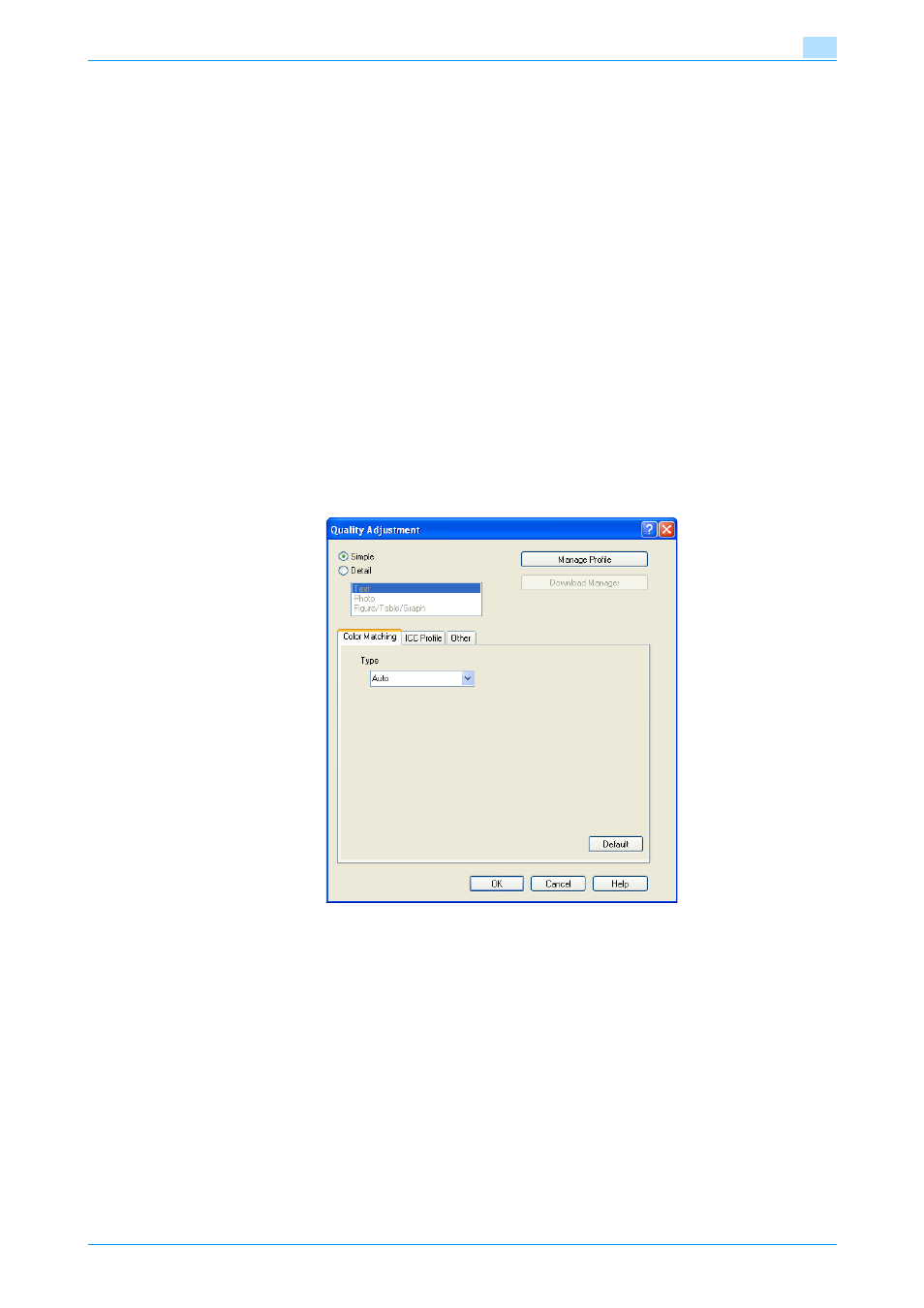
C353/C253/C203
11-39
Function detail description
11
11.9
Registering ICC profiles in the printer driver
Additional ICC profiles downloaded and added to the machine can be registered in the printer driver.
A registered ICC profile can be specified when printing.
!
Detail
To register ICC profile in the machine, use the Download Manager (bizhub) application. For details, refer
to the Help for the application software.
11.9.1
Setting up the printer driver
The following two printer drivers support setup of this feature:
-
Konica Minolta PostScript Printer Driver for Windows
-
PostScript PPD Printer Driver for Mac OS X
For Windows
1
Click the Quality tab.
2
Click the [Quality Adjustment] button.
The Quality Adjustment dialog box appears.
3
Click the [Manage Profile] button.
–
The Color Profile Management function communicates with the machine to read ICC profiles
available to the machine. This function is not available unless the connection is enabled for
communications with the machine.
–
If the machine is connected via the USB connector, it cannot read ICC profiles available to the
machine.
–
Click [Download Manager], and the Download Manager (bizhub) application starts. This function is
only available when Download Manager (bizhub) is installed.
The Color Profile Management dialog box appears.
