2 macintosh, 1 for macintosh os x, 2 for macintosh os 9.2 – Konica Minolta bizhub C353 User Manual
Page 82: Macintosh -4, For macintosh os x -4, For macintosh os 9.2 -4
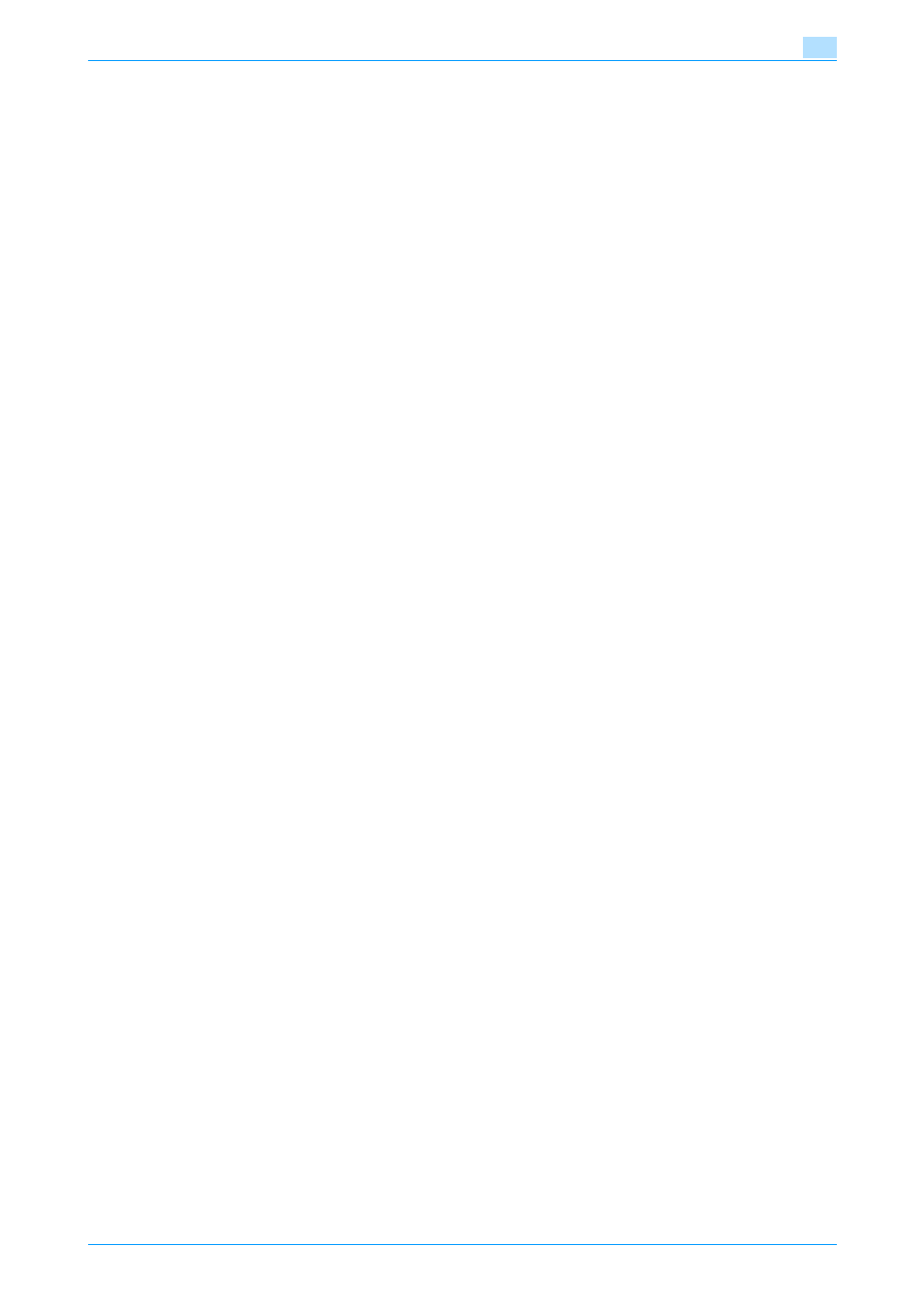
C353/C253/C203
7-4
Uninstalling the printer driver
7
7.2
Macintosh
If it becomes necessary to delete the printer driver, for example, when you want to reinstall the printer driver,
delete the driver according to the following procedure.
7.2.1
For Macintosh OS X
1
Open the [Printer Setup Utility] (or [Print Center]) located in "Applications" - "Utilities" of "Hard Disk".
2
Select the printer name to be deleted, and then click the [Delete] button.
The selected printer is deleted.
3
Close the printer list.
4
Drag the following file, which is located in "Library" - "Printers" - "PPDs" - "Contents" - "Resources" -
"en.lproj" of "Hard Disk", to the "Trash" icon.
–
"KONICA MINOLTA C353.gz"
–
"KONICA MINOLTA C253.gz"
5
Delete the unnecessary files from "Library" - "Printers".
–
Drag the "C353" folder, which is located in "Library" - "Printers" - "KONICA MINOLTA", to the
"Trash" icon.
–
For Mac OS 10.2, drag all the "KONICA MINOLTA C353" folders, which are located in "Library" -
"Printers" - "PPDPlugins", to the "Trash" icon.
6
Restart the computer.
This completes the printer driver uninstallation.
7.2.2
For Macintosh OS 9.2
1
Drag the printer icon on the desktop to the "Trash" icon.
2
Drag PPD file "KONICA MINOLTAC353UVxxx.ppd", which is located in "System Folder" - "Extensions"
- "Printer Descriptions" of "Hard Disk", to the "Trash" icon.
The related printer driver files are deleted.
3
Restart the computer.
This completes the printer driver uninstallation.
