Specifying the lpr settings, Specifying the lpr settings -10 – Konica Minolta bizhub C353 User Manual
Page 71
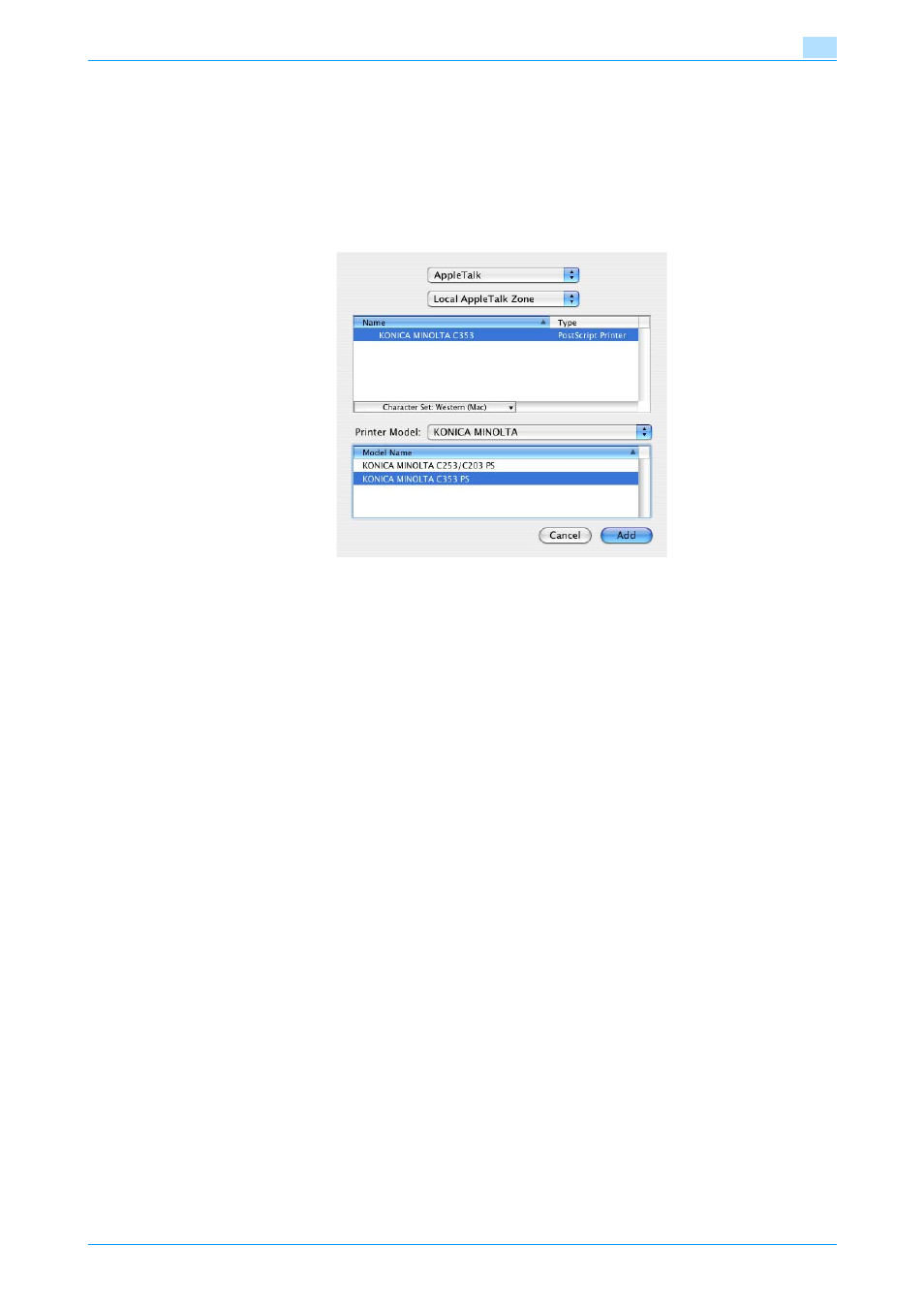
C353/C253/C203
5-10
Installation on Macintosh computers
5
–
If the printer is not detected, turn off this machine, then on again.
–
When turning off the power, then on again, wait at least 10 seconds before turning it on again.
Otherwise, this machine may not function properly.
The connected printers are detected.
4
From the "Name" list, select the desired model name.
5
Select "KONICA MINOLTA" in "Printer Model", select the desired model from the list of model names,
and then click the [Add] button.
If the selected printer is registered in the printer list, the setting procedure is completed.
Specifying the LPR settings
Specifying the TCP/IP setting for this machine
Specify the IP address of this machine.
!
Detail
For details on specifying the IP address of this machine, refer to the User’s Guide [Network
Administrator].
LPD setting for this machine
To use LPR printing, enable LPD print in the LPD Setting screen of this machine.
!
Detail
For details on the LPD settings of this machine, refer to the User’s Guide [Network Administrator].
Specifying the TCP/IP setting for the computer
Specify the TCP/IP setting for the Macintosh computer connected to this machine.
1
On the "Apple" menu, select "System Preferences".
2
Click the "Network" icon.
3
From "Show", select "Built-in Ethernet".
4
Click the TCP/IP tab.
5
Select "Configure" items according to the settings for the network to which the Macintosh computer is
connected, and then specify the IP address and subnet mask.
6
Click the close button at the upper left corner of the dialog box.
–
When the "Apply configuration changes?" message appears, click the [Apply] button.
